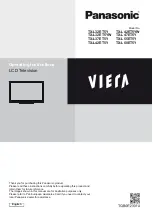Operating Instructions
LCD Television
Thank you for purchasing this Panasonic product.
Please read these instructions carefully before operating this product and
retain them for future reference.
The images shown in this manual are for illustrative purposes only.
Please refer to Pan European Guarantee Card if you need to contact your
local Panasonic dealer for assistance.
English
Model No.
TX-L32ET5Y
TX-L42ET5YW
TX-L32ET5YW
TX-L47ET5Y
TX-L37ET5Y
TX-L55ET5Y
TX-L42ET5Y
TX-L60ET5Y