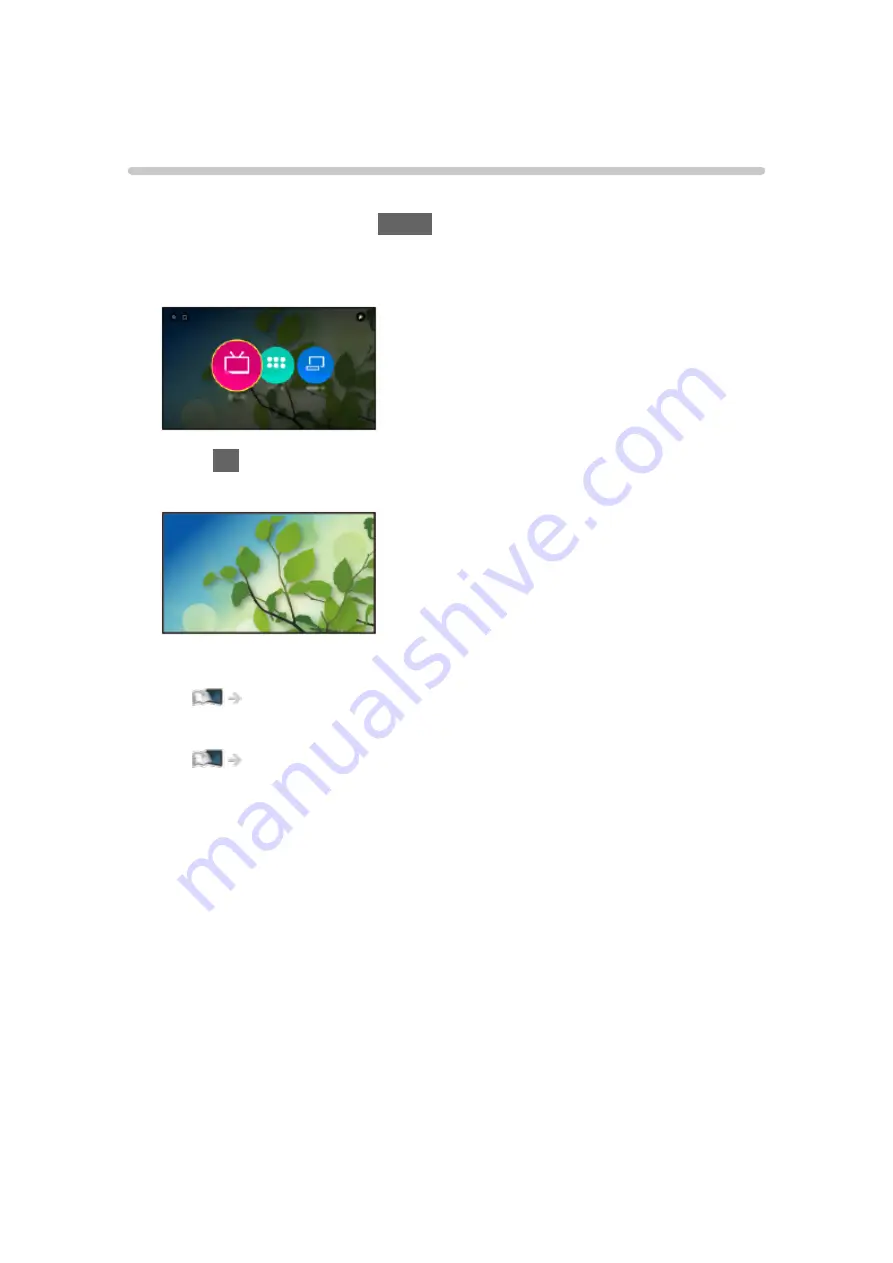
Live TV
How to use
Live TV
is a gateway to the TV programmes.
1. Display Home Screen with
HOME
.
2. Select
Live TV
.
(Example)
3. Press
OK
to access.
(Example)
●
For details of watching TV
●
To add a shortcut icon
Home Screen > Home Screen > Pin to HOME
- 30 -
Содержание Viera TH-65EZ1000U
Страница 1: ...eHELP English TH 65EZ1000U TH 77EZ1000U TH 55EZ950U TH 65EZ950U...
Страница 113: ...Add TV Signal Adds the TV mode Allows you to add any TV mode which was skipped during initial Auto Tuning 113...
Страница 185: ...Note Depending on the area this function may not be available For details consult your local Panasonic dealer 185...
Страница 188: ...Mirroring Settings Settings for the mirroring function Functions Mirroring Mirroring Settings 188...
Страница 243: ...Player PIN Control Applies access control for some digital text services Note For Digital TV New Zealand only 243...
Страница 258: ...Picture Viewing Mode Selects your favourite picture mode for each input Watching For best picture Viewing Mode 258...
Страница 267: ...Lock Settings Locks the settings of Professional1 2 for each input Watching For best picture Lock Settings 267...
Страница 269: ...Reset Picture Defaults Resets the current Picture Viewing Mode to the default settings 269...
Страница 270: ...Sound Mode Selects your favourite sound mode for each input Watching For best audio Sound mode 270...
Страница 276: ...Reset Sound Defaults Resets the current Sound Mode to the default settings 276...
Страница 279: ...my Home Cloud Settings Notices Displays the terms of service Network Network settings my Home Cloud Settings 279...
Страница 280: ...VIERA Name Sets your favourite name for this TV Network Network settings VIERA Name 280...
Страница 285: ...Mirroring Settings Settings for the mirroring function Functions Mirroring Mirroring Settings 285...
Страница 287: ...Timer Off Timer Sets the duration of time until the TV automatically goes into Standby mode Watching Basic Off Timer 287...
Страница 293: ...Voice Control Settings Settings for Voice Control function Functions Voice Control Information 293...
Страница 294: ...USB Device Setup Formats the USB HDD or safely removes USB device Recording USB HDD setup Setting for USB HDD 294...
Страница 304: ...HDMI HDR Setting Set to On when the HDR device is connected to the TV Watching External equipment HDMI HDR Setting 304...
Страница 308: ...Other Settings Power Save On Off Reduces brightness of the picture to economise on power consumption 308...
Страница 322: ...v 4 201...
















































