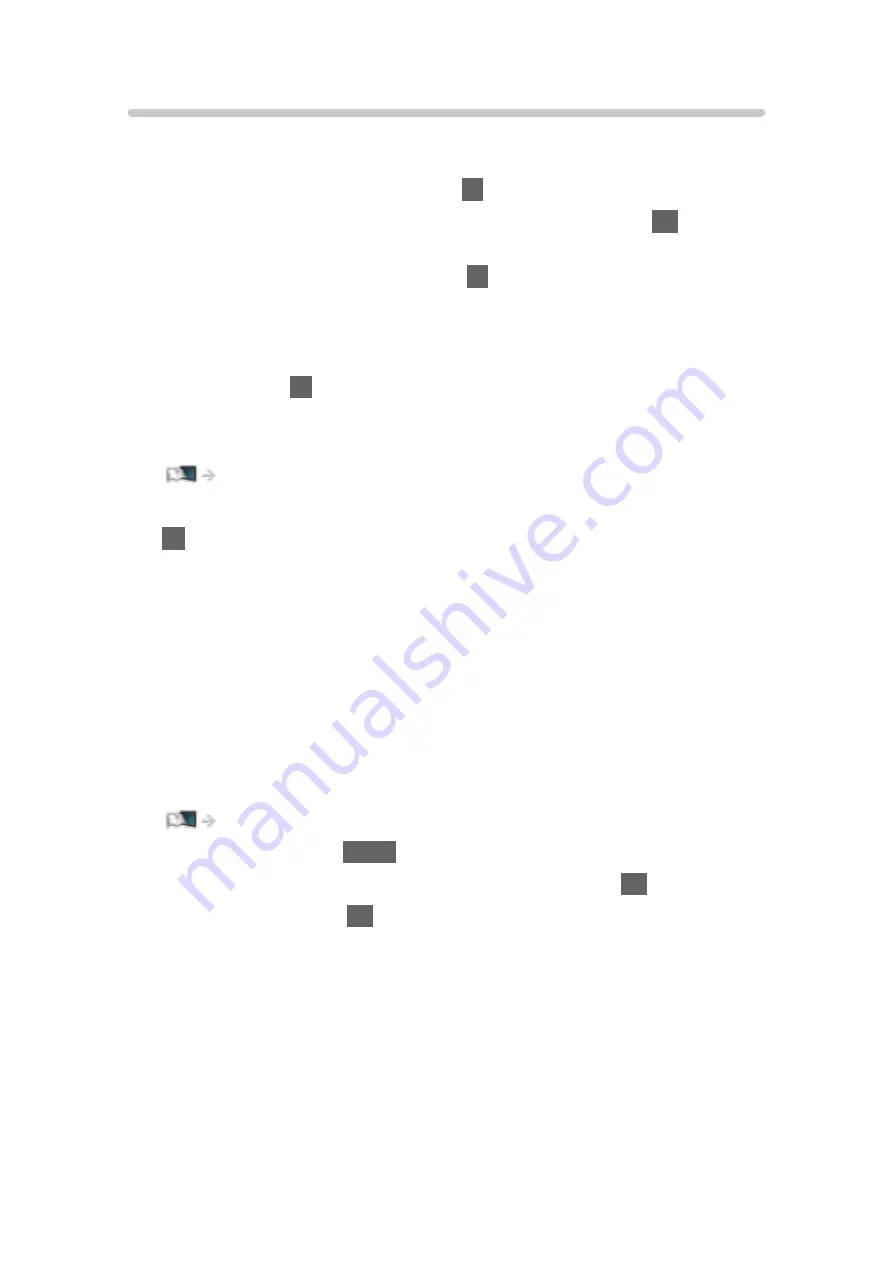
Watching external input
Connect the external equipment (VCR, DVD, etc.) and you can watch through
the input.
1. Display the input selection menu with
AV
.
2. Select the input mode connected to the equipment and press
OK
to watch.
(The selected mode is displayed on the top left of the screen.)
●
You can also select the input pressing
AV
. Press repeatedly until the
desired input is selected.
●
You can select
COMPONENT
and
VIDEO
in
AV
.
●
You can label or skip each input mode. Skipped inputs will not be
displayed when
AV
is pressed. (
Input Labels
)
●
The remote control is capable of operating the content or external
equipment.
Watching > External equipment > Operating with TV’s remote control
●
To return to TV mode
TV
= Note =
●
If the external equipment has an aspect adjustment function, set it to
16:9
.
●
For details, read the manual of the equipment or ask your local dealer.
■
Input Labels
Accessing the input labels list allows you to change the input name or skip
the input if unconnected, improving identification and selection in the
Input
Selection
banner.
Watching > Basic > Information banner
1. Display the menu with
MENU
.
2. Select
Setup
>
Display Settings
>
Input Labels
and press
OK
to access.
3. Set the item and press
OK
to set.
●
To name each input mode freely, select
User input
and set characters
(maximum 10 characters).
●
To skip the input mode, select
Skip
.
- 52 -
Содержание VIERA TH-40DX605U
Страница 1: ...eHELP English TH 40DX605U TH 49DX605U TH 55DX605U TH 40DX600U TH 49DX600U TH 55DX600U ...
Страница 11: ... 11 Maintenance Care and Cleaning 298 Licence Licence 299 ...
Страница 63: ...Clear Motion On Off Makes the moving pictures more clear by controlling the level of backlight 63 ...
Страница 68: ... Reset Picture Defaults Reset Picture Defaults Resets Advanced Settings to the default settings 68 ...
Страница 99: ...Add TV Signal Adds the TV mode Allows you to add any TV mode which was skipped during initial Auto Tuning 99 ...
Страница 106: ...Start time End time Duration automatic display 6 Store with OK 106 ...
Страница 172: ... Note Depending on the area this function may not be available For details consult your local Panasonic dealer 172 ...
Страница 175: ...Mirroring Settings Settings for the mirroring function Functions Mirroring Mirroring Settings 175 ...
Страница 224: ... Player PIN Control Applies access control for some digital text services Note For digital TV New Zealand only 224 ...
Страница 248: ...Reset Picture Defaults Resets the current Picture Viewing Mode to the default settings 248 ...
Страница 255: ...Reset Sound Defaults Resets the current Sound Mode to the default settings 255 ...
Страница 258: ...my Home Cloud Settings Notices Displays the terms of service Network Network settings my Home Cloud Settings 258 ...
Страница 259: ...VIERA Name Sets your favourite name for this TV Network Network settings VIERA Name 259 ...
Страница 264: ...Mirroring Settings Settings for the mirroring function Functions Mirroring Mirroring Settings 264 ...
Страница 273: ...Voice Control Settings Settings for Voice Control function Functions Voice Control Information 273 ...
Страница 274: ...USB Device Setup Formats the USB HDD or safely removes USB device Recording USB HDD setup Setting for USB HDD 274 ...
Страница 286: ...Other Settings Power Save On Off Reduces brightness of the picture to economise on power consumption 286 ...
Страница 301: ...v 4 300 ...






























