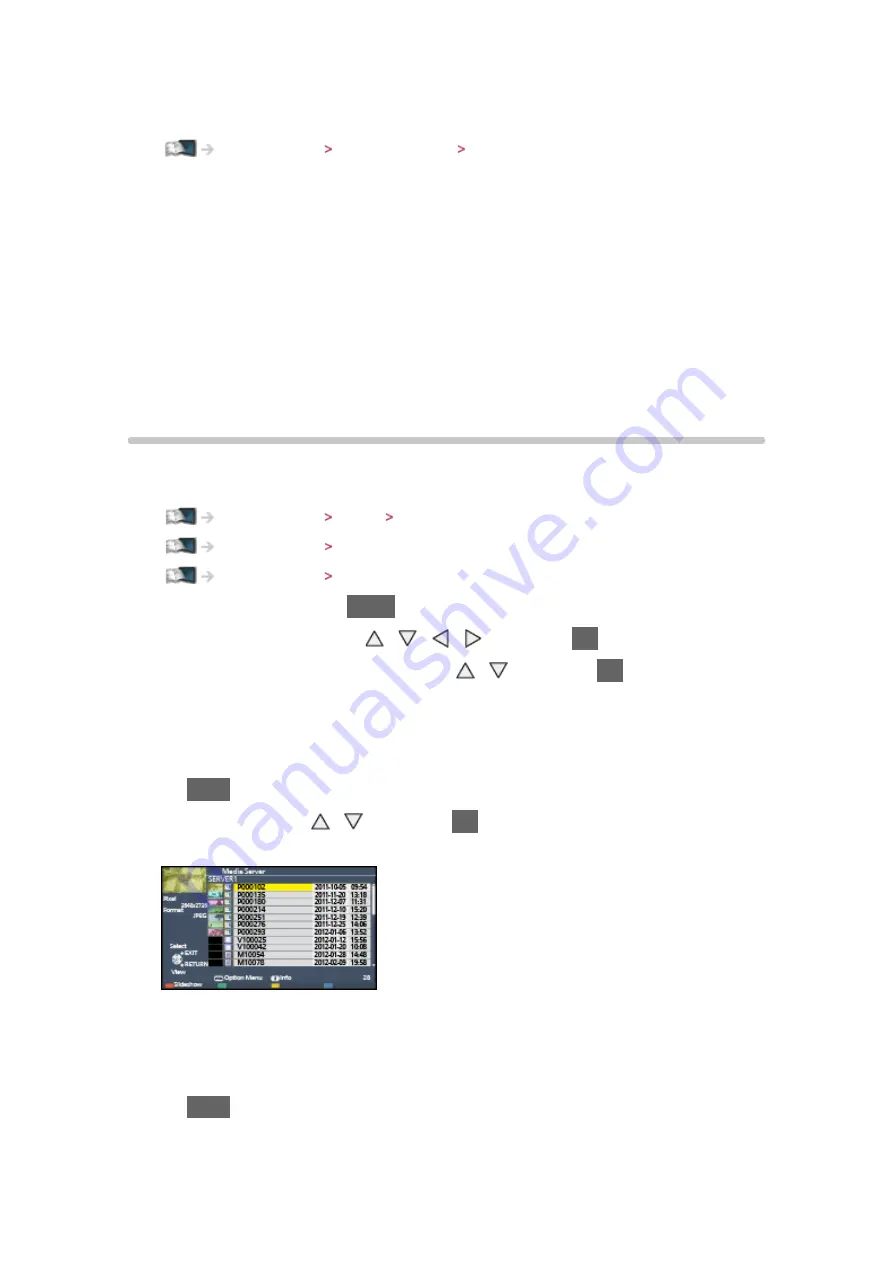
- 55 -
●
To use this function with another DLNA Certified VIERA, set
Network Link
Settings
of this TV.
Home network Network settings Network Link Settings
= Note =
●
To use this function, turn this TV on.
●
This function is available only with 1 piece of other equipment.
●
This function may not be available in the following conditions of this TV:
– When in internet service
– When accessing the media server
– When the data service is active
Using DLNA
To use DLNA
®
features, ensure the preparations of the media server, network
connections and network settings are completed.
Home network DLNA Information
Home network Network connections
Home network Network settings
1. Display APPS List with
APPS
2. Select
Media Server
with / / / and press
OK
to access
3. Select one of the media servers with / and press
OK
to access
●
For the operations to access another TV, select the name of another TV
from the displayed media server list.
●
To display / hide information of the highlighted media server
INFO
4. Select the file with / and press
OK
to access
(Example)
●
Depending on the condition of media server, you may need to select
the folder before selecting the file.
●
To display / hide information of the highlighted file
INFO
Содержание Viera TC-L42ET60L
Страница 1: ...eHELP English TC L42ET60L TC L47ET60L TC L50ET60L TC L55ET60L...
Страница 52: ...52 3 Select On Off with and press OK to set...
Страница 110: ...110 Volume Up Down Channel Up Down GUIDE OK RETURN HOME APPS EXIT AV MENU...
Страница 140: ...Ver 2 00...






























