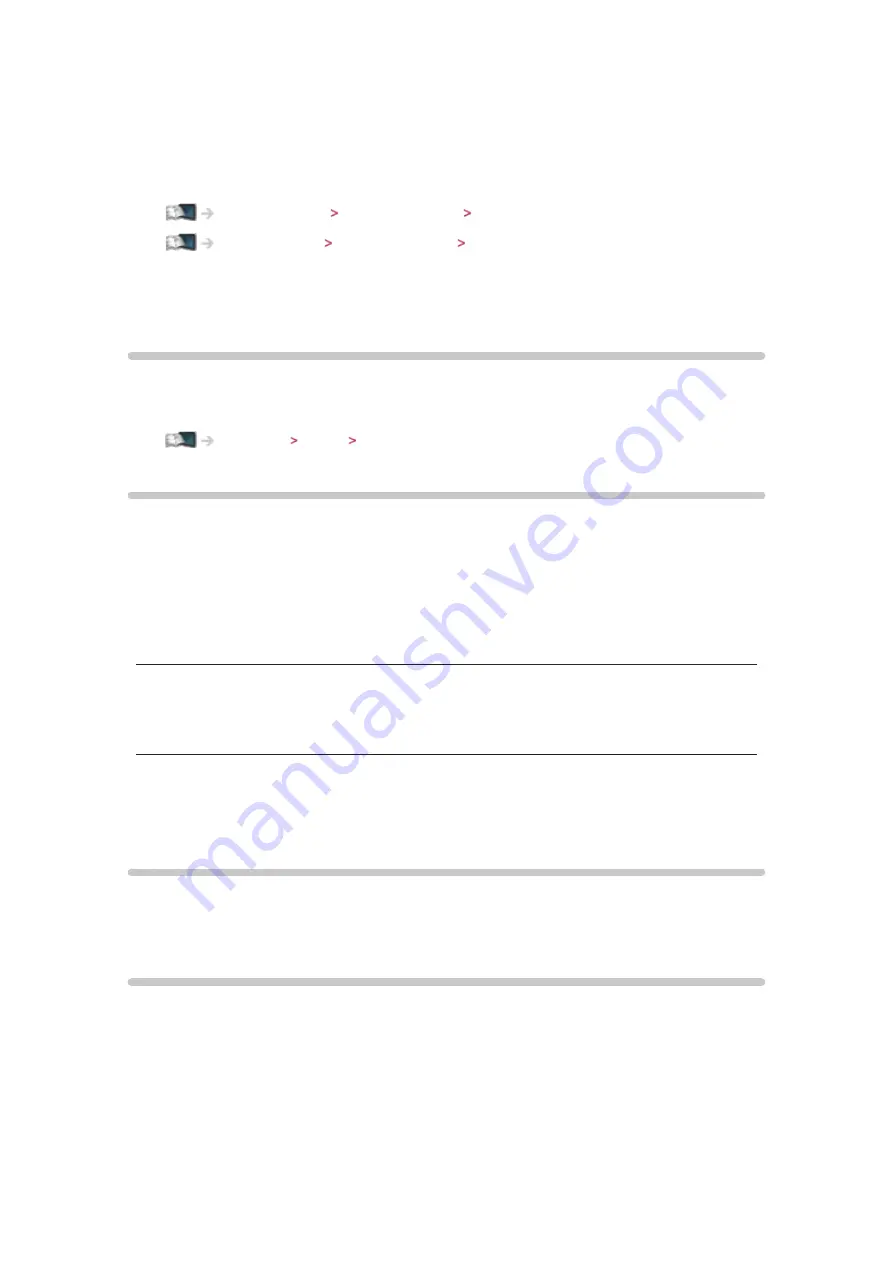
- 123 -
New Software Message
(
On
/
Off
)
Selects whether to give a notification message when new software is found
via network or not.
Internet service Network settings New Software Message
Home network Network settings New Software Message
Timer
Off Timer
Sets the duration of time until the TV automatically goes into Standby mode.
(
90
/
75
/
60
/
45
/
30
/
15
/
Off
(
minutes
))
Clock Settings
Mode
(
Auto
/
Manual
)
Selects the clock setting mode for this TV.
●
Set to
Auto
to adjust the time automatically using the time information from
the digital broadcast. Set to
Manual
to adjust manually.
Date
Sets the current date manually.
Time
Sets the current time manually.
Daylight Saving Time
Selects time offset from the standard time for Summer Time.
(
Auto
/
Off
/
+ 1 hour
)
Auto Standby
Automatically turns the TV to Standby mode for energy saving when no
operation is performed for 4 hours.
(
On
/
Off
)
●
Automatic input switching with the connected equipment affects this
function and time-count will be reset.
●
The notification message will appear 3 minutes before going into Standby
mode.
Содержание Viera TC-L42ET60L
Страница 1: ...eHELP English TC L42ET60L TC L47ET60L TC L50ET60L TC L55ET60L...
Страница 52: ...52 3 Select On Off with and press OK to set...
Страница 110: ...110 Volume Up Down Channel Up Down GUIDE OK RETURN HOME APPS EXIT AV MENU...
Страница 140: ...Ver 2 00...






























