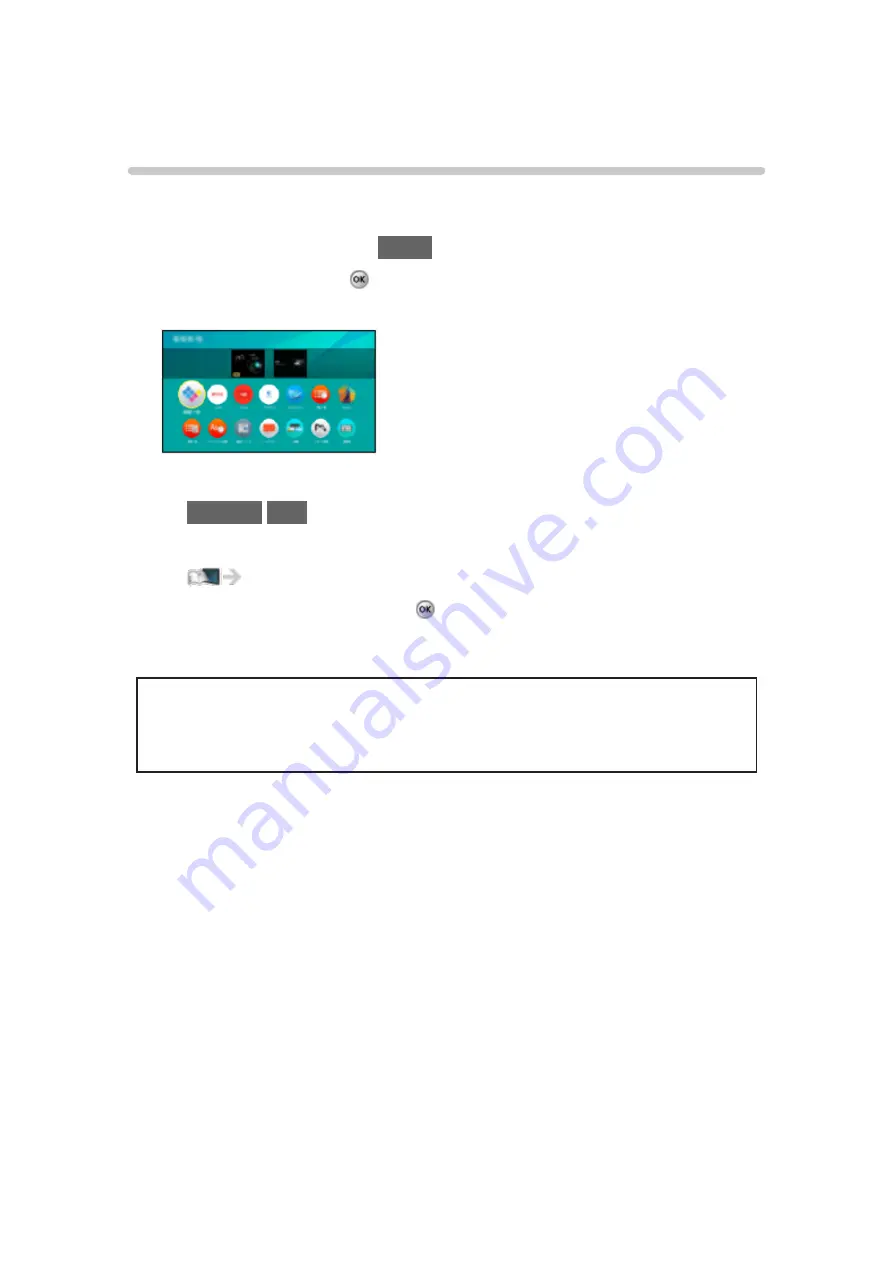
Apps
How to use
Various applications (Internet content, etc.) can be accessed easily from
Apps
.
1. Display Home Screen with
HOME
.
2. Select
Apps
and press to access.
(Example)
●
To exit
Apps
RETURN
/
EXIT
●
To add a shortcut icon
>
3. Select an application and press to access.
4. Follow the on-screen instructions.
●
A broadband network environment is required to be able to use this
function fully.
●
Design and specifications are subject to change without notice.
- 23 -
Содержание VIERA TC-55DX700C
Страница 1: ...eHELP English TC 65DX900C TC 55DX700C TC 65DX700C ...
Страница 99: ...Thumbnails size To change the number of photos on a thumbnail screen at a time 99 ...
Страница 138: ...HOME Displays Home Screen Return Returns to the previous menu page Cursor buttons APPS Displays Apps 138 ...
Страница 218: ...v 2 000 ...






























