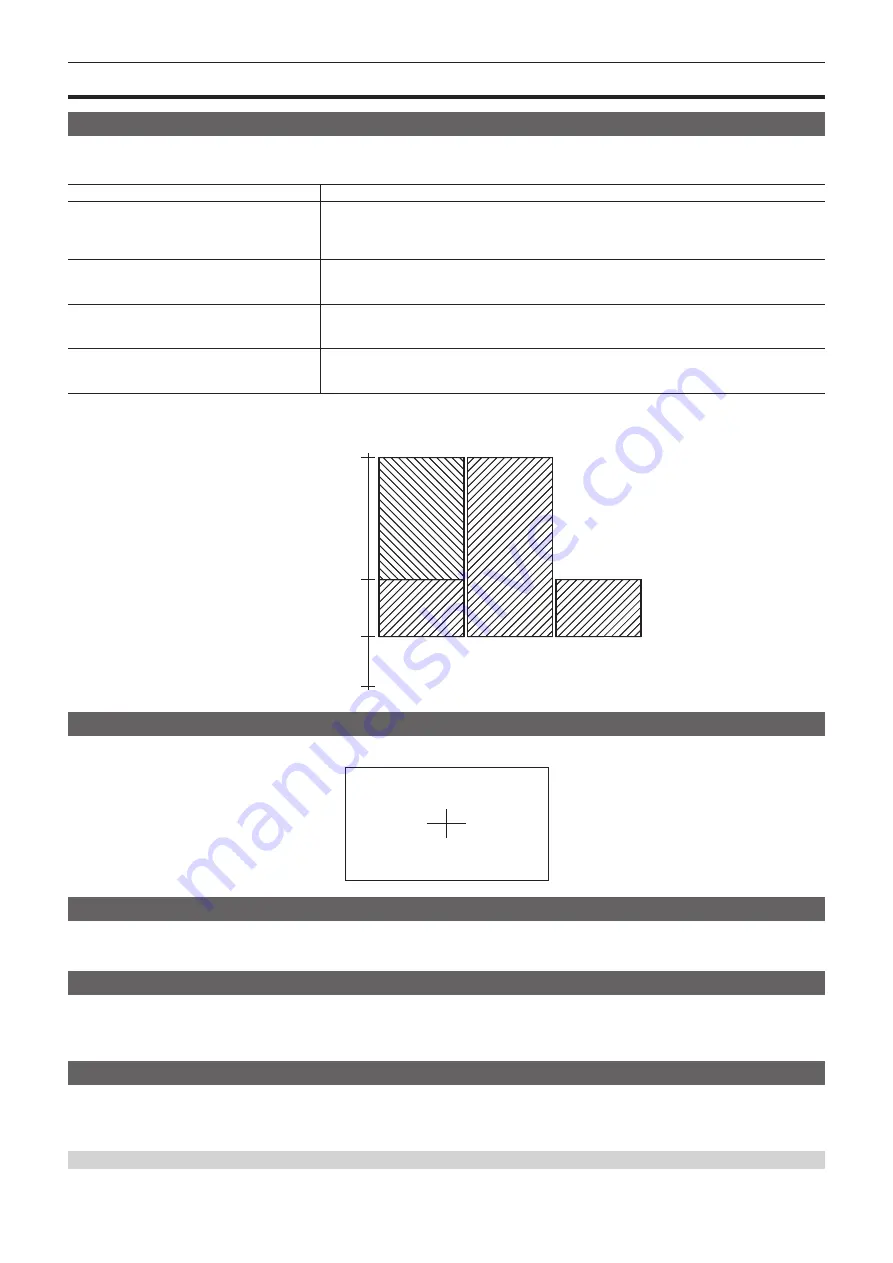
– 63 –
Chapter 7 Viewfinder — Convenient shooting functions
Convenient shooting functions
Zebra patterns display
The camera can display two types of zebra patterns.
The level for zebra pattern display can be set in [MENU]
→
[VF SDI SETTINGS]
→
[ZEBRA].
Item
Description of settings
[ZEBRA MASTER SW]
Sets whether to superimpose the zebra signal on the output from the <VF> terminal and <VF SDI>
terminal.
[ON], [OFF]
f
Factory setting: [OFF]
[ZEBRA2 SW]
Enables/disables zebra pattern 2 and selects [SPOT].
[ON], [SPOT], [OFF]
f
Factory setting: [OFF]
[ZEBRA1 DETECT]
Sets the detection level of zebra pattern 1.
[0%]…[109%]
f
Factory setting: [80%]
[ZEBRA2 DETECT]
Sets the detection level of zebra pattern 2.
[0%]…[109%]
f
Factory setting: [100%]
[SPOT]: The image level from the setting value of [ZEBRA1 DETECT] to the setting value of [ZEBRA2 DETECT] is displayed in the zebra pattern.
[ZEBRA2]
Image level
[ON]
[OFF]
[SPOT]
[109%]
[ZEBRA2 DETECT]
[ZEBRA1 DETECT]
[0%]
Displaying the center marker
The marker is displayed when a setting other than [OFF] is set in [MENU]
→
[VF SDI SETTINGS]
→
[MARKER]
→
[CENTER MARKER].
Displaying the safety zone marker
Items selected in [MENU]
→
[VF SDI SETTINGS]
→
[MARKER]
→
[SAFETY MARKER] are displayed.
The size of the safety zone marker can be changed in [MENU]
→
[VF SDI SETTINGS]
→
[MARKER]
→
[SAFETY AREA].
Displaying frame marker
The marker is displayed when [MENU]
→
[VF SDI SETTINGS]
→
[MARKER]
→
[FRAME MARK] is set to [ON].
Set the view angle in [MENU]
→
[VF SDI SETTINGS]
→
[MARKER]
→
[FRAME SIG].
Set the outside level in [MENU]
→
[VF SDI SETTINGS]
→
[MARKER]
→
[FRAME LEVEL].
Focus assist function
The focus assist function enables you to focus the target easily.
Enlarged display in the output image from the viewfinder or <VF SDI> terminal, peaking display (display with the contours of the image in red), focus
square display (display in the size of a square displayed in each area), and focus bar display are available.
Expanded display
Set [MENU]
→
[VF SDI SETTINGS]
→
[ASSIST]
→
[EXPAND SW] to [ON].
Содержание Vericam 35
Страница 1: ...35 Operating Guide W1014HM0 YI VQT5K88A E ...
Страница 5: ...Before using the camera read this chapter Chapter 1 Overview ...
Страница 51: ... 51 Chapter 5 Control Panel VIEW screen VIEW screen Displays video For status display contents configure MENU ...
Страница 58: ...This chapter describes the viewfinder screen display and how to make adjustments Chapter 7 Viewfinder ...
Страница 65: ...This chapter describes video output Chapter 8 Output and Screen Display ...
Страница 73: ...This chapter describes other useful features such as function buttons etc Chapter 9 Other Useful Functions ...
Страница 113: ...This chapter describes the specifications of this product Chapter 12 Specification ...
Страница 118: ...Index 118 Z Zebra patterns 63 ...
















































