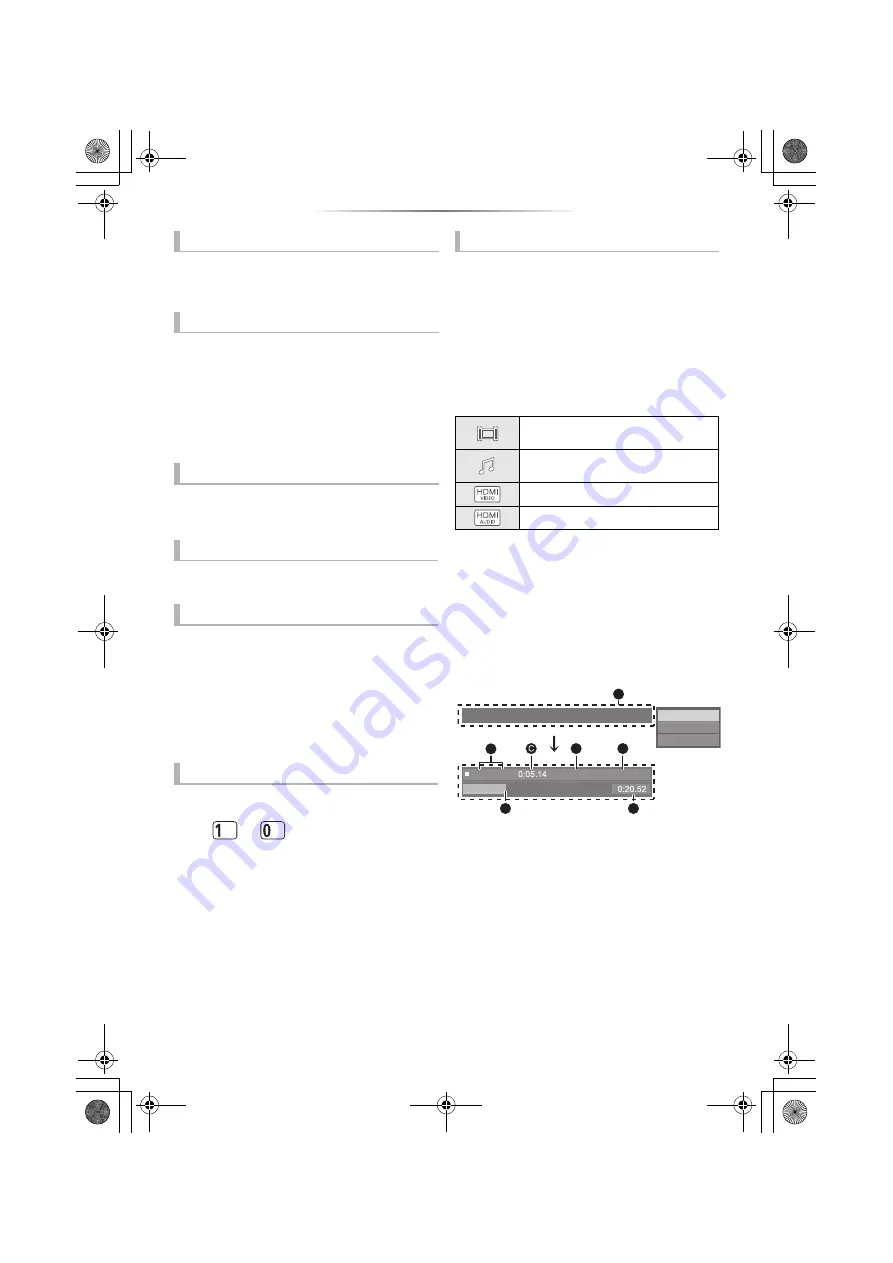
- 20 -
While playing or paused, press [
:
] or
[
9
].
Skip to the title, chapter or track.
While paused, press [
2
] (
2;
) or [
1
] (
;1
).
≥
Each press shows the next frame.
≥
Press and hold to change in succession forward
or backward.
≥
Press [
1
PLAY] to revert to normal playback
speed.
≥
BD-Video and AVCHD: Forward only.
≥
MKV, MP4 and MPEG2: Not effective.
Press [AUDIO].
You can change the audio channel number or
soundtrack language, etc.
Press [TOP MENU] or [POP-UP MENU].
Select the item and press [OK].
While playing HDR video, press [HDR
SETTING].
When HDR (High Dynamic Range) video is output to
a connected HDR-compatible TV, a menu is
displayed, allowing you to adjust the brightness of
the entire screen. (
2
,
1
] to adjust
the setting.
Press [RETURN] to exit.
You can select tracks on music CDs using the
number buttons on the remote control.
Press
to
while the list of tracks is
displayed to enter the 2-digit track number.
e.g., 5: [0]
l
[5], 15: [1]
l
[5]
While playing, press [PLAYBACK INFO.].
You can check the detailed video content*
playback status.
≥
When outputting HDR material tagged with
metadata, such as Ultra HD Blu-ray content,
press [PLAYBACK INFO.] again to display its
luminance information (HDR10 metadata).
– “–” is displayed if there is no metadata on the media
being played back.
– “–” is displayed when HDR metadata is not output from
the HDMI VIDEO OUT terminal, such as during Dolby
Vision output.
Press [RETURN] to exit.
* BD-Video, DVD-Video, MKV, MP4, MPEG2 (except
Network Contents)
While playing, press [STATUS].
The status messages give you information about
what is currently being played. Each time you
press [STATUS], the display information may
change or disappear from the screen.
≥
Depending on media and contents, the display
may change or not appear.
A
Displayed when an HDR (High Dynamic
Range) video signal is being output.
– “HDR (High Dynamic Range: HLG to PQ
Conversion)” : The format of the HDR video
is converted from HLG to PQ
– “Dynamic Range Conversion Output” : The
video signal is converted to SDR (Standard
Dynamic Range)
B
T: Title, P: Programme, C: Chapter, PL: Playlist
C
Elapsed time in the title
D
Method of HDR (High Dynamic Range) video
E
Output resolution/Frame rate
F
Current position
G
Total time
Skip
Frame-by-frame
Changing soundtrack
Show top menu/pop-up menu
Adjust the screen brightness
Direct playback of music CDs
Show the status messages
Video attribute information of video
content*
Audio attribute information of video
content*
HDMI(VIDEO) output information
HDMI(AUDIO) output information
Play
4K
Ultra HD Blu-ray
B
A
T1 C1
G
F
D
E
ラュンドヱヲナ ヰㄖㄕㄑㄖㄕホフレバビフㄑ
HDR (High Dynamic Range)
e.g., Ultra HD Blu-ray
DP-UB820-EB-TQBS0208-4_eng.book 20 ページ 2019年6月27日 木曜日 午後12時0分
















































