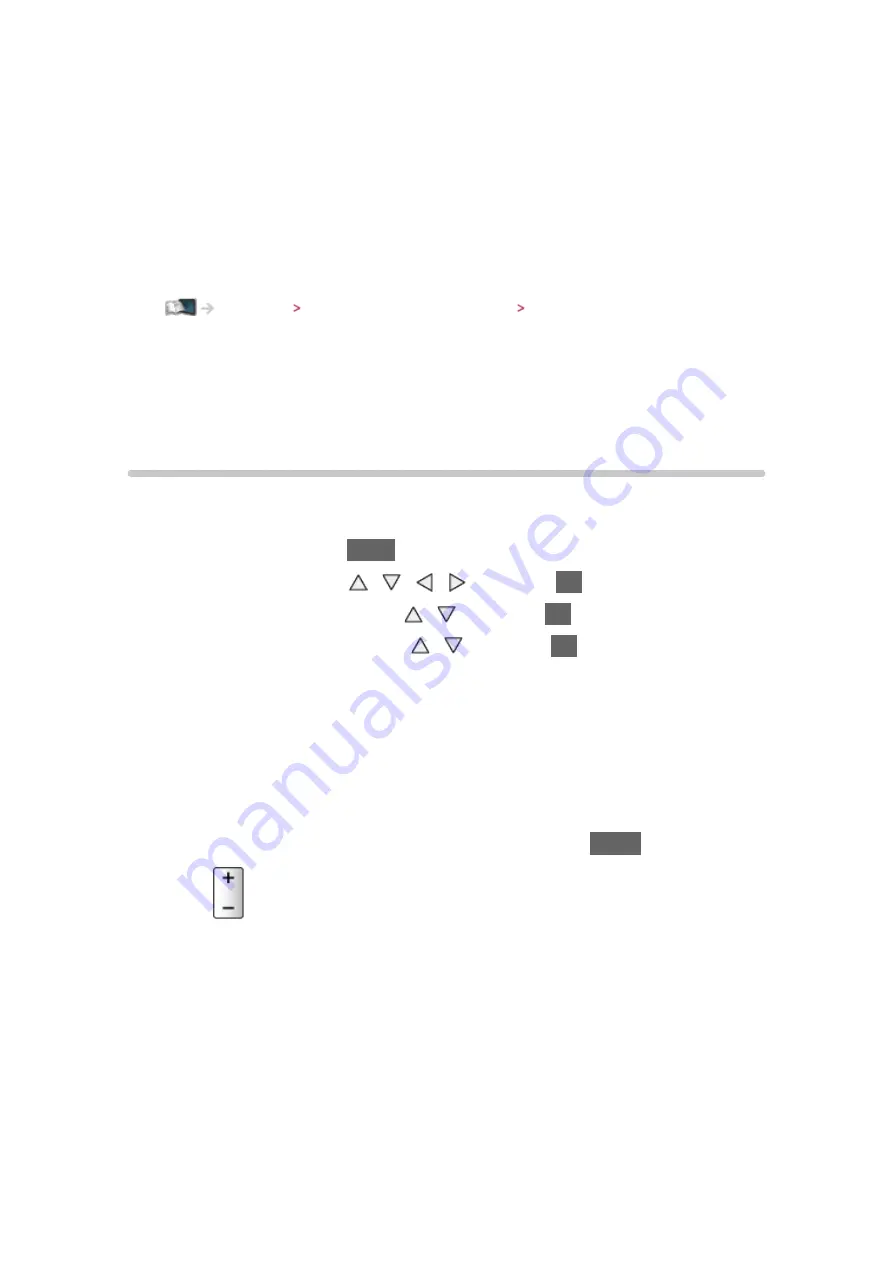
- 140 -
■
If you access non-VIERA Link equipment
The type of the connected equipment is displayed. Although you can access
the connected equipment, you cannot operate it. Use the remote control of
the connected equipment.
= Note =
●
If you cannot operate the equipment, check the settings and the
equipment.
Functions VIERA Link “HDAVI Control™” Summary of VIERA Link
●
Some operations may not be available depending on the equipment. In
this case, use the remote control of the connected equipment.
●
For details of the operations for the connected equipment, read the
manual of the equipment.
Speaker Selection
You can control the theatre speaker with this TV’s remote control by pointing
at the TV’s signal receiver.
1. Display APPS List with
APPS
2. Select
VIERA Link
with / / / and press
OK
to access
3. Select
Speaker Selection
with / and press
OK
to access
4. Select
Home Cinema
/
TV
with / and press
OK
to set
Home Cinema
:
The sound is delivered from theatre speakers. Player theatre, Blu-
ray Disc theatre or Amplifier will be automatically turned on if it is in
Standby mode.
●
The sound of TV speakers is mute. When the equipment is turned
off, TV speakers will be activated.
●
You can use the Volume Up / Down button and
MUTE
.
TV
:
TV speakers are active.
■
Multi-channel sound
If you want to enjoy the multi-channel sound (e.g. Dolby Digital 5.1ch) via
an Amplifier, connect it with an HDMI cable and Optical digital audio cable,
and then select
Home Cinema
. If your Amplifier has the “HDAVI Control 5”
function, you only need to connect it with an HDMI cable to the TV’s HDMI2
terminal.
Содержание TX-P42STW60
Страница 1: ...eHELP English TX P42STW60 TX P50STW60 TX P55STW60 TX P65STW60 ...
Страница 188: ...Ver 2 02 ...
















































