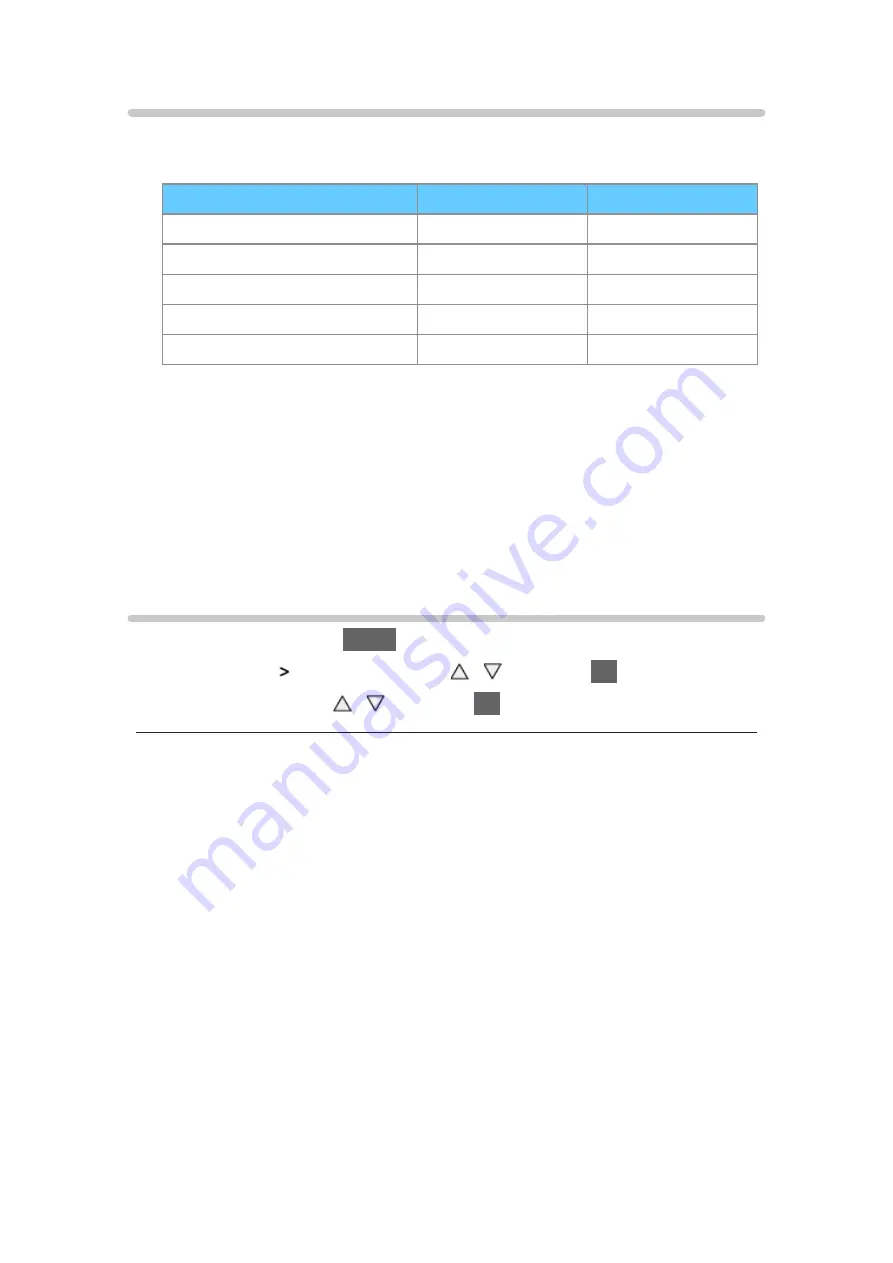
- 29 -
Valid input signals
■
COMPONENT (Y, Pb, Pr), HDMI
Signal name
COMPONENT
HDMI
525 (480) / 60i, 60p
○
○
625 (576) / 50i, 50p
○
○
750 (720) / 60p, 50p
○
○
1,125 (1,080) / 60i, 50i
○
○
1,125 (1,080) / 60p, 50p, 24p
○
○: Applicable input signal
= Note =
●
Signals other than above may not be displayed properly.
●
The above signals are reformatted for optimal viewing on your display.
For best picture
Viewing Mode
1. Display the menu with
MENU
2. Select
Picture
Viewing Mode
with / and press
OK
to access
3. Select the mode with / and press
OK
to set
Viewing Mode
(
Dynamic
/
Normal
/
Cinema
/
True Cinema
/
Custom
)
Selects your favourite picture mode for each input.
Dynamic
:
Improves contrast and sharpness for viewing in a bright room.
Normal
:
Normal use for viewing in a normal lighting condition.
Cinema
:
Improves the performance of contrast, black and colour reproduction
for watching movies in a darkened room.
True Cinema
:
Reproduces the original image quality precisely without any revision.
Custom
:
Adjusts each menu item manually to suit your favourite picture quality.
Содержание TX-P42ST60B
Страница 1: ...eHELP English TX P42ST60B TX P50ST60B TX P55ST60B ...
Страница 167: ...Ver 2 02 ...






























