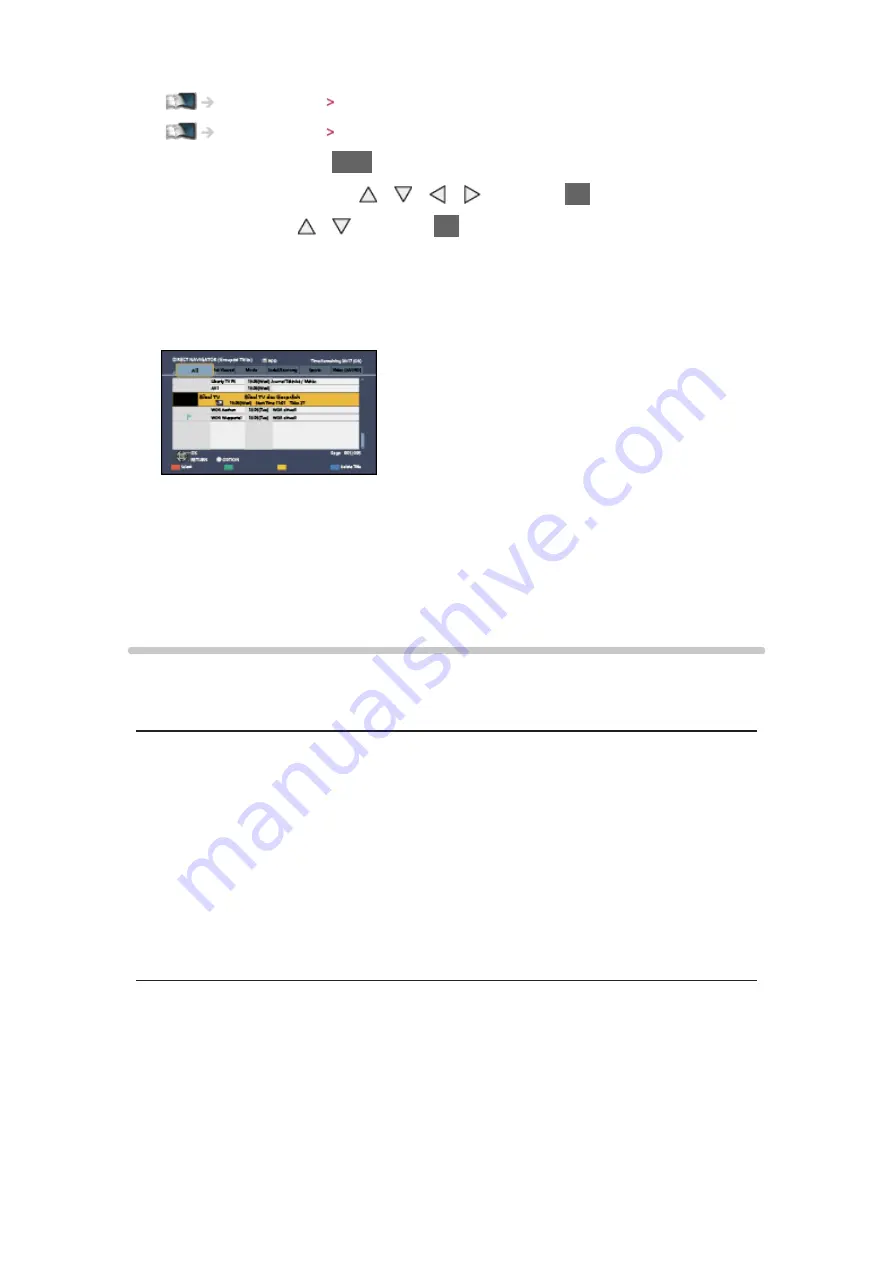
- 77 -
Home network Network connections
1. Display APPS list with
APPS
2. Select
Media Server
with / / / and press
OK
to access
3. Select
DIGA
with / and press
OK
to access
4. The screen of the DIGA Recorder will be displayed. You can control the
functions of the DIGA Recorder with this TV’s remote control according to
the operation guide.
(Example)
●
Before operating, register this TV on the DIGA Recorder.
●
For details, read the manual of the DIGA Recorder.
Technical information
Photo format
■
Supported Photo formats
●
JPEG (.jpg, .jpeg)
Image resolution (pixel):
8 × 8 to 30,719 × 17,279
Sub-sampling:
4:4:4, 4:2:2, 4:2:0
●
DCF and EXIF standards
●
Progressive JPEG is not supported.
= Note =
●
Some files may not be played back even if they fulfil these conditions.
●
Do not use two-byte characters or other special codes for file names.
●
Connected devices may become unusable with this TV if the file or folder
names are changed.
Содержание TX-L32E6E
Страница 1: ...eHELP English TX L32E6E TX L39E6E K W TX L42E6E K W TX L50E6E ...
Страница 46: ... 46 For DVB mode ...
Страница 133: ... 133 On Off Reduces brightness of the picture to economise on power consumption ...
Страница 145: ...Ver 1 05 ...






























