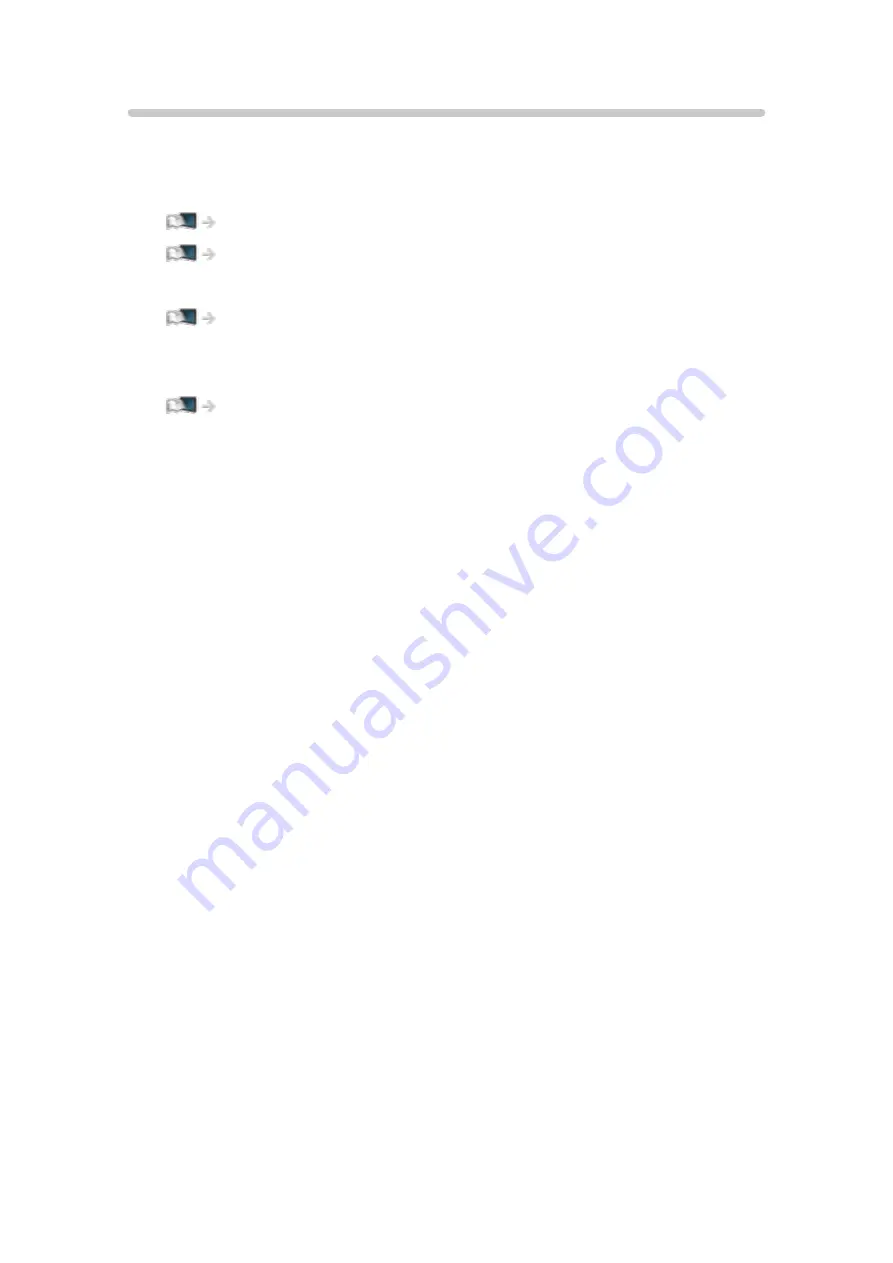
Remote recording
You can set timer programming with the network equipment (smartphone,
etc.) from outside the home network using TV Anywhere function.
●
Ensure the network connections and network settings are completed.
●
Set
TV Anywhere
to
On
to use this function.
●
To use TV Anywhere function, you need to install the application for
controlling VIERA on your smartphone.
Support > FAQs > Detailed information
For the operations, refer to the support information of the application.
= Note =
●
This function is not available when the TV is turned off with Mains Power
On / Off switch.
●
Due to network conditions or certain broadcaster restrictions, this function
may not be available.
- 141 -
Содержание TX-77EZ1002B
Страница 1: ...eHELP English TX 65EZ1002B TX 77EZ1002B TX 55EZ952B TX 65EZ952B ...
Страница 203: ... Note Depending on the area this function may not be available For details consult your local Panasonic dealer 203 ...
Страница 206: ...Mirroring Settings Settings for the mirroring function Functions Mirroring Mirroring Settings 206 ...
Страница 279: ...Picture Viewing Mode Selects your favourite picture mode for each input Watching For best picture Viewing Mode 279 ...
Страница 288: ...Lock Settings Locks the settings of Professional1 2 for each input Watching For best picture Lock Settings 288 ...
Страница 290: ...Reset to Defaults Resets the current Picture Viewing Mode to the default settings 290 ...
Страница 291: ...Sound Mode Selects your favourite sound mode for each input Watching For best audio Sound mode 291 ...
Страница 297: ...Reset to Defaults Resets the current Sound Mode to the default settings 297 ...
Страница 300: ...my Home Cloud Settings Notices Displays the terms of service Network Network settings my Home Cloud Settings 300 ...
Страница 301: ...VIERA Name Sets your favourite name for this TV Network Network settings VIERA Name 301 ...
Страница 306: ...Mirroring Settings Settings for the mirroring function Functions Mirroring Mirroring Settings 306 ...
Страница 307: ...Control4 Settings Settings for the Control4 function Network Network settings Control4 Settings 307 ...
Страница 311: ...Time Zone Adjusts the time data Watching Basic Adjusting time 311 ...
Страница 315: ...Voice Control Settings Settings for Voice Control function Functions Voice Control Settings 315 ...
Страница 316: ...USB Device Setup Formats the USB HDD or safely removes USB device Recording USB HDD setup Setting for USB HDD 316 ...
Страница 327: ...HDMI HDR Setting Set to On when the HDR device is connected to the TV Watching External equipment HDMI HDR Setting 327 ...
Страница 347: ...v 3 201 ...






























