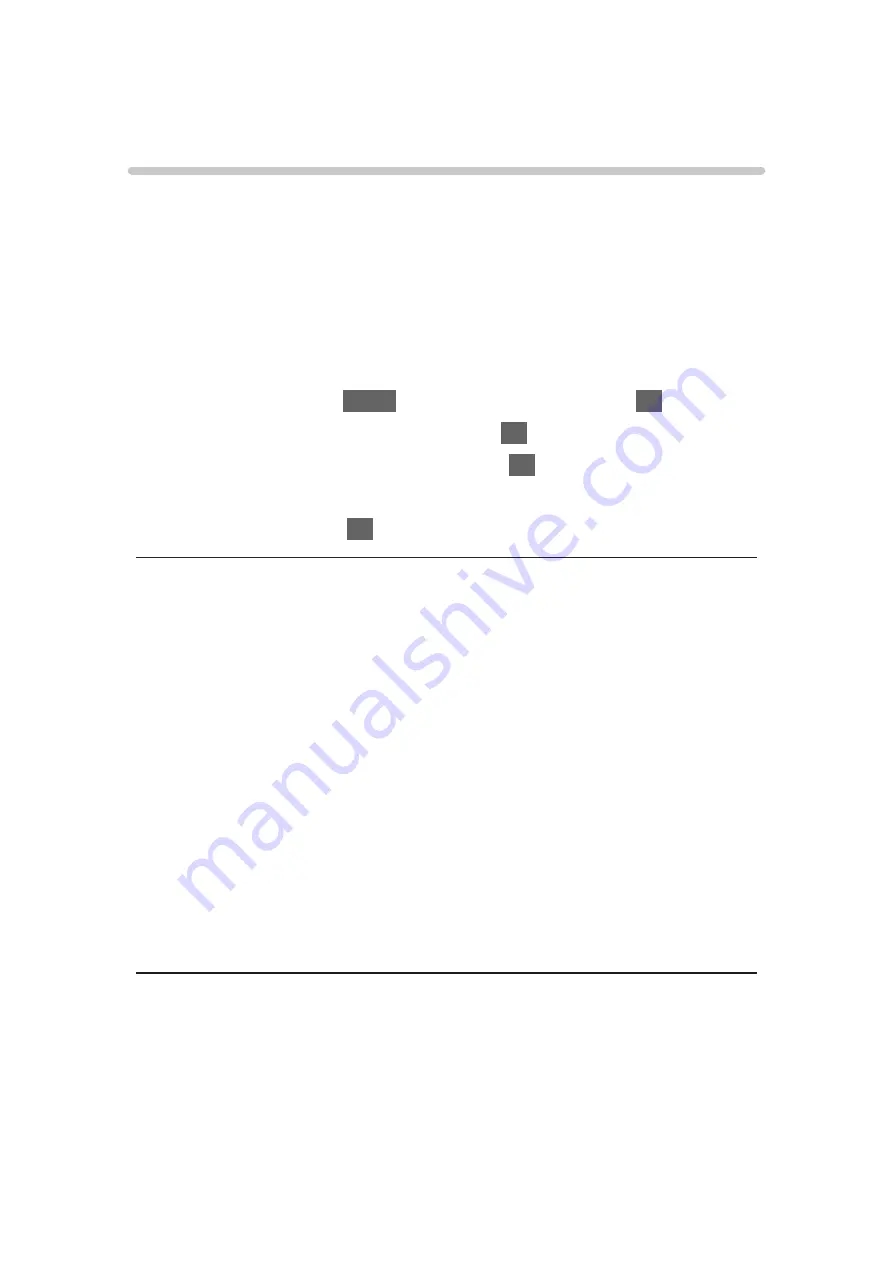
Bluetooth devices
Bluetooth Setup
You can use Bluetooth keyboards*
1
, Bluetooth mouses*
1
and Bluetooth audio
devices*
2
(headphones, smartphone, etc.) with this TV by setting
Bluetooth
Setup
in the Setup Menu.
*1 : HID (Human Interface Device Profile) and HOGP (Human interface
device Over Generic attribute Profile) compliant keyboards and mouses
can be used.
*2 : A2DP (Advanced Audio Distribution Profile) and AVRCP (Audio Video
Remote Control Profile) compliant audio devices can be used.
1. Display the menu with
MENU
, select
Main Menu
and press
OK
to access.
2. Select
Setup
>
Bluetooth Setup
and press
OK
to access.
3. Select one of the following items and press
OK
to access.
Devices
/
Bluetooth Audio Mode Setting
/
Bluetooth Audio Settings
4. Set the item and press
OK
to store.
Devices
Searches the available device and displays the status.
●
Place the device within 50 cm from the TV while registration is in progress.
●
Turn the device on for registering. The setup for registration may be
required depending on the device. Read the manual of the device.
Not paired
:
The device is not registered. Register the device by following the on-
screen instructions to use with this TV.
Connected
:
The device is registered and you can use with this TV.
Not connected
:
The device is already registered, but not connected to this TV. Check
the device is turned on and set within the available range.
- 286 -
Содержание TX-48LZ1500B
Страница 1: ...eHELP English Model No ...
Страница 30: ...Show Info Displays the information about the selected device 30 ...
Страница 217: ... Note Depending on the area this function may not be available For details consult your local Panasonic dealer 217 ...
Страница 219: ...Mirroring Settings Settings for the mirroring function Functions Mirroring Mirroring Settings 219 ...
Страница 247: ...How to use 1 Press 2 Say a key word to the microphone of the remote control Follow the on screen instructions 247 ...
Страница 292: ...Picture Viewing Mode Selects your favourite picture mode for each input Watching For best picture Viewing Mode 292 ...
Страница 301: ...PICTURE Button Setting Sets the viewing mode selection when pressing PICTURE Watching For best picture Viewing Mode 301 ...
Страница 304: ...Reset to Defaults Resets the current Picture Viewing Mode to the default settings 304 ...
Страница 305: ...Sound Mode Selects your favourite sound mode for each input Watching For best audio Sound mode 305 ...
Страница 314: ...Reset to Defaults Resets the current Sound Mode to the default settings 314 ...
Страница 317: ...TV Name Sets your favourite name for this TV Network Network settings TV Name 317 ...
Страница 321: ...Mirroring Settings Settings for the mirroring function Functions Mirroring Mirroring Settings 321 ...
Страница 322: ...Control4 Settings Settings for the Control4 function Network Network settings Control4 Settings 322 ...
Страница 325: ...Off Timer Sets the duration of time until the TV automatically goes into Standby mode Watching Basic Off Timer 325 ...
Страница 327: ...Time Zone Adjusts the time data Watching Basic Adjusting time 327 ...
Страница 330: ...Setup Voice Control Selects the voice service for Voice Control function 330 ...
Страница 332: ...USB Device Setup Formats the USB HDD or safely removes USB device Recording USB HDD setup Setting for USB HDD 332 ...
Страница 340: ...Notification On Off Displays a notification message Dolby Notification On Off Displays a Dolby notification 340 ...
Страница 363: ...22EU A B _v 3 002 ...






























