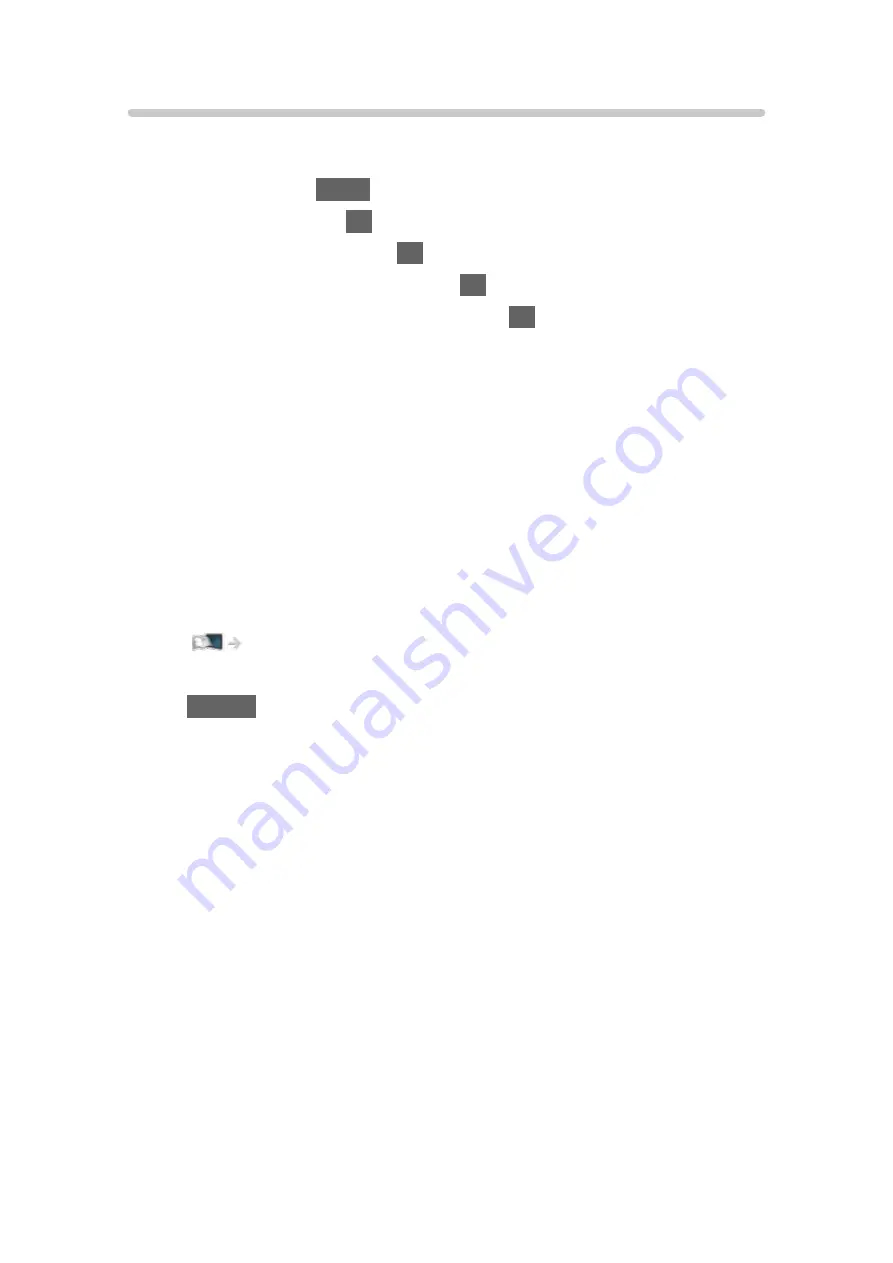
VIERA Link Control
You can control some functions of the connected equipment with this TV’s
remote control by pointing it at the TV’s signal receiver.
1. Display Home with
HOME
.
2. Select
Apps
and press
OK
to access.
3. Select
VIERA Link
and press
OK
to access.
4. Select
VIERA Link Control
and press
OK
to access.
5. Select one of the following items and press
OK
to access.
Recorder
/
Player
/
Home Cinema
/
Video Camera
/
LUMIX
/
Digital
Camera
/
Other
(The menu of the accessed equipment is displayed. The input mode is
changed automatically.)
●
The displayed item may vary depending on the connected equipment.
●
Home Cinema
means Player theatre, Blu-ray Disc theatre or Recorder
theatre.
●
Other
means Tuner set top box.
6. Follow the on-screen instructions to operate the menu of the equipment.
●
Confirm the remote control code is “73”.
Watching > External equipment > Operating with TV’s remote control
●
To display the operation guide
OPTION
(If other manufacturers’ product is accessed, Setup / Contents
Selection menu may be displayed.)
●
Available TV’s remote control buttons depend on the connected
equipment.
■
If multiple recorders or players are connected
Each recorder / player is numbered. The number is given from the TV’s
lower number of HDMI terminal connected to the same type of equipment.
For example, when two recorders are connected to HDMI2 and HDMI3, the
recorder connected to HDMI2 is displayed as
Recorder1
, and the recorder
connected to HDMI3 is displayed as
Recorder2
.
- 268 -
Содержание TX-48LZ1500B
Страница 1: ...eHELP English Model No ...
Страница 30: ...Show Info Displays the information about the selected device 30 ...
Страница 217: ... Note Depending on the area this function may not be available For details consult your local Panasonic dealer 217 ...
Страница 219: ...Mirroring Settings Settings for the mirroring function Functions Mirroring Mirroring Settings 219 ...
Страница 247: ...How to use 1 Press 2 Say a key word to the microphone of the remote control Follow the on screen instructions 247 ...
Страница 292: ...Picture Viewing Mode Selects your favourite picture mode for each input Watching For best picture Viewing Mode 292 ...
Страница 301: ...PICTURE Button Setting Sets the viewing mode selection when pressing PICTURE Watching For best picture Viewing Mode 301 ...
Страница 304: ...Reset to Defaults Resets the current Picture Viewing Mode to the default settings 304 ...
Страница 305: ...Sound Mode Selects your favourite sound mode for each input Watching For best audio Sound mode 305 ...
Страница 314: ...Reset to Defaults Resets the current Sound Mode to the default settings 314 ...
Страница 317: ...TV Name Sets your favourite name for this TV Network Network settings TV Name 317 ...
Страница 321: ...Mirroring Settings Settings for the mirroring function Functions Mirroring Mirroring Settings 321 ...
Страница 322: ...Control4 Settings Settings for the Control4 function Network Network settings Control4 Settings 322 ...
Страница 325: ...Off Timer Sets the duration of time until the TV automatically goes into Standby mode Watching Basic Off Timer 325 ...
Страница 327: ...Time Zone Adjusts the time data Watching Basic Adjusting time 327 ...
Страница 330: ...Setup Voice Control Selects the voice service for Voice Control function 330 ...
Страница 332: ...USB Device Setup Formats the USB HDD or safely removes USB device Recording USB HDD setup Setting for USB HDD 332 ...
Страница 340: ...Notification On Off Displays a notification message Dolby Notification On Off Displays a Dolby notification 340 ...
Страница 363: ...22EU A B _v 3 002 ...






























