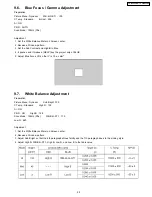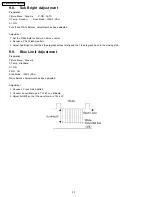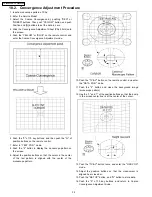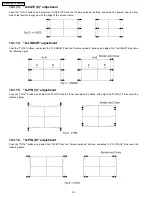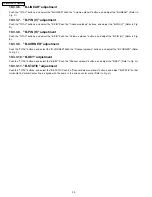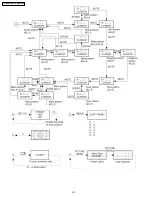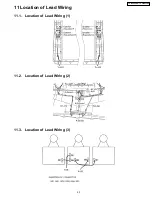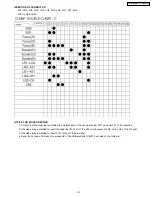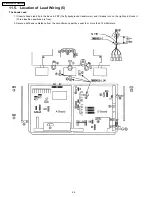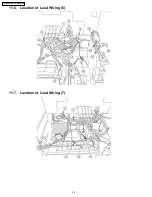Содержание TX-47P800HQ TX-47P800HZ
Страница 15: ...15 TX 47P800HQ TX 47P800HZ ...
Страница 16: ...6 3 Option Descrition 16 TX 47P800HQ TX 47P800HZ ...
Страница 17: ...17 TX 47P800HQ TX 47P800HZ ...
Страница 18: ...18 TX 47P800HQ TX 47P800HZ ...
Страница 41: ...Fine Convergence Control Chart 41 TX 47P800HQ TX 47P800HZ ...
Страница 42: ...42 TX 47P800HQ TX 47P800HZ ...
Страница 44: ...11 4 Location of Lead Wiring 4 44 TX 47P800HQ TX 47P800HZ ...
Страница 48: ...11 6 Location of Lead Wiring 6 11 7 Location of Lead Wiring 7 48 TX 47P800HQ TX 47P800HZ ...
Страница 49: ...11 8 Location of Lead Wiring 8 11 9 Location of Lead Wiring 9 49 TX 47P800HQ TX 47P800HZ ...
Страница 50: ...50 TX 47P800HQ TX 47P800HZ ...