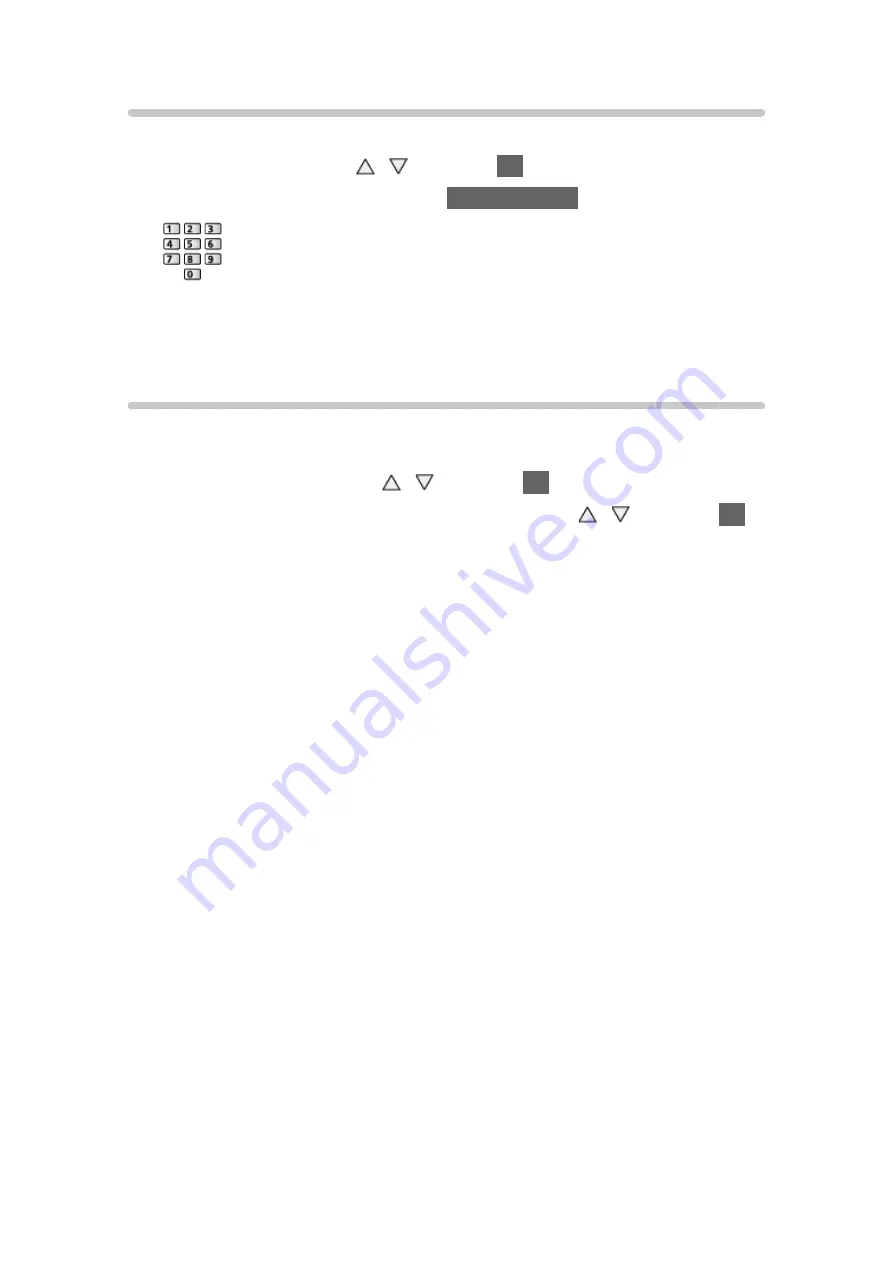
- 135 -
PIN number
You can change the PIN number.
1. Select
Change PIN
with / and press
OK
to access.
2. Enter a new PIN number twice with
Numeric buttons
.
= Note =
●
Setting
Shipping Condition
erases the PIN number and all settings.
Parental Rating
To watch the DVB programme that has rating information on the selected age,
enter the PIN number (depending on the broadcaster).
1. Select
Parental Rating
with / and press
OK
to access.
2. Select an age for the restriction of programmes with / and press
OK
to set.
= Note =
●
Setting
Shipping Condition
erases the PIN number and all settings.
●
Ireland only
Содержание TX-42AS520B
Страница 1: ...TX 32AS520B TX 42AS520B TX 50AS520B eHELP English ...
Страница 178: ...Ver 1 04 ...






























