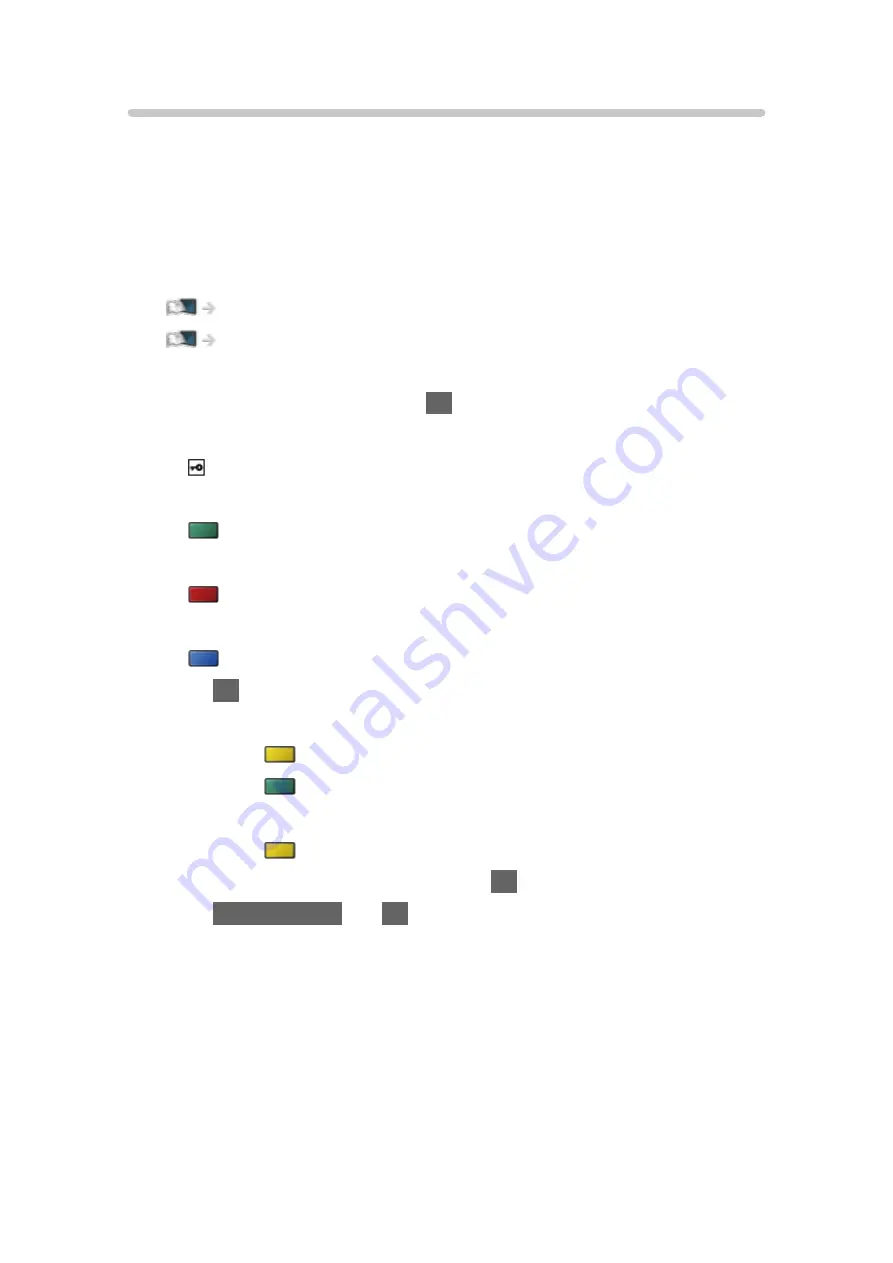
Favourites Edit
■
List favourite DVB channels
Create your favourite channel lists from various broadcasters (up to 4:
Favourites
1
to
4
).
The favourites lists are available for switching in the information banner and
the TV Guide screen.
Watching > Basic > Information banner
Watching > TV Guide > Using TV Guide
1. Select
Favourites Edit
and press
OK
to access.
2. Select a channel to list from all DVB channels.
●
appears when the channel is encrypted.
●
To display other favourites
(green)
●
To sort channel names in alphabetical order
(red)
●
To change the category
(blue)
3. Press
OK
to add it to favourites list.
●
To add all channels to the list (if available)
1) Press
(yellow).
2) Press
(green) to add all.
●
To add consecutive channels to the list at once
1) Press
(yellow).
2) Make the channel block and press
OK
to add.
4. Press
BACK/RETURN
and
OK
to store.
- 96 -
Содержание TX-40DX653E
Страница 68: ...Clear Motion On Off Makes the moving pictures more clear by controlling the level of backlight 68...
Страница 148: ...To confirm or change the current status if available Watching Basic AV Options To return to list BACK RETURN 148...
Страница 185: ...Note Depending on the area this function may not be available For details consult your local Panasonic dealer 185...
Страница 188: ...Mirroring Settings Settings for the mirroring function Functions Mirroring Mirroring Settings 188...
Страница 267: ...Reset to Defaults Resets the current Picture Viewing Mode to the default settings 267...
Страница 274: ...HDMI Input Digital Analogue Selects to fit the input signal Watching For best audio Advanced settings For HDMI 274...
Страница 275: ...Reset to Defaults Resets the current Sound Mode to the default settings 275...
Страница 278: ...my Home Cloud Settings Notices Displays the terms of service Network Network settings my Home Cloud Settings 278...
Страница 279: ...VIERA Name Sets your favourite name for this TV Network Network settings VIERA Name 279...
Страница 284: ...Mirroring Settings Settings for the mirroring function Functions Mirroring Mirroring Settings 284...
Страница 289: ...Time Zone Adjusts the time data Watching Basic Adjusting time 289...
Страница 293: ...Voice Control Settings Settings for Voice Control function Functions Voice Control Settings 293...
Страница 294: ...USB Device Setup Formats the USB HDD or safely removes USB device Recording USB HDD setup Setting for USB HDD 294...
Страница 304: ...Common Interface Sets to watch encrypted channels etc Functions Common Interface Using Common Interface 304...
Страница 326: ...v 3 200...
















































