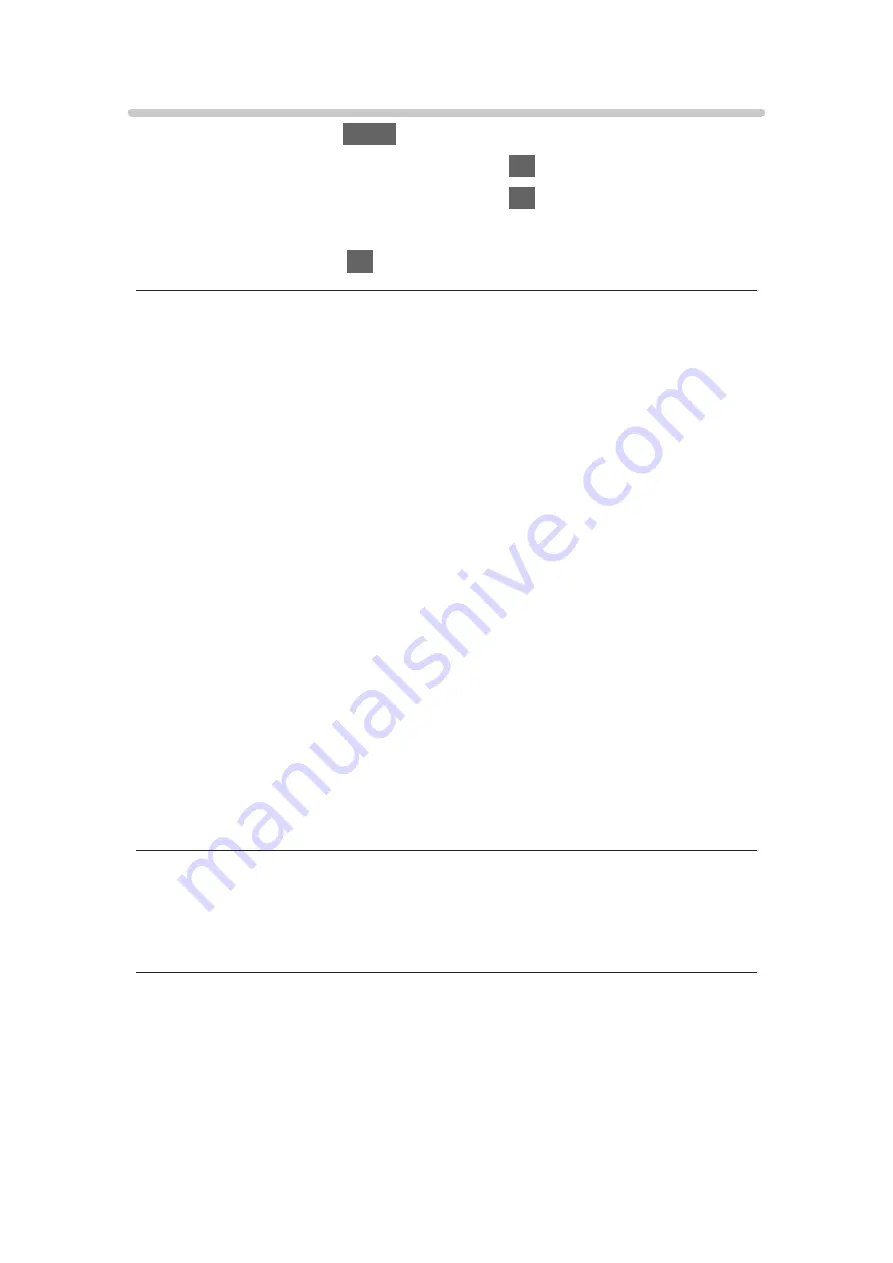
Screen Settings
1. Display the menu with
MENU
.
2. Select
Picture
>
Screen Settings
and press
OK
to access.
3. Select one of the following items and press
OK
to access.
16:9 Overscan
/
Zoom Adjustments
/
Screen Display
4. Set the item and press
OK
to store.
16:9 Overscan
(
On
/
Off
)
Selects the screen area displaying the image for 16:9 aspect.
On
:
Enlarges the image to hide the edge of the image.
Off
:
Displays the image in the original size.
●
Set to
On
if noise occurs on the edge of the screen.
●
This function can be memorised for SD (Standard definition) and HD (High
definition) signals respectively.
●
Not valid in the following conditions:
– 4K content
– Photo content
–
Game Mode
is set to
On
.
–
1080p Pixel by 4pixels
is set to
On
.
–
1080p Pure Direct
is set to
On
.
–
4K Pure Direct
is set to
On
.
Zoom Adjustments
Adjusts the vertical position and size when aspect is set to
Zoom
.
●
Not valid for 4K content
Screen Display
(
On
/
Off
)
Turns the screen off when you select
Off
.
●
This function is effective in reducing power consumption when listening to
the sound without watching the TV screen.
●
Press any buttons (except Standby On / Off switch) to turn the screen on.
- 76 -
Содержание TX-40DX653E
Страница 68: ...Clear Motion On Off Makes the moving pictures more clear by controlling the level of backlight 68...
Страница 148: ...To confirm or change the current status if available Watching Basic AV Options To return to list BACK RETURN 148...
Страница 185: ...Note Depending on the area this function may not be available For details consult your local Panasonic dealer 185...
Страница 188: ...Mirroring Settings Settings for the mirroring function Functions Mirroring Mirroring Settings 188...
Страница 267: ...Reset to Defaults Resets the current Picture Viewing Mode to the default settings 267...
Страница 274: ...HDMI Input Digital Analogue Selects to fit the input signal Watching For best audio Advanced settings For HDMI 274...
Страница 275: ...Reset to Defaults Resets the current Sound Mode to the default settings 275...
Страница 278: ...my Home Cloud Settings Notices Displays the terms of service Network Network settings my Home Cloud Settings 278...
Страница 279: ...VIERA Name Sets your favourite name for this TV Network Network settings VIERA Name 279...
Страница 284: ...Mirroring Settings Settings for the mirroring function Functions Mirroring Mirroring Settings 284...
Страница 289: ...Time Zone Adjusts the time data Watching Basic Adjusting time 289...
Страница 293: ...Voice Control Settings Settings for Voice Control function Functions Voice Control Settings 293...
Страница 294: ...USB Device Setup Formats the USB HDD or safely removes USB device Recording USB HDD setup Setting for USB HDD 294...
Страница 304: ...Common Interface Sets to watch encrypted channels etc Functions Common Interface Using Common Interface 304...
Страница 326: ...v 3 200...






























