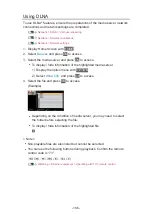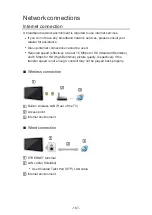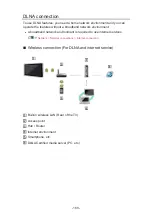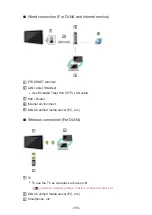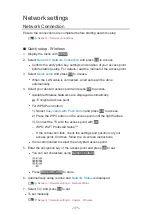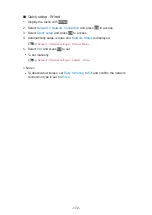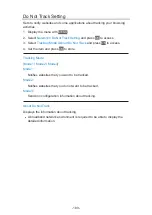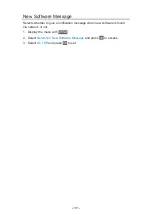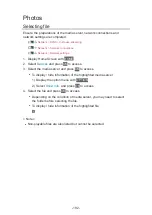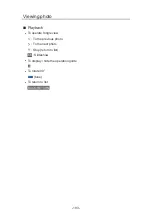Custom - Wireless Access Point
You can use the TV as a wireless access point and connect the network
equipment without an access point.
●
Confirm the PIN code, network settings of the equipment before starting
setup. For details, read the manual of the equipment.
1. Display the menu with
MENU
.
2. Select
Network
>
Network Connection
>
Custom
>
Wireless Access Point
and press
OK
to access.
3. Select
Connect to device in WPS
and press
OK
to access.
●
To set manually, select
Change settings
(see below).
4. Select and set
WPS(Push button)
/
WPS(PIN)
and press
OK
to access.
WPS(Push button)
:
Set up the equipment for
WPS(Push button)
. For details, read the
manual of the equipment.
WPS(PIN)
:
Enter the PIN code of the equipment.
●
If the connection fails, check the settings and positions of the
equipment. And then, follow the on-screen instructions.
■
Change settings
You can set up
Network Name(SSID)
,
Encryption key
,
Wireless type
and
Channel setting method
manually.
Follow the on-screen instructions and set manually.
●
Set
Reset settings
to reset the items for
Change settings
.
= Note =
●
You cannot connect the internet service while the TV is set to
Wireless
Access Point
.
●
You can connect up to 7 devices. But the transfer rate varies according to
communication environment or the numbers of connected equipment.
●
To confirm the current network settings
Network > Network settings > Network Status
●
Ensure the equipment to connect supports WPS for this setup.
●
WPS: Wi-Fi Protected Setup™
- 178 -
Содержание TX-40DX600E
Страница 68: ...Clear Motion On Off Makes the moving pictures more clear by controlling the level of backlight 68 ...
Страница 148: ... To confirm or change the current status if available Watching Basic AV Options To return to list BACK RETURN 148 ...
Страница 185: ... Note Depending on the area this function may not be available For details consult your local Panasonic dealer 185 ...
Страница 188: ...Mirroring Settings Settings for the mirroring function Functions Mirroring Mirroring Settings 188 ...
Страница 267: ...Reset to Defaults Resets the current Picture Viewing Mode to the default settings 267 ...
Страница 274: ...HDMI Input Digital Analogue Selects to fit the input signal Watching For best audio Advanced settings For HDMI 274 ...
Страница 275: ...Reset to Defaults Resets the current Sound Mode to the default settings 275 ...
Страница 278: ...my Home Cloud Settings Notices Displays the terms of service Network Network settings my Home Cloud Settings 278 ...
Страница 279: ...VIERA Name Sets your favourite name for this TV Network Network settings VIERA Name 279 ...
Страница 284: ...Mirroring Settings Settings for the mirroring function Functions Mirroring Mirroring Settings 284 ...
Страница 289: ...Time Zone Adjusts the time data Watching Basic Adjusting time 289 ...
Страница 293: ...Voice Control Settings Settings for Voice Control function Functions Voice Control Settings 293 ...
Страница 294: ...USB Device Setup Formats the USB HDD or safely removes USB device Recording USB HDD setup Setting for USB HDD 294 ...
Страница 304: ...Common Interface Sets to watch encrypted channels etc Functions Common Interface Using Common Interface 304 ...
Страница 326: ...v 3 200 ...