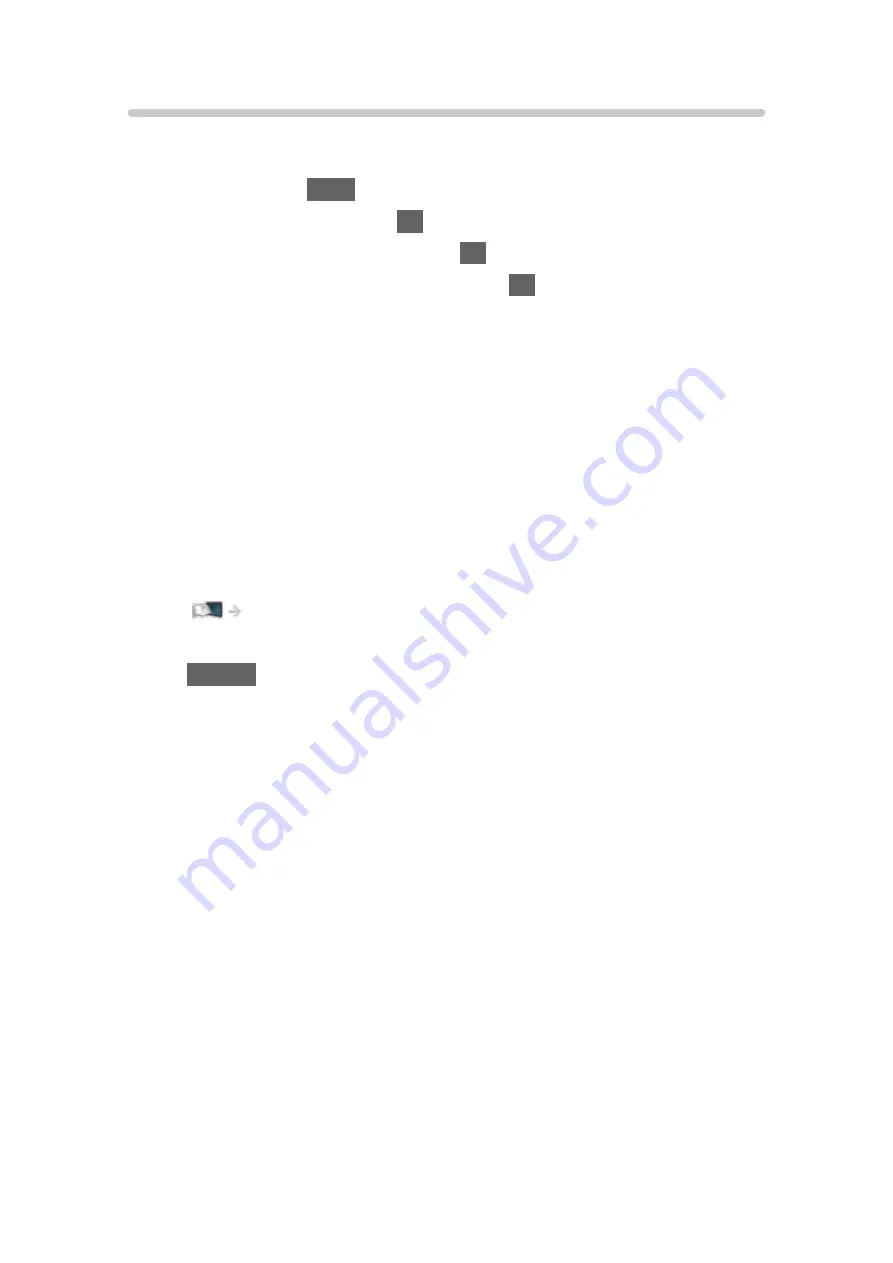
VIERA Link Control
You can control some functions of the connected equipment with this TV’s
remote control by pointing at the TV’s signal receiver.
1. Display
Apps
with
APPS
.
2. Select
VIERA Link
and press
OK
to access.
3. Select
VIERA Link Control
and press
OK
to access.
4. Select one of the following items and press
OK
to access.
Recorder
/
Player
/
Home Cinema
/
Video Camera
/
LUMIX
/
Digital
Camera
/
Other
(The menu of the accessed equipment is displayed. The input mode is
changed automatically.)
●
The displayed item may vary depending on the connected equipment.
●
Home Cinema
means Player theatre, Blu-ray Disc theatre or Recorder
theatre.
●
Other
means Tuner set top box.
5. Follow the on-screen instructions to operate the menu of the equipment.
●
Confirm the remote control code is “73”.
Watching > External equipment > Operating with TV’s remote control
●
To display the operation guide
OPTION
(If other manufacturers’ product is accessed, Setup / Contents
Selection menu may be displayed.)
●
Available TV’s remote control buttons depend on the connected
equipment.
■
If multiple recorders or players are connected
Each recorder / player is numbered. The number is given from the TV’s
lower number of HDMI terminal connected to the same type of equipment.
For example, when two recorders are connected to HDMI1 and HDMI2, the
recorder connected to HDMI1 is displayed as
Recorder1
, and the recorder
connected to HDMI2 is displayed as
Recorder2
.
■
If you access non-VIERA Link equipment
The type of the connected equipment is displayed. Although you can access
the connected equipment, you cannot operate it. Use the remote control of
the connected equipment.
- 218 -
Содержание TX-32FSF607
Страница 26: ...Volume Correction Adjusts the volume of each individual channel or input mode 26 ...
Страница 141: ... To confirm or change the current status if available Home Live TV Option Menu To return to list BACK RETURN 141 ...
Страница 177: ... Note Depending on the area this function may not be available For details consult your local Panasonic dealer 177 ...
Страница 179: ...Mirroring Settings Settings for the mirroring function Functions Mirroring Mirroring Settings 179 ...
Страница 238: ...Picture Viewing Mode Selects your favourite picture mode for each input Watching For best picture Viewing Mode 238 ...
Страница 245: ...3D COMB Makes still or slow moving pictures more vivid Watching For best picture Option Settings 245 ...
Страница 247: ...PICTURE Button Setting Sets the viewing mode selection when pressing PICTURE Watching For best picture Viewing Mode 247 ...
Страница 249: ...Reset to Defaults Resets the current Picture Viewing Mode to the default settings 249 ...
Страница 250: ...Sound Mode Selects your favourite sound mode for each input Watching For best audio Sound mode 250 ...
Страница 256: ...Reset to Defaults Resets the current Sound Mode to the default settings 256 ...
Страница 259: ...TV Name Sets your favourite name for this TV Network Network settings TV Name 259 ...
Страница 263: ...Mirroring Settings Settings for the mirroring function Functions Mirroring Mirroring Settings 263 ...
Страница 264: ...Control4 Settings Settings for the Control4 function Network Network settings Control4 Settings 264 ...
Страница 268: ...Time Zone Adjusts the time data Watching Basic Adjusting time 268 ...
Страница 272: ...USB Device Setup Formats the USB HDD or safely removes USB device Recording USB HDD setup Setting for USB HDD 272 ...
Страница 279: ...HDMI HDR Setting Set to On when the HDR device is connected to the TV Watching External equipment HDMI HDR Setting 279 ...
Страница 280: ...Common Interface Sets to watch encrypted channels etc Functions Common Interface Using Common Interface 280 ...
Страница 299: ...ver 3 000 ...






























