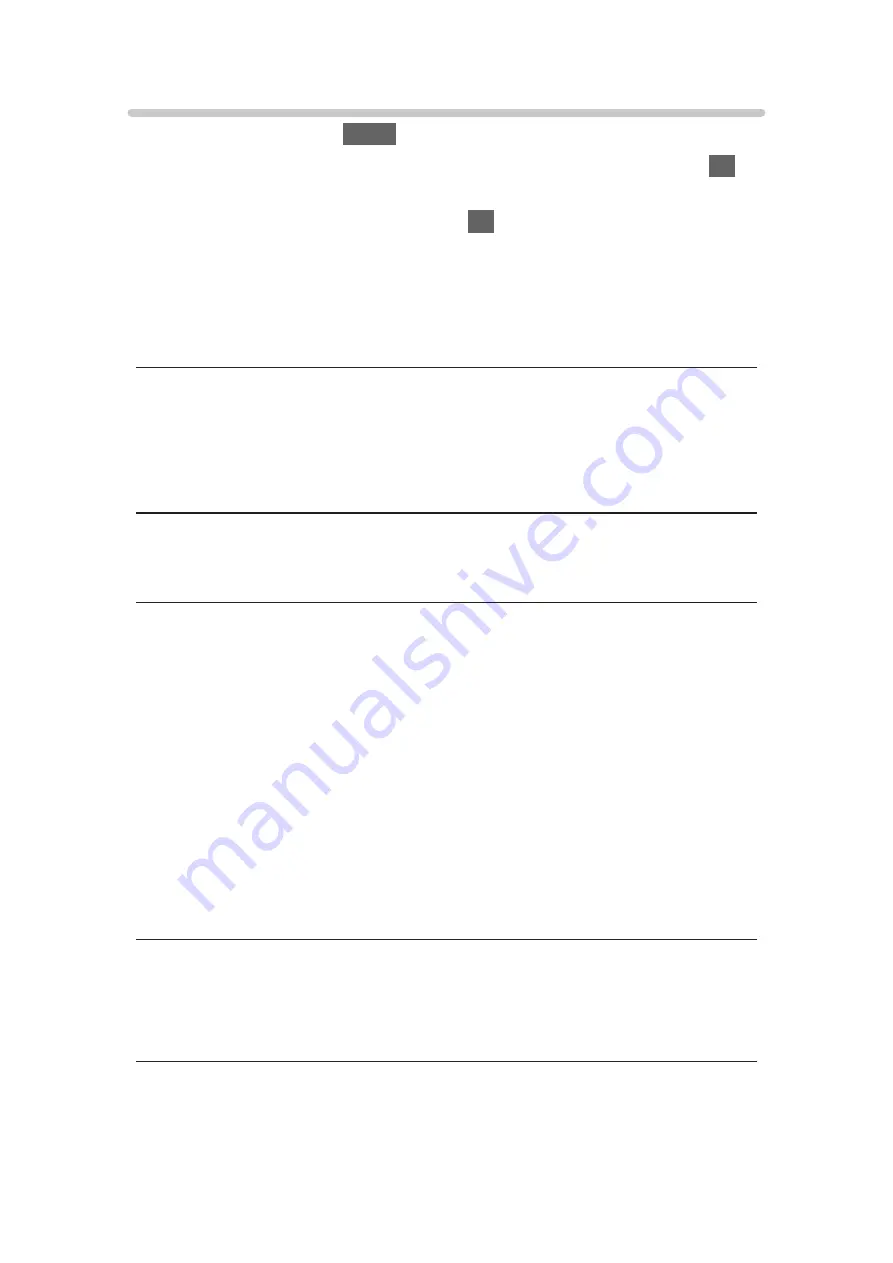
Privacy Setting
1. Display the menu with
MENU
.
2. Select
Setup
>
Data Service Application
>
Privacy Setting
and press
OK
to
access.
3. Select
Low
/
High
/
Custom
and press
OK
to set.
■
To change the privacy settings manually
You can set up the detailed privacy settings when
Privacy Setting
is set to
Custom
.
Store Cookie
(
On
/
Off
)
Enables storing the technical information that a data service application
leaves into the TV in order to recognise to use it again.
Delete Cookie
Deletes all of technical information left by a data service application.
Do Not Track Setting
(
Mode1
/
Mode2
/
Mode3
)
Sets to notify websites and some applications about tracking your browsing
activities.
Mode1
:
Notifies websites that you want to be tracked.
Mode2
:
Notifies websites that you do not want to be tracked.
Mode3
:
Sends no configuration information about tracking.
Allow Unique Device ID
(
On
/
Off
)
Sends identifying ID of this TV for the data service application.
Reset Unique Device ID
Resets the identifying ID of this TV.
- 222 -
Содержание TX-24FS503E
Страница 92: ...3 Press BACK RETURN to store Note If a VCR is connected only with the RF cable in Analogue edit VCR 92 ...
Страница 137: ... To confirm or change the current status if available Home Live TV Option Menu To return to list BACK RETURN 137 ...
Страница 173: ... Note Depending on the area this function may not be available For details consult your local Panasonic dealer 173 ...
Страница 175: ...Mirroring Settings Settings for the mirroring function Functions Mirroring Mirroring Settings 175 ...
Страница 234: ...Picture Viewing Mode Selects your favourite picture mode for each input Watching For best picture Viewing Mode 234 ...
Страница 241: ...3D COMB Makes still or slow moving pictures more vivid Watching For best picture Option Settings 241 ...
Страница 243: ...PICTURE Button Setting Sets the viewing mode selection when pressing PICTURE Watching For best picture Viewing Mode 243 ...
Страница 245: ...Reset to Defaults Resets the current Picture Viewing Mode to the default settings 245 ...
Страница 246: ...Sound Mode Selects your favourite sound mode for each input Watching For best audio Sound mode 246 ...
Страница 252: ...Reset to Defaults Resets the current Sound Mode to the default settings 252 ...
Страница 255: ...TV Name Sets your favourite name for this TV Network Network settings TV Name 255 ...
Страница 259: ...Mirroring Settings Settings for the mirroring function Functions Mirroring Mirroring Settings 259 ...
Страница 260: ...Control4 Settings Settings for the Control4 function Network Network settings Control4 Settings 260 ...
Страница 264: ...Time Zone Adjusts the time data Watching Basic Adjusting time 264 ...
Страница 268: ...USB Device Setup Formats the USB HDD or safely removes USB device Recording USB HDD setup Setting for USB HDD 268 ...
Страница 275: ...HDMI HDR Setting Set to On when the HDR device is connected to the TV Watching External equipment HDMI HDR Setting 275 ...
Страница 276: ...Common Interface Sets to watch encrypted channels etc Functions Common Interface Using Common Interface 276 ...
Страница 295: ...ver 3 000 ...






























