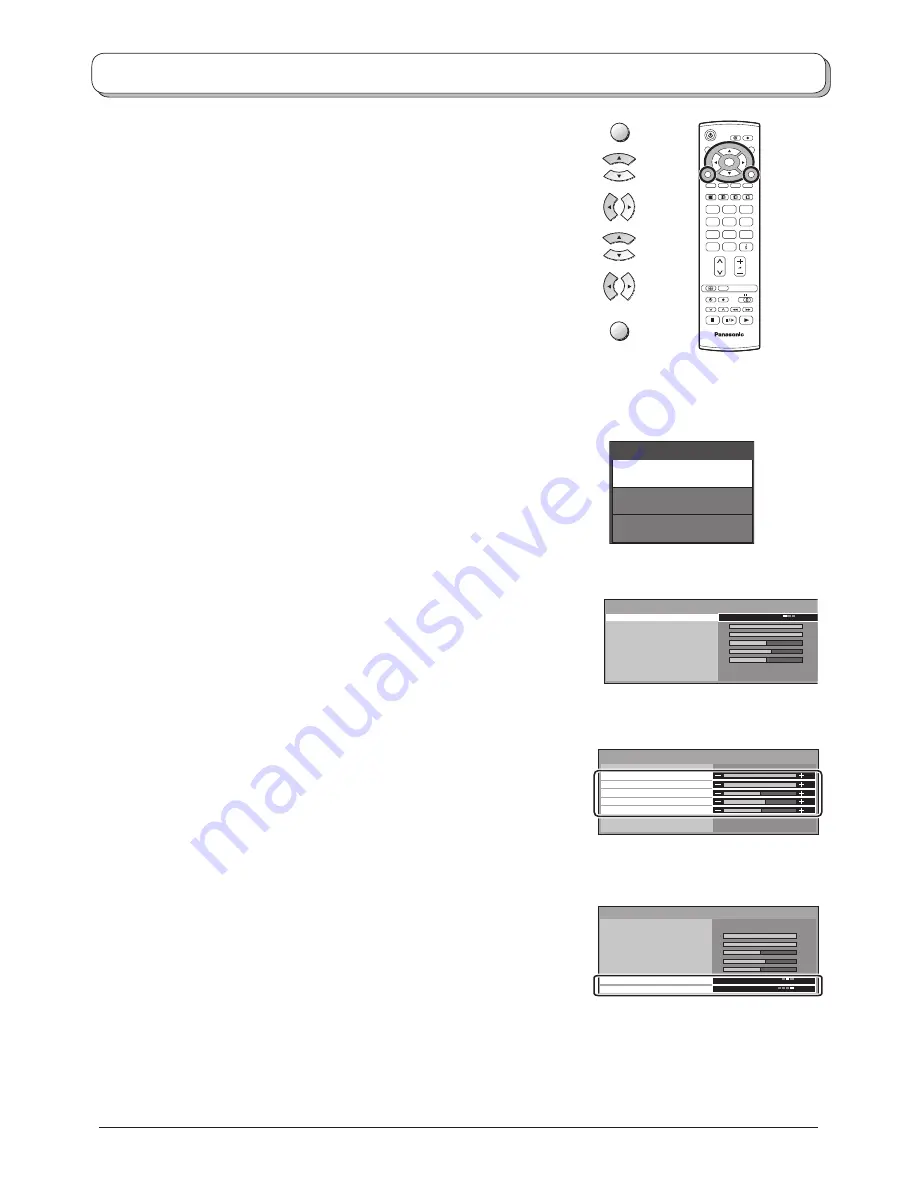
9
TV
N
1
2
3
4
5
6
7
8
9
0
OK
C
Picture menu
Press the
MENU
button.
Move to choose
Picture menu
.
Access
Picture menu
.
Move to choose menu option.
Adjust chosen option or access chosen menu.
Press the
EXIT
button at any time to go back to watching TV.
Main menu
P i c t u r e menu
Setup menu
Sound menu
Viewing mode
Backlight
Contrast
Brightness
Colour
Sharpness
Colour balance
P-NR
Normal
Auto
Picture menu
Dynamic
Viewing mode
Contrast
Backlight
Brightness
Colour
Sharpness
Colour balance
P-NR
Normal
Auto
Picture menu
Dynamic
Viewing mode
Contrast
Backlight
Brightness
Colour
Sharpness
Colour balance
P-NR
Normal
Auto
Picture menu
Dynamic
Viewing mode
The Viewing mode menu allows you to select three different
screen settings - Dynamic, Normal and Cinema. In each
Viewing mode setting, Backlight, Contrast, Brightness,
Colour, Sharpness, Tint (in NTSC only), Colour balance,
P-NR, can be adjusted and stored to suit your particular
viewing requirement. (e.g., you may require different
settings for viewing sports, fi lms, news etc.)
Viewing mode offers you up to a maximum of three
separate settings for each signal source: RF, AV1,
AV2, AV3 Component and HDMI 1,2. Changes will be
stored automatically. By analysing and processing the
incoming picture, all three modes feature automatic
enhancement.
Backlight, Contrast, Brightness, Colour, Sharpness
Increase or decrease the levels of these options ac cording
to your personal preference.
Tint
With an NTSC signal source connected to the TV, the
picture hue can be adjusted to suit your taste.
Colour balance
Allows you to set the overall colour tone of the picture.
Choose from
Cool
,
Normal
and
Warm
.
P-NR
Automatically reduces unwanted picture noise.
If receiving HD signal or in HDMI mode only two choices
are avaiable.
MENU
EXIT
Содержание TX-23LX60P
Страница 31: ......










































