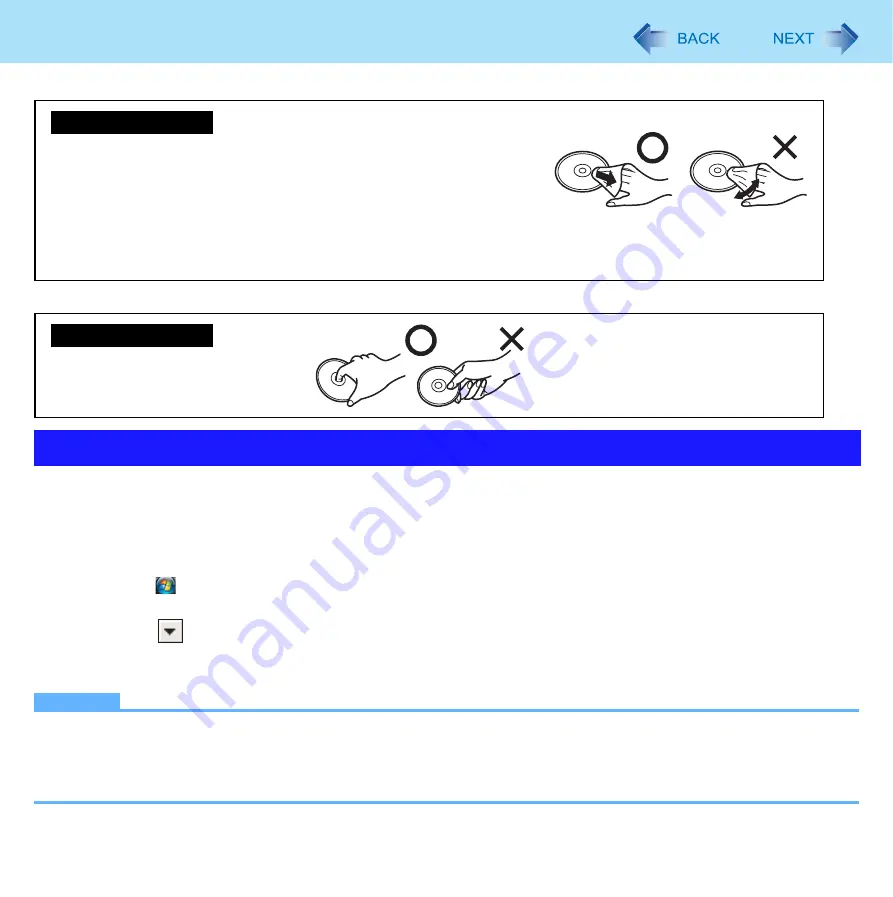
35
CD/DVD Drive
In some cases, the drive letters for the CD/DVD drive or connected devices (SD Memory Card, external drives, etc.) may
change when the CD/DVD drive power is turned on or off.
z
We recommend that you change the drive letter before installing application software and allocate the drive letter for the
CD/DVD drive from the latter half of the alphabet to prevent these letters from changing.
A
Turn on the CD/DVD drive.
B
Click
(Start) - [All Programs] - [Panasonic] - [Optical Disc Drive Letter-Setting Utility].
z
A standard user needs to enter an administrator password.
C
Click
in [New drive letter], click the drive letter, and click [OK].
D
Add a check mark for [In the future, do not show this message.] and click [OK].
NOTE
z
If you have the Optical Disc Drive Letter-Setting Utility currently running while logged on in one account, another user
cannot start it up after switching the Fast User Switching function.
z
Even if you have set a new drive letter for the built-in CD/DVD drive, the drive letter may change if you insert an SD
Memory Card or a USB device after the power of the drive has been turned off.
Changing the Internal CD/DVD Drive Letter
<For read-only discs>
Wipe discs with a dry, soft cloth from the center toward the edge.
If discs get very dirty, wipe with a moist, soft cloth from the center toward
the edge, then wipe again with a dry cloth to take up remaining moisture.
<For recordable/rewritable discs>
Use the Panasonic disc cleaner to clean these discs.
Do not use a cloth, CD cleaners or any other such cleaners under any circumstances.
To clean discs
How to hold a disc






























