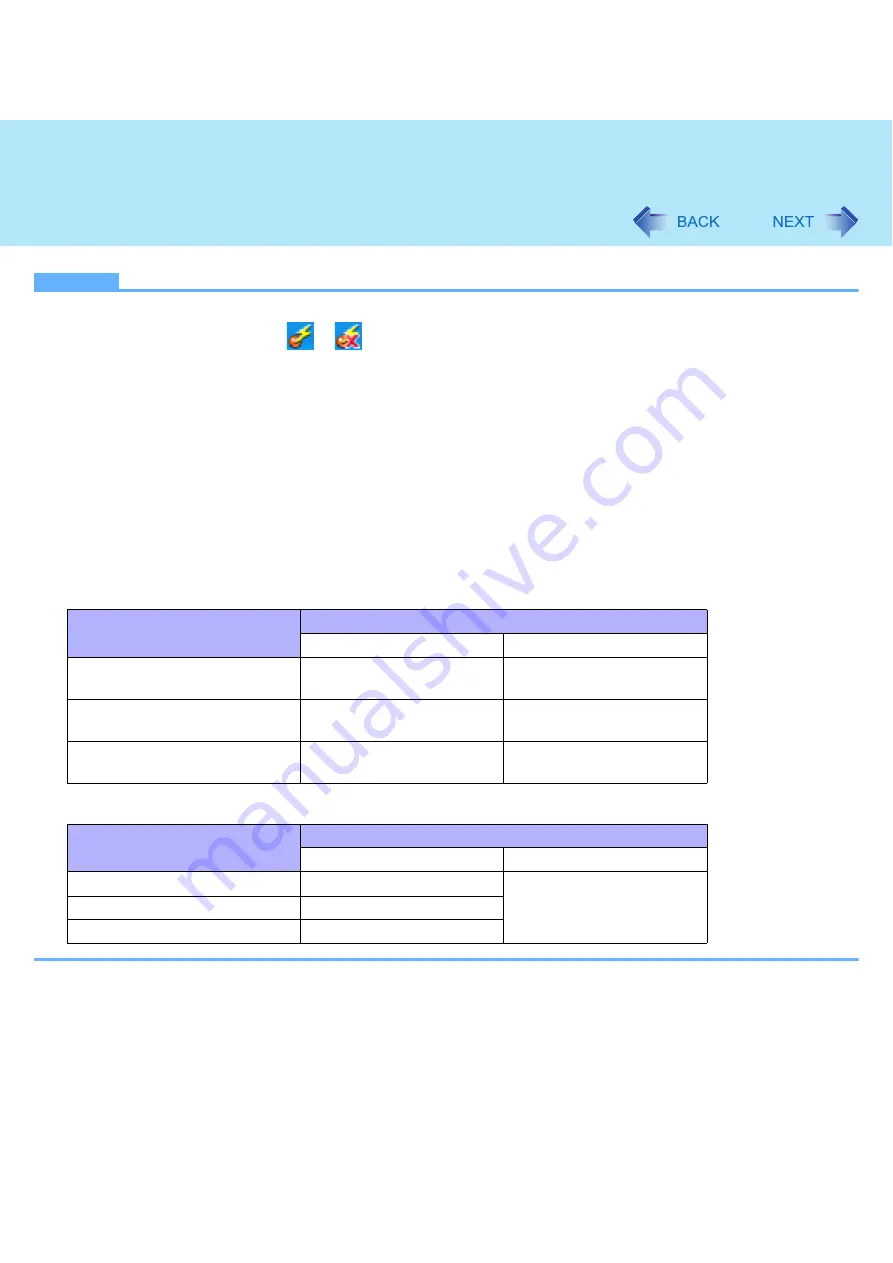
83
Wireless LAN
NOTE
z
In some countries, communication using IEEE802.11a (5 GHz wireless LAN) standard is restricted by law.
z
The Wireless Switch Utility icon (
or
) indicates the on/off status of wireless LAN and/or Bluetooth and/or wire-
less WAN, not the setting of IEEE802.11a.
z
If IEEE802.11a is enabled or disabled while the computer is connected to an IEEE802.11b/g access point, the connec-
tion will be temporarily interrupted.
z
You can also change the IEEE802.11a setting in [Device Manager].
A
Click [start] - [Control Panel] - [Performance and Maintenance] - [System] - [Hardware] - [Device Manager].
B
Double-click [Network adapters] and double-click the wireless network adaptor used.
C
Click [Advanced], and then select [Wireless Mode] or [Wireless Mode Selection] in [Property].
D
When [Use default value] in [Value] is displayed, remove the check mark. Then and select the settings in [Value].
E
Click [OK].
If you enable or disable 802.11a using the pop-up menu of Wireless Switch Utility, the setting in [Device Manager] will be
accordingly changed as below.
<Only for model with Intel
®
WiFi Link 5100>
<Only for model with Atheros AR928X>
Settings in Device Manager
Settings in Wireless Switch Utility
When 802.11a is enabled
When 802.11a is disabled
[802.11a, 802.11b and 802.11g]
[802.11b and 802.11g]
a+b+g+n is enabled
b+g+n is enabled
[802.11g only]
[802.11a and 802.11g]
a+g+n is enabled
g+n is enabled
[802.11a only]
[802.11b only]
a+n is enabled
b is enabled
Settings in Device Manager
Settings in Wireless Switch Utility
When 802.11a is enabled
When 802.11a is disabled
[2.4 GHz Only]
a+b+g+n is enabled
b+g+n is enabled
[5 GHz Only]
a+n is enabled
[Auto]
a+b+g+n is enabled






























