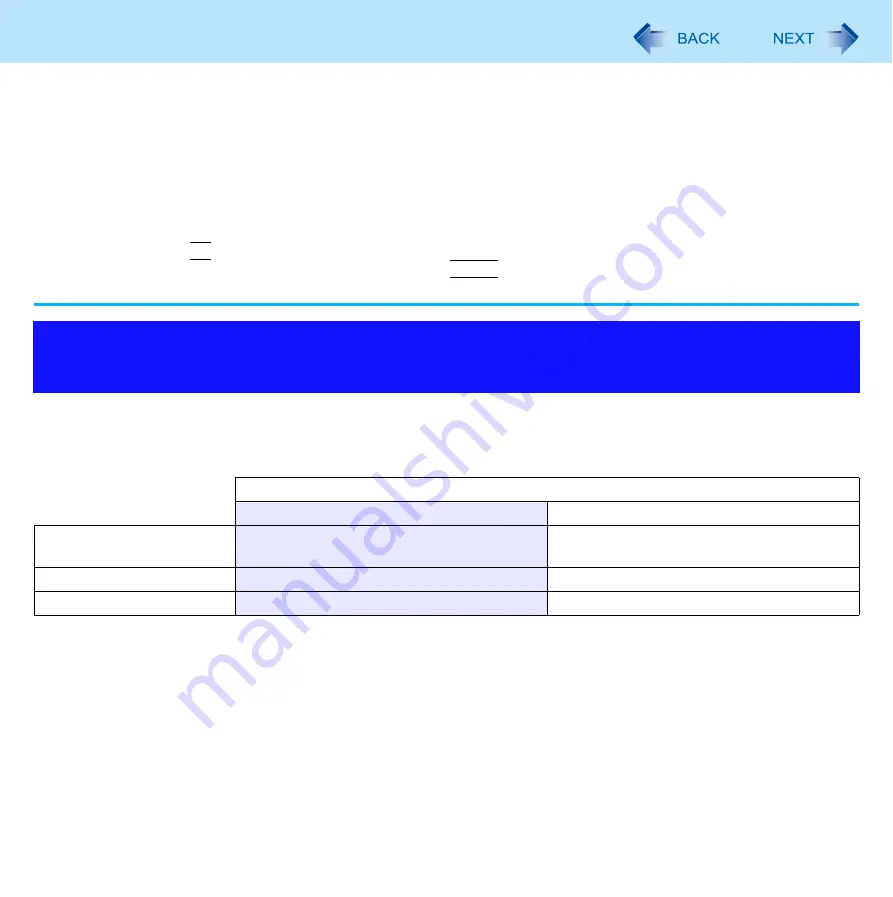
44
Battery Power
<CF-S9 Series>
• Full charge: Approximately 3.5 hours [MAX]
• Complete discharge: Approximately 4 hours
“Battery Recalibration” does not increase the battery’s capacity. If “Battery Recalibration” is executed frequently,
deterioration of the battery may result.
If the computer is turned off during the “Battery Recalibration” (e.g., due to power failure, or accidental removal of the
AC adaptor and battery pack), the “Battery Recalibration” will not be completed.
You can also perform the “Battery Recalibration” with the following procedure.
A
Restart the computer.
B
Press and hold
F9
while the [Panasonic] boot screen is displayed just after the computer starts the startup procedure.
C
When the remaining battery power is displayed, press
Enter
.
D
Follow the on-screen instructions.
The battery pack is a consumable item, and deteriorates gradually each time it is used.
Use effective switching of the battery’s Economy Mode (ECO) to reduce battery pack deterioration, and enable the battery
pack to last a little longer. Switch the battery’s Economy Mode (ECO) in accordance with the way you use your computer.
The battery’s Economy Mode (ECO) disabled:
In the default setting, the battery’s Economy Mode (ECO) is set to
“
Disabled
”.
Charge the battery to 100% (fully charged). We recommend that you disable the battery’s Economy Mode (ECO) if you
use the battery pack frequently.
The battery’s Economy Mode (ECO) enabled:
Stop the battery recharging at 80% of fully charged. By stopping the battery recharging before 100% (fully charged), the
burden on the battery is reduced and deterioration is prevented, so the lifetime of battery pack will be extended. The
computer will not operate as long on the battery as when the battery’s Economy Mode (ECO) is disabled.
If you often use the computer with the AC adaptor connected, and if you want to prevent deterioration of the battery pack,
we recommend that you enable the battery’s Economy Mode (ECO).
Switching between Long Battery Life and Extended Operating
Time (Economy Mode (ECO))
The battery’s Economy Mode (ECO)
Disabled
Enabled
Recommended usage
Mobile
Using your computer while on the move
Desktop
AC adaptor is connected most of the time
Operation time
Extended
Normal
Lifetime of battery
Normal
Extended
















































