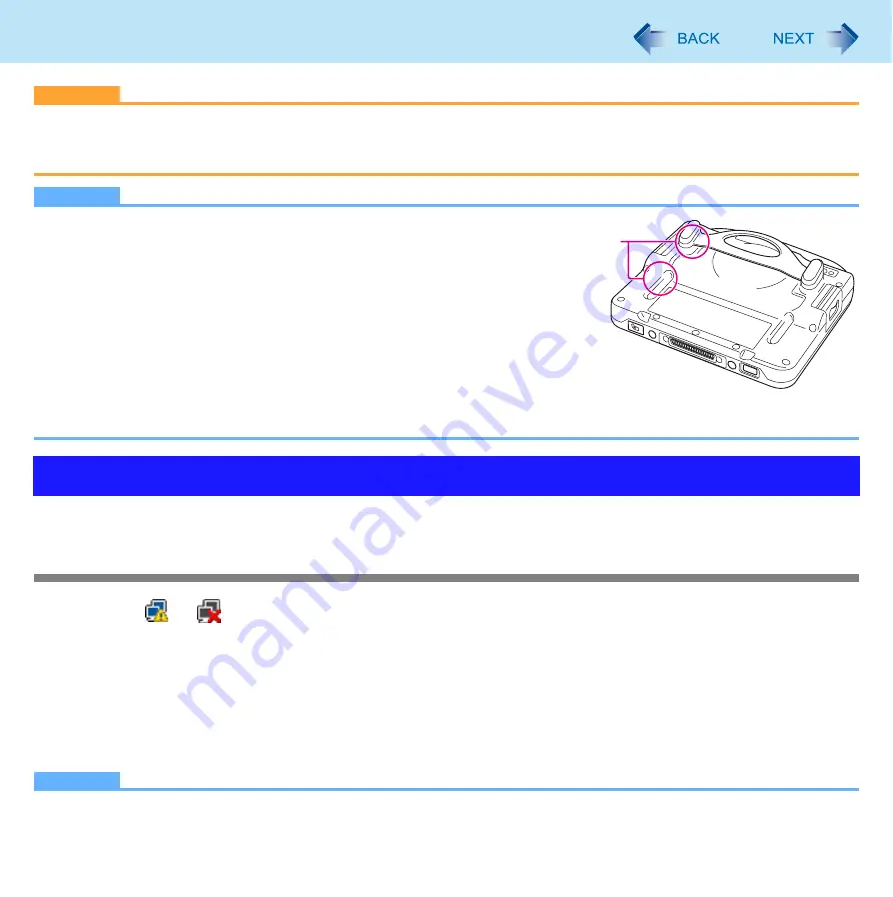
55
Wireless LAN
CAUTION
z
To avoid unauthorized access to the computer through wireless LAN
We recommend you to make security settings such as encryption before using wireless LAN. Otherwise the hard disk
data such as the shared files can be exposed to the risk of unauthorized access.
NOTE
z
Communication is established through the wireless LAN antenna (A). Do not block
the antenna area with your hand or body.
z
You cannot use the wireless LAN function together with the Fast User Switching
function.
z
The transmission rate will be lower when a microwave oven is used near by.
z
To use wireless LAN, set [Wireless LAN] to [Enabled] (default) in the [Advanced -
Wireless Configuration] menu of the Setup Utility (
Before using a wireless LAN, turn the wireless LAN communication on.
Turning on/off the wireless LAN communication
1
Click
or
on the notification area and click [Network and Sharing Center].
2
Click [Manage network connections].
3
Right-click [Wireless Network Connection] and click [Enable].
z
A standard user needs to enter an administrator password.
z
When [Disable] is displayed, [Wireless Network Connection] is already enabled.
4
Turn on wireless LAN in the Wireless Switch Utility.
NOTE
z
You can use the following procedure instead of turning on wireless LAN in the Wireless Switch Utility.
Using the Wireless LAN Function
A
















































