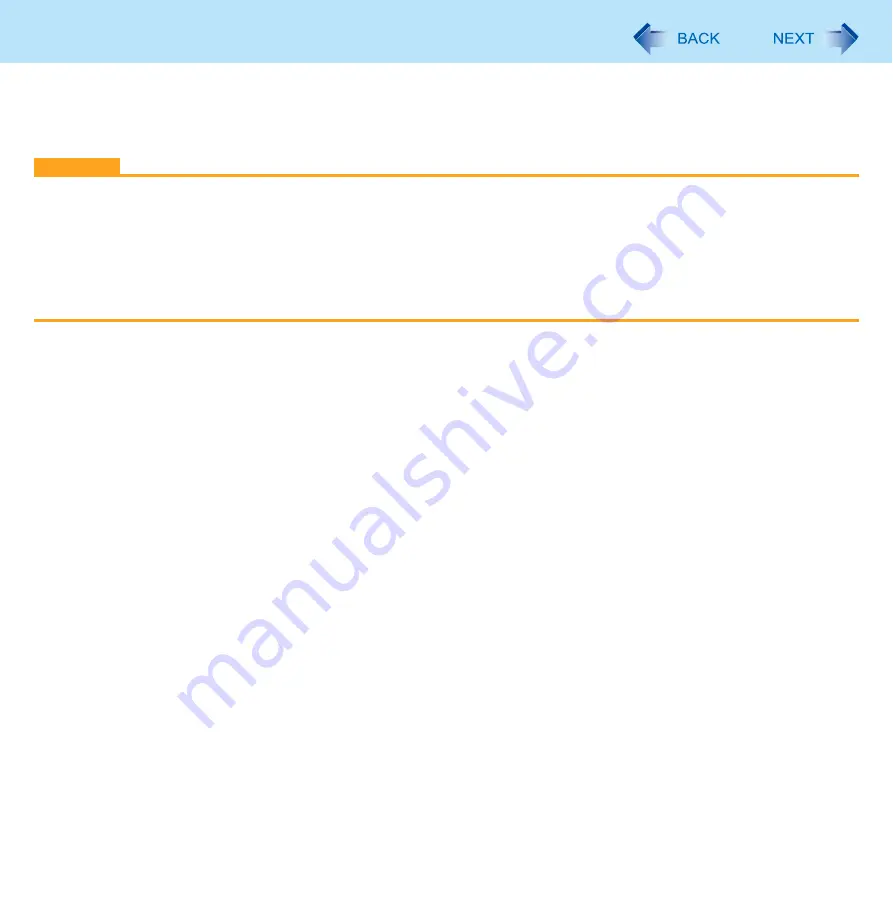
93
Expanding Memory
Use RAM modules that comply with the specifications below. Using any other module may cause malfunction or result in
computer failure.
RAM module specifications:
DDR3 SDRAM, 204 pins, SO-DIMM, 1.5 V, PC3-6400
CAUTION
Use recommended RAM module products. Do not use non-recommended RAM modules. Non-recommended RAM
modules may not operate properly, and may cause damage to your computer. Some non-recommended RAM modules
may overheat, causing the cover to warp. Refer to various sources for recommended RAM module.
RAM modules are extremely sensitive to static electricity. There are cases where static electricity generated by the human
body has adversely affected such RAM modules. When inserting or removing a RAM module, do not touch the terminals
or internal components, insert objects other than the module, or allow foreign particles to enter. Doing so has been known
to cause damage, fire or electric shock.






























