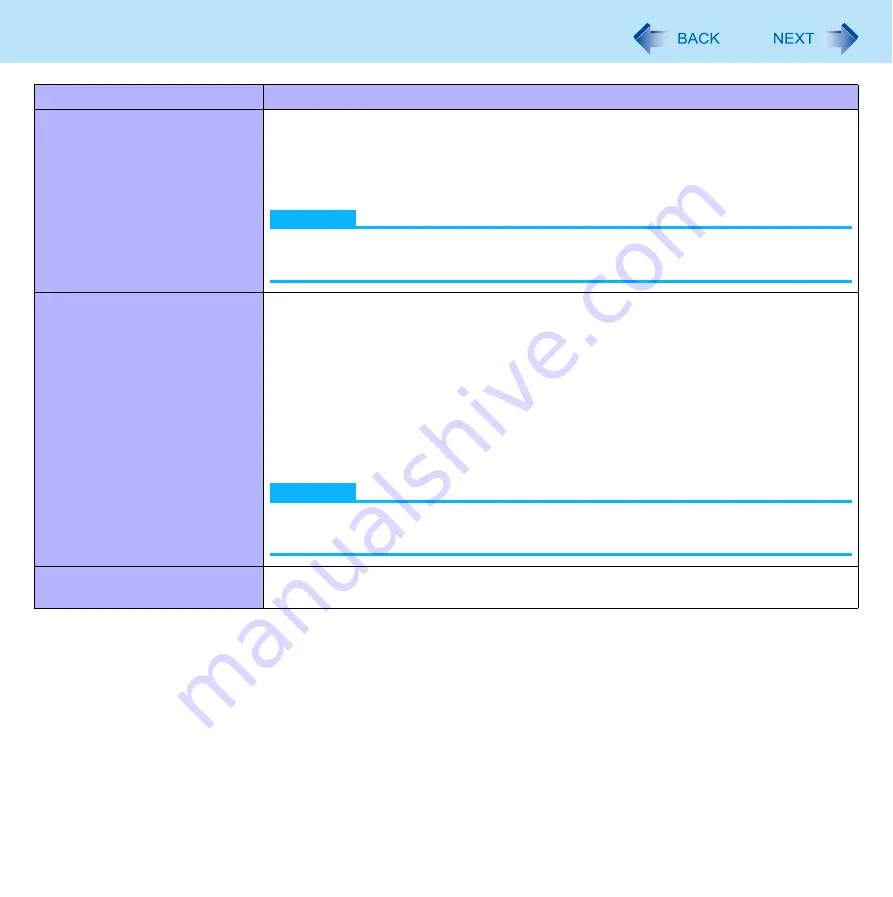
54
Customizing the Power Setting
The battery’s Economy Mode
(ECO)
Switching the full-charging capacity of the battery to 80% (Enabled)/100% (Disabled)
When [Enabled] is selected, the battery operation time becomes shorter, but the
battery deterioration due to full-charging (100%) is alleviated. Consequently, the
battery life becomes longer. To make the battery operation time longer, select
[Disabled].
NOTE
You can also switch according to the procedure of [Extension setting manual
temporary switching].
<CF-F9/CF-S9 Series>
The optical disc drive’s power
Switching the setting on whether to turn off the internal CD/DVD drive immediately or
turn off after a certain period of time (1 minute /3 minutes /5 minutes) automatically.
Turning off automatically is not available in the following conditions.
When the CD/DVD drive contains some media
When an external CD/DVD drive is connected
When Roxio Creator LJB is operating and the target drive is the internal CD/DVD
drive
Turning off manually is not available either in the following conditions.
When WinDVD is operating
When the CD/DVD drive is being used
NOTE
You can also switch according to the procedure of [Extension setting manual
temporary switching].
Reminder to set power plan back Switching the setting on whether to use (Enabled) or not to use (Disabled) the function to
restore the power plan after a certain period of time when you switch the power plan
Item
Power saving contents
















































