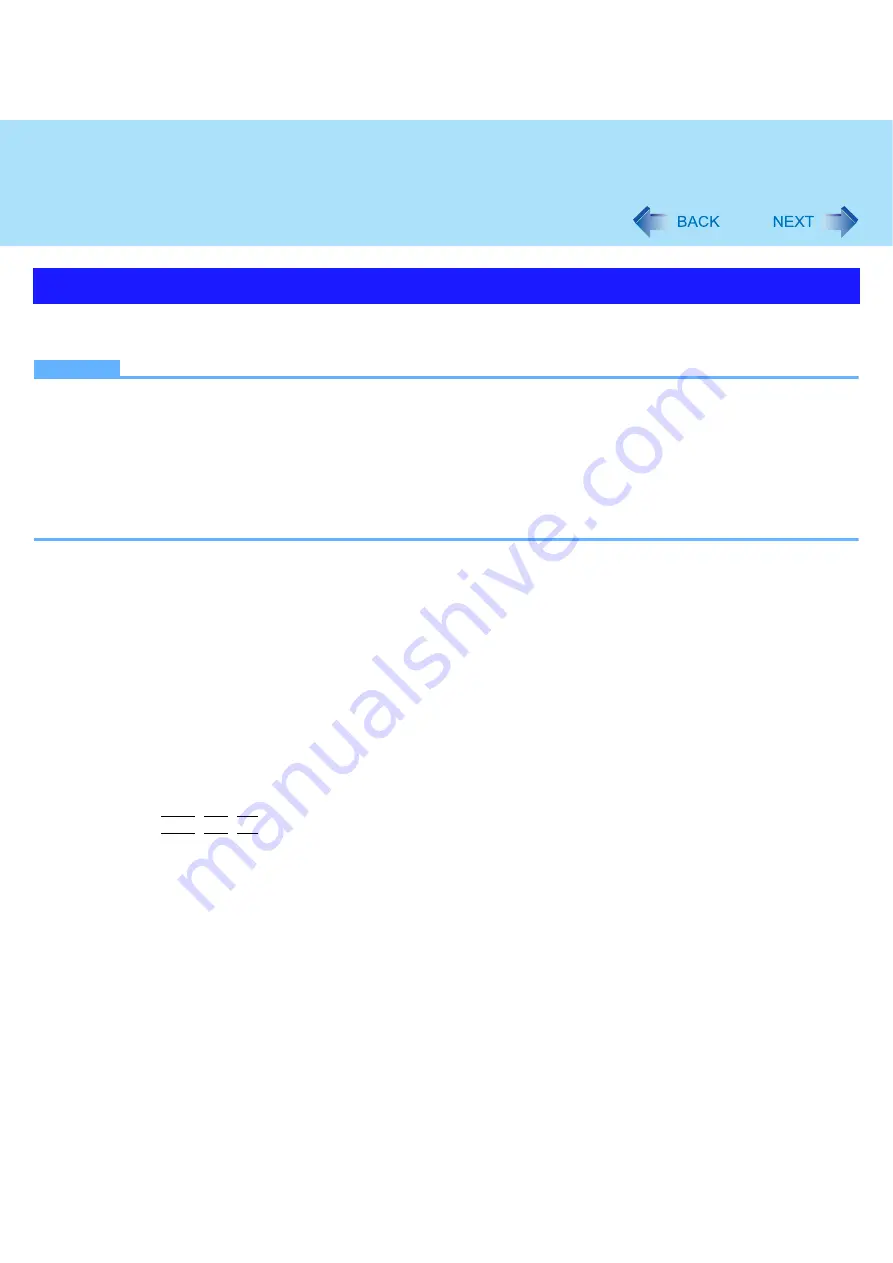
85
Troubleshooting (Advanced)
You can check the computer’s usage status in the PC Information Viewer. You may need this information when calling Pana-
sonic Technical Support for advice.
NOTE
z
This computer periodically records the management information including the hard disk information such as number of
hours powered-on, number of times powered-on, internal temperature, replacement sector. The maximum data vol-
ume for each record is 750 byte. These information are only used for estimating the cause when the hard disk goes
down by any possibility. They are never sent to outside via network nor used for any other purpose except for the pur-
pose described the above.
To disable the function, add the check mark for [Disable the automatic save function for management information his-
tory] in [Hard Disk Status] of PC Information Viewer, and click [OK].
z
As long as it is activated, the PC Information Viewer will appear in front of all other screens.
1
Click [start] - [All Programs] - [Panasonic] - [PC Information Viewer] - [PC Information
Viewer].
2
Select the item to display the detailed information.
To save the information as a text file
A
Display the information you want to save.
B
Click [Save].
C
Select the file save range option and click [OK].
D
Select the folder to save the information, input the file name, and click [Save].
To save a copy of the screen as an image file
A
Display the screen you want to save.
B
Press
Ctrl
+
Alt
+
F8
.
C
When the screen copy message appears, click [OK].
The screen image is saved in [My Documents] folder.
z
Alternatively you can save a copy of the screen in the following procedure.
Click [start] - [All Programs] - [Panasonic] - [PC Information Viewer] - [Screen Copy].
z
If automatic saving of the management information record has not been disabled, the records already recorded are
also saved.
Checking the Computer’s Usage Status

















