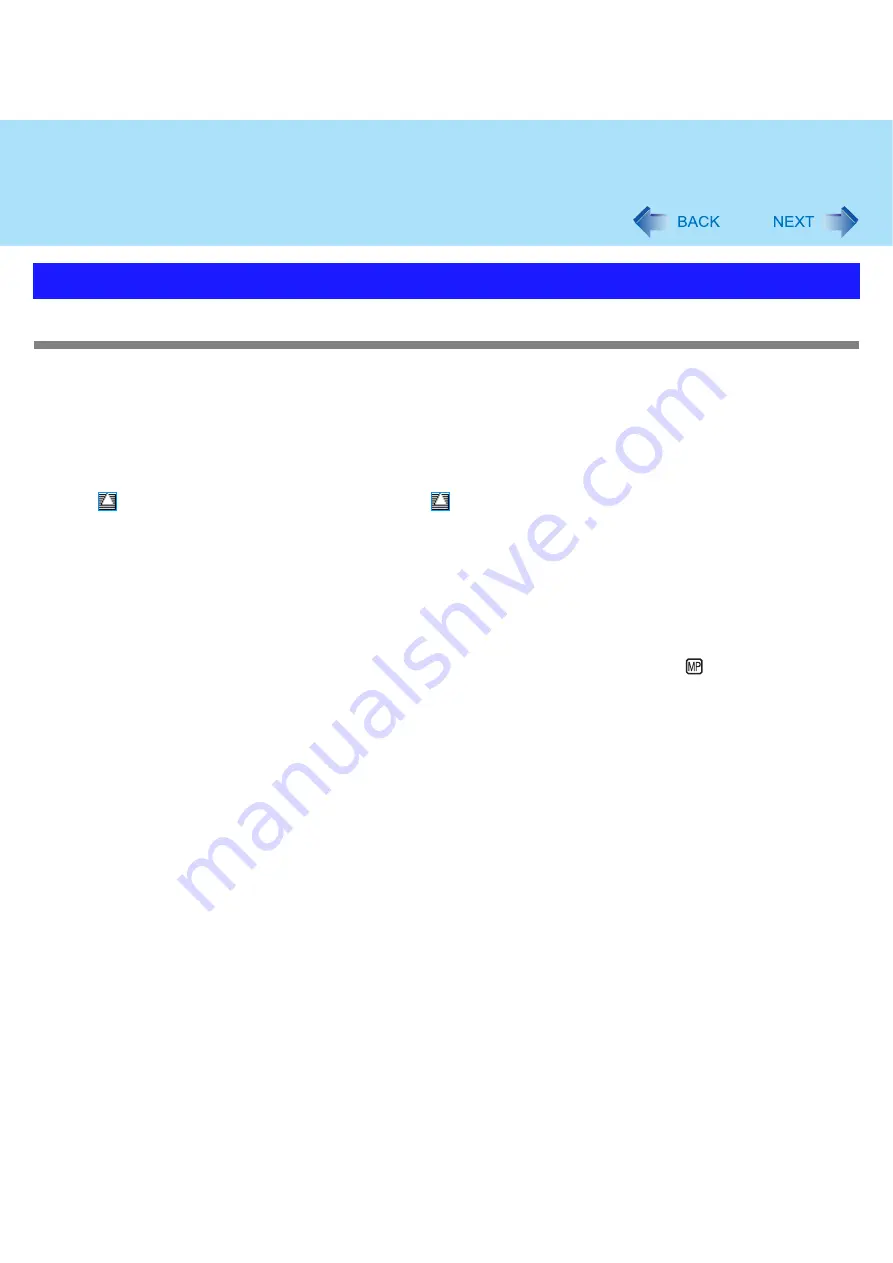
20
CD/DVD Drive
CD/DVD drive handling care
z
Do not expose the CD/DVD drive to excessive smoke that may leave a residue, e.g., oil smoke, or tobacco smoke. Doing
so can shorten the life of the drive lens.
z
We recommend cleaning the drive lens with an air puffer used for camera lenses.
(Do not use any spray-type of lens cleaning products.)
When opening/closing the tray
z
When the computer is on, use the eject button (
) or eject through Windows.
z
When
is displayed on the notification area, right-click
and click [Eject] to eject a disc.
Eject discs only as described above.
z
When inserting or removing a disc, be careful not to touch the lens of the drive.
z
Do not leave the tray open and do not touch the lens.
The lens and disc can become dusty in some conditions. It may cause malfunction in reading or writing.
z
Do not apply excessive force to the tray in the open position.
z
Never insert a foreign object such as a paper clip into the CD/DVD drive.
Doing so may cause malfunction.
z
Do not place items other than discs on the tray.
z
Do not access the drive until after the tray is closed and the multimedia pocket device indicator
is off.
While the CD/DVD drive is being accessed
z
Do not open the CD/DVD drive or move the computer while the CD/DVD drive is being accessed.
Doing so could cause the disc to shift position and this may damage the disc, or cause the CD/DVD drive to malfunction.
In addition, after running an application involving access to a disc, close the application before opening the CD/DVD drive.
Handling Precautions
















































