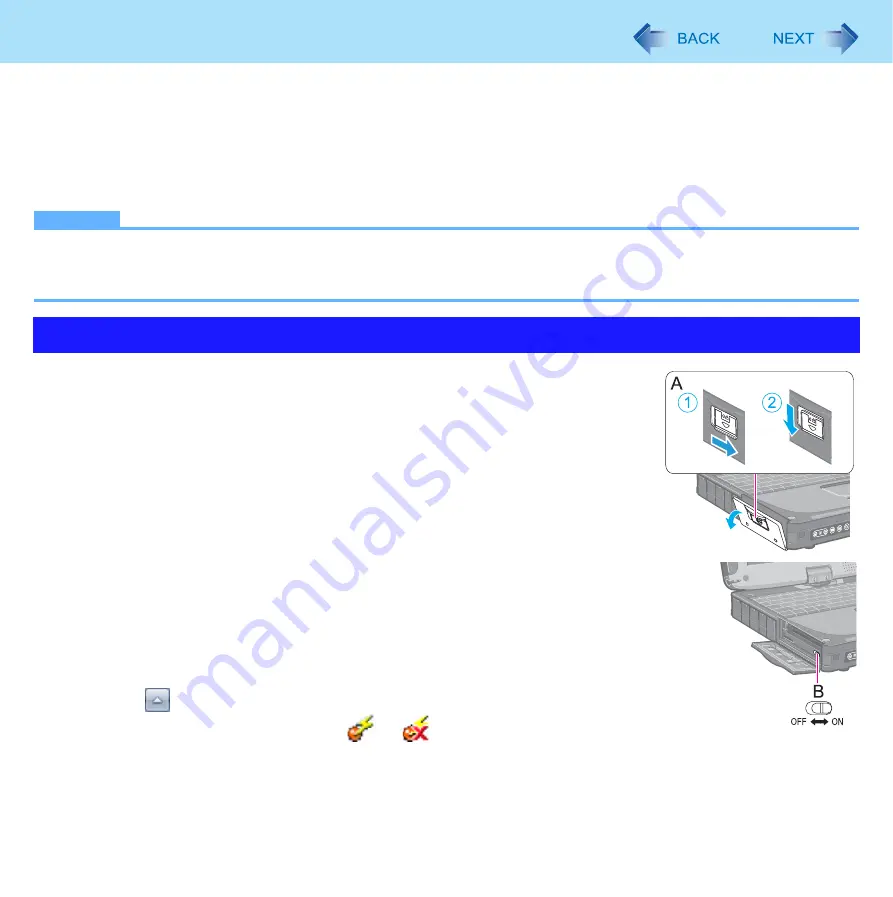
79
Disabling/Enabling Wireless Communication
<Only for model with wireless LAN, and/or wireless WAN>
There are 5 ways of disabling and enabling wireless communication.
z
The wireless switch on the left side of the computer (below)
z
Wireless Switch Utility (
)
z
Settings in the Network and Sharing Center (
z
Settings in the [Advanced] menu of the Setup Utility (
)
z
Setting in the Wireless Connection Disable Utility (
NOTE
z
For further information about Wireless LAN: (
)
z
For further information about Wireless WAN: Refer to the instruction manual of the wireless device.
z
The wireless communication is also enabled or disabled by connecting or disconnecting the LAN cable. (
1
Open the cover.
A
Slide the latch (A) to the right to unlock the cover.
B
Slide the latch (A) down, and open the cover.
2
To disable all wireless communication
Switch (B) to OFF
To enable wireless communication
Switch (B) to ON
z
In the default setting, the wireless switch enables all wireless devices when it is
set to ON.
To check the wireless communication status
1
Click
on the notification area and place the cursor over the
Wireless Switch Utility icon (
or
).
A tool tip appears.
The Wireless Switch






























