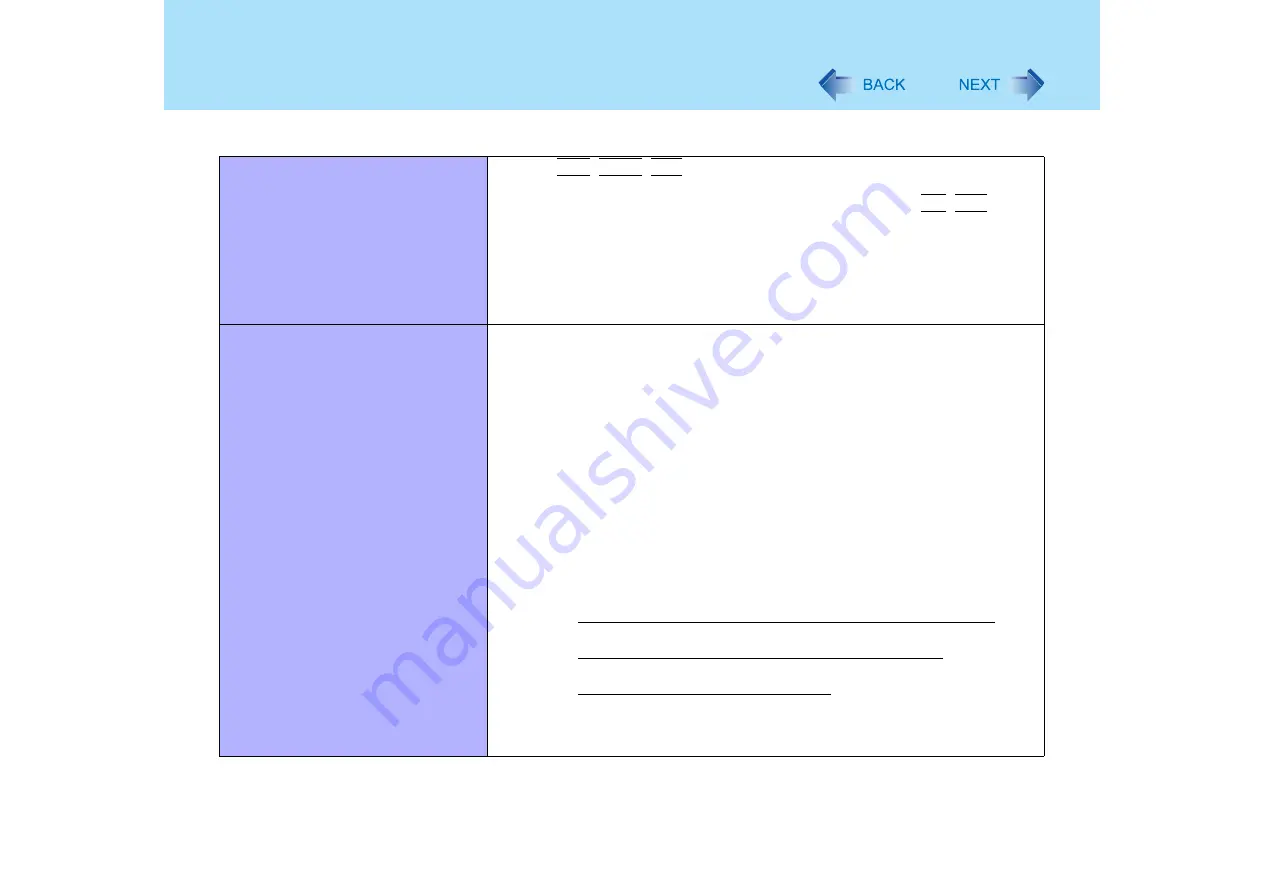
140
Dealing with Problems (Advanced)
Others
No response
z
Press
Ctrl
+
Shift
+
Esc
to open Task Manager and close the software
application which is not responding.
z
Is there an input screen hidden behind another window? Use
Alt
+
Tab
to
check for other windows being displayed.
z
After shutting down by sliding the power switch for more than four seconds,
slide the power switch to power on and open the application again. If the
program no longer works normally, delete the program using the following
menu. Then reinstall the program.
[start] - [Control Panel] - [Add or Remove Programs]
Cannot start a network-used program,
or cannot share files or printers
z
If you cannot start up a program or share files, this may be because the “Fire-
wall (Windows Firewall)” in the “Windows Security Center” is set to be enabled.
If this function is set to be enabled, damage from viruses and other attacks is
reduced, but some programs and functions cannot be operated.
To use the program or to share files or printers:
You can use programs or other functions without the effects of the Windows
Firewall by registering them as an exception in the Windows Firewall settings (it
is not necessary to disable the Windows Firewall).
Note, however, that if a program is registered as an exception, there is a risk of
damage from viruses or other attacks. Before registering a program as an
exception, confirm the program’s safety with the manufacturer or other reliable
source.
A
Select [start] - [Control Panel] - [Security Center] - [Windows Fire-
wall].
B
Select [Exceptions].
C
To register a network game or other programs as an exception:
Select [Add Program], select the program, and select [OK].
To set access through a specified port as an exception:
Select [Add Port], set the port, and select [OK].
To set a file or printer as an exception:
Add the check mark for [File and Printer Sharing].
D
Confirm that there is a check mark for the item to be set as an
exception, and select [OK].






















