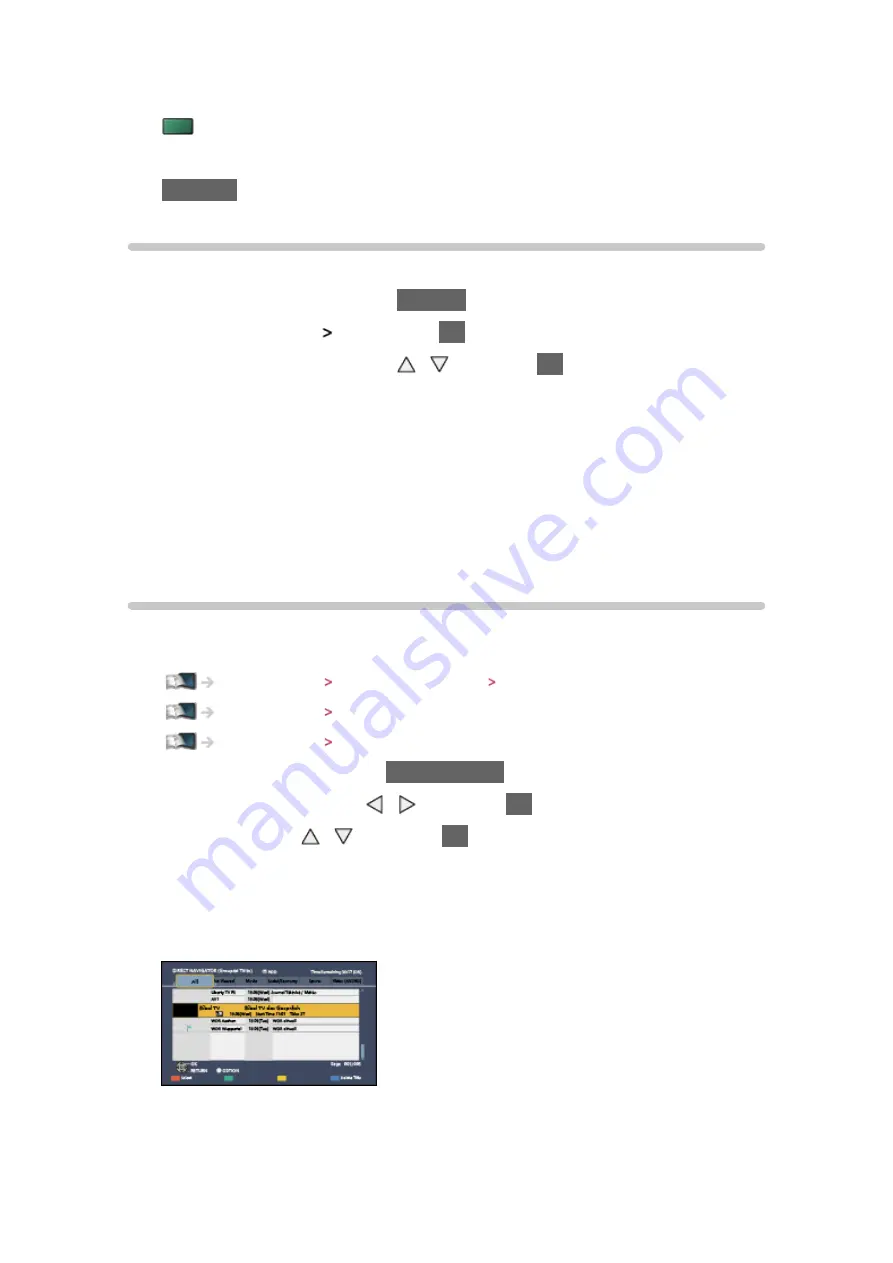
- 58 -
●
To the next track
(green)
●
To return to list
RETURN
Music Setup
Set up the settings for music file operations on this TV.
1. Display the option menu with
OPTION
2. Select
Music Setup
Repeat
with
OK
3. Select
Folder
/
One
/
Off
with / and press
OK
to set
Folder
:
Playback repeat within the selected folder
One
:
Playback repeat of the selected one file
DIGA Recorder
Controlling DIGA Recorder
Ensure the preparations of the media server, network connections and
network settings are completed.
Home network DLNA / Web Browser Information for DLNA
Home network Network connections
Home network Network settings
1. Display VIERA TOOLS with
VIERA TOOLS
2. Select
Media Server
with / and press
OK
to access
3. Select
DIGA
with / and press
OK
to access
4. The screen of the DIGA Recorder will be displayed. You can control the
functions of the DIGA Recorder with this TV’s remote control according to
the operation guide.
(Example)
●
Before operating, register this TV on the DIGA Recorder.
●
For details, read the manual of the DIGA Recorder.
Содержание TH-P60S60A
Страница 1: ...eHELP English TH P60S60A ...
Страница 128: ...Ver 2 00 ...






























