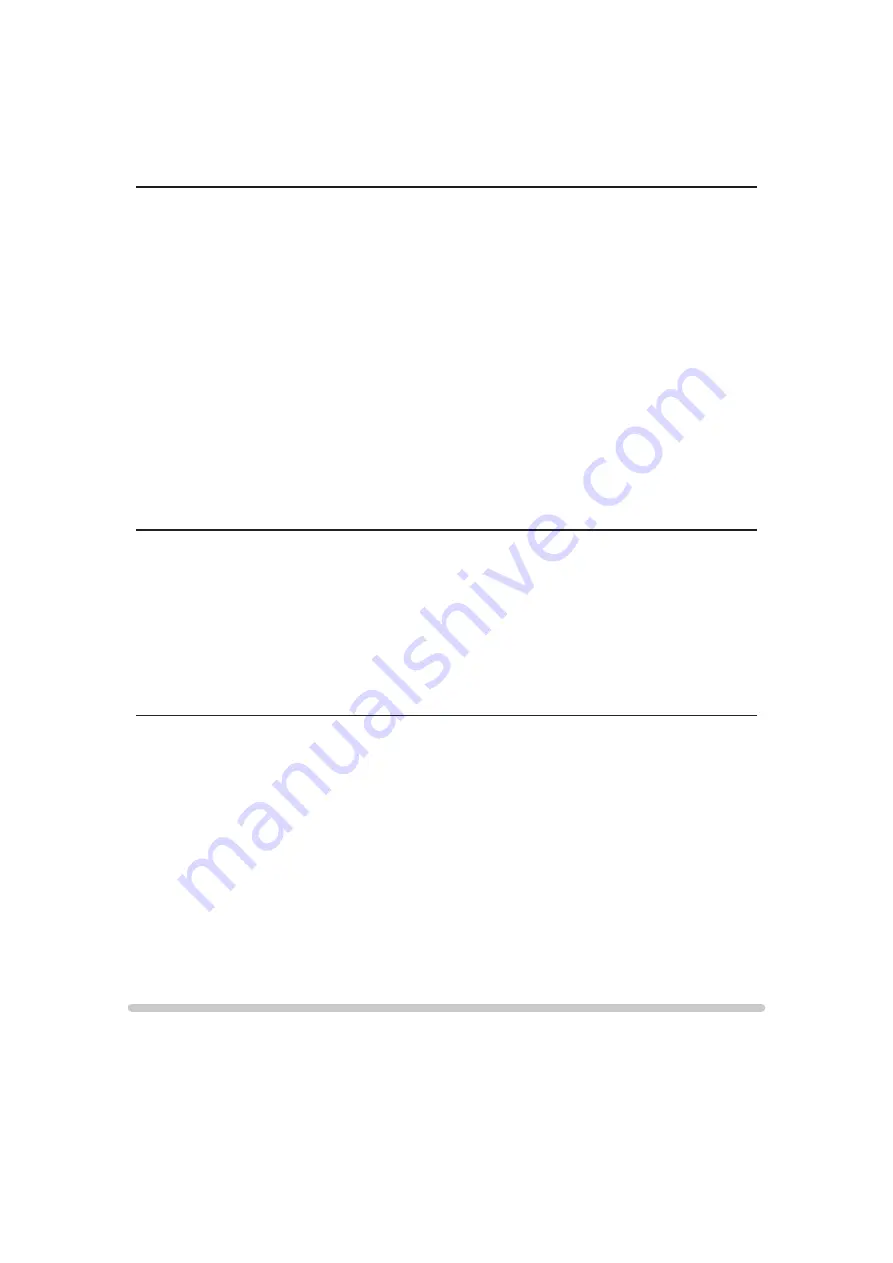
- 135 -
(
On
/
Off
)
Reproduces the original image quality in detail for 1080p (HDMI) input signal.
●
Not valid in 3D mode
HDMI Content Type
(
Graphics
/
Photos
/
Auto
/
Off
)
Adjusts the picture settings of each HDMI input according to the selected
content type.
Auto
:
Automatically adjusts the picture settings according to the received
HDMI content if the connected equipment supports HDMI Content
Type.
●
To set the availability of each content type for Auto mode, select
Auto
Detail Setting
.
●
For HDMI input
HDMI RGB Range
(
Auto
/
Full
/
Normal
)
Adjusts the black level of the image for each HDMI input.
●
When the black level is not suitable, select
Full
.
●
For HDMI input
3D-COMB
(
On
/
Off
)
Makes still or slow moving pictures more vivid.
●
Occasionally, while viewing still or slow moving pictures, colour patterning
may be seen. Set to
On
to display sharper and more accurate colours.
●
For PAL / NTSC signal reception in TV mode or from composite
connection
●
Not valid in 3D mode
Screen Settings
16:9 Overscan
(
On
/
Off
)
Selects the screen area displaying the image for 16:9 aspect.
On
:
Enlarges the image to hide the edge of the image.
Содержание TH-P50ST60Z
Страница 1: ...eHELP English TH P50ST60Z TH P60ST60Z TH P65ST60Z ...
Страница 163: ...Ver 3 00 ...
















































