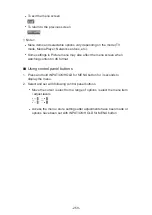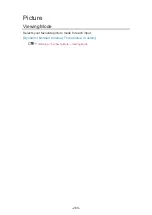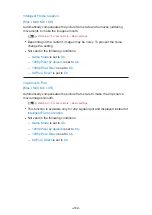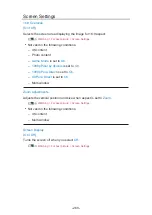Auto update
You can update new software automatically.
1. Display the menu with
MENU
.
2. Select
Setup
>
System Menu
>
System Update
>
Auto Update Search in
Standby
and press
OK
to access.
3. Select
Immediately
/
1 hour after
/
Off
and press
OK
to set.
●
If System Update is performed, the software will be updated (TV functions
may be changed). If you do not want to do so, set
Auto Update Search in
Standby
to
Off
.
●
Every time you set, the TV automatically performs search in Standby and
downloads an update if any software updates are available.
●
The automatic updating cannot be performed in the following conditions:
– TV turned off with Mains Power On / Off switch
– Recording is in progress.
= Note =
●
Download may take a few hours.
●
During software download and update, DO NOT switch off the TV.
●
A notification message may be a reminder. In this case, schedule
information (the date when the new version can be used) will appear. You
can set the reservation for update. The update will not start when the TV is
off.
- 253 -
Содержание TH-55CX740A
Страница 1: ...TH 50CX740A TH 55CX740A TH 65CX740A eHELP English...
Страница 39: ...Volume Correction Adjusts the volume of each individual channel or input mode 39...
Страница 186: ...Note Depending on the area this function may not be available For details consult your local Panasonic dealer 186...
Страница 189: ...Mirroring Settings Settings for the mirroring function Functions Mirroring Mirroring Settings 189...
Страница 271: ...Reset Picture Defaults Resets the current Picture Viewing Mode to the default settings 271...
Страница 278: ...Reset Sound Defaults Resets the current Sound Mode to the default settings 278...
Страница 282: ...VIERA Name Sets your favourite name for this TV Network Network settings VIERA Name 282...
Страница 287: ...Mirroring Settings Settings for the mirroring function Functions Mirroring Mirroring Settings 287...
Страница 296: ...Voice Control Settings Settings for Voice Control function Functions Voice Control Preparations 296...
Страница 297: ...USB Device Setup Formats the USB HDD or safely removes USB device Recording USB HDD setup Setting for USB HDD 297...
Страница 304: ...Language OSD Language Changes language for on screen displays Watching Basic Language 304...
Страница 330: ...Ver 2 00...