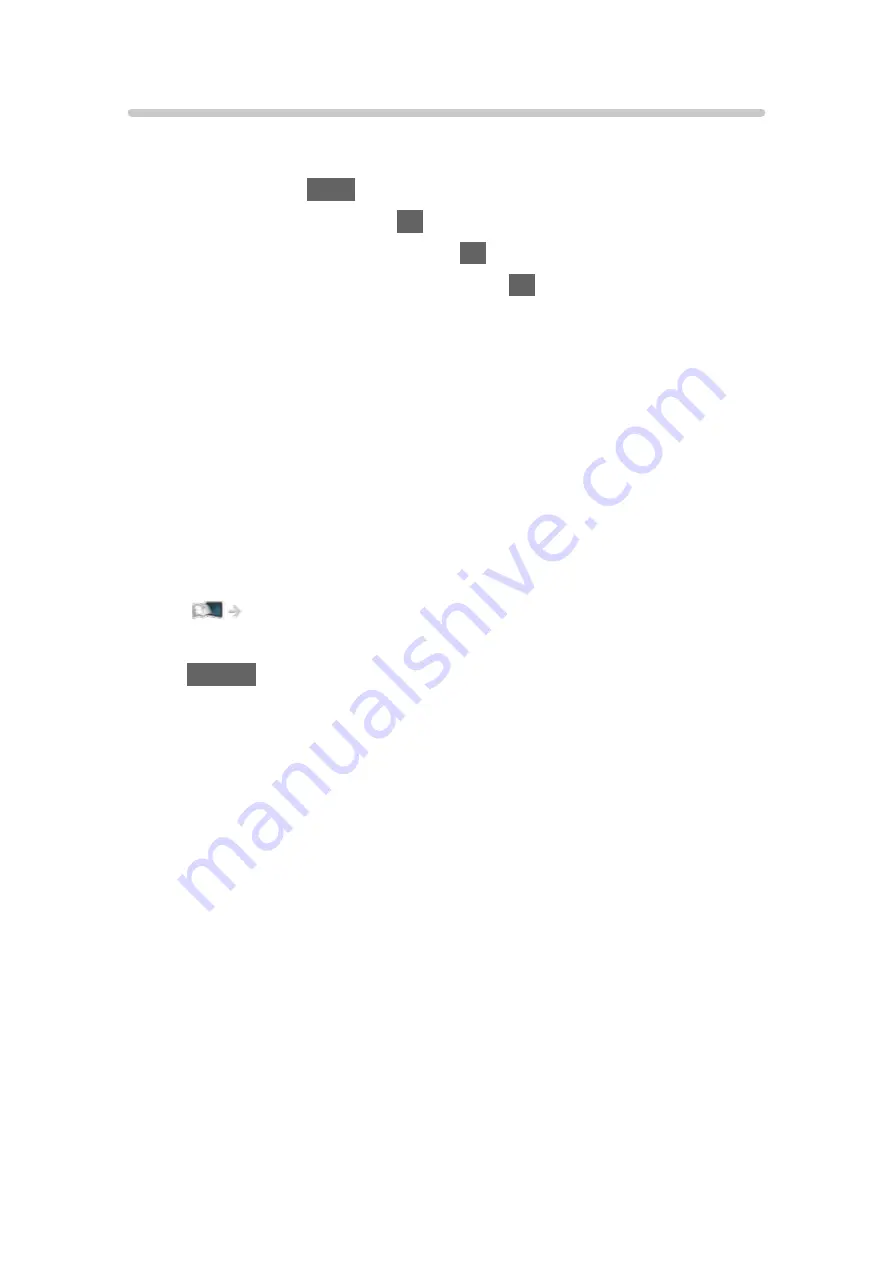
VIERA Link Control
You can control some functions of the connected equipment with this TV’s
remote control by pointing at the TV’s signal receiver.
1. Display
Apps
with
APPS
.
2. Select
VIERA Link
and press
OK
to access.
3. Select
VIERA Link Control
and press
OK
to access.
4. Select one of the following items and press
OK
to access.
Recorder
/
Player
/
Home Cinema
/
Video Camera
/
LUMIX
/
Digital
Camera
/
Other
(The menu of the accessed equipment is displayed. The input mode is
changed automatically.)
●
The displayed item may vary depending on the connected equipment.
●
Home Cinema
means Player theatre, Blu-ray Disc theatre or Recorder
theatre.
●
Other
means Tuner set top box.
5. Follow the on-screen instructions to operate the menu of the equipment.
●
Confirm the remote control code is “73”.
Watching > External equipment > Operating with TV’s remote control
●
To display the operation guide
OPTION
(If other manufacturers’ product is accessed, Setup / Contents
Selection menu may be displayed.)
●
Available TV’s remote control buttons depend on the connected
equipment.
■
If multiple recorders or players are connected
Each recorder / player is numbered. The number is given from the TV’s
lower number of HDMI terminal connected to the same type of equipment.
For example, when two recorders are connected to HDMI2 and HDMI3, the
recorder connected to HDMI2 is displayed as
Recorder1
, and the recorder
connected to HDMI3 is displayed as
Recorder2
.
■
If you access non-VIERA Link equipment
The type of the connected equipment is displayed. Although you can access
the connected equipment, you cannot operate it. Use the remote control of
the connected equipment.
- 216 -
Содержание TH-49FX800H
Страница 34: ... Use a fully wired HDMI compliant cable Check the terminal type and cable plugs are correct for connection 34 ...
Страница 102: ...Add TV Signal Adds the TV mode Allows you to add any TV mode which was skipped during initial Auto Tuning 102 ...
Страница 135: ... To confirm or change the current status if available Watching Basic AV Options To return to list RETURN 135 ...
Страница 173: ... Note Depending on the area this function may not be available For details consult your local Panasonic dealer 173 ...
Страница 176: ...Mirroring Settings Settings for the mirroring function Functions Mirroring Mirroring Settings 176 ...
Страница 233: ...Picture Viewing Mode Selects your favourite picture mode for each input Watching For best picture Viewing Mode 233 ...
Страница 244: ...Reset to Defaults Resets the current Picture Viewing Mode to the default settings 244 ...
Страница 245: ...Sound Mode Selects your favourite sound mode for each input Watching For best audio Sound mode 245 ...
Страница 250: ...Reset to Defaults Resets the current Sound Mode to the default settings 250 ...
Страница 253: ...TV Name Sets your favourite name for this TV Network Network settings TV Name 253 ...
Страница 258: ...Mirroring Settings Settings for the mirroring function Functions Mirroring Mirroring Settings 258 ...
Страница 266: ...Voice Control Settings Settings for Voice Control function Functions Voice Control Information 266 ...
Страница 267: ...USB Device Setup Formats the USB HDD or safely removes USB device Recording USB HDD setup Setting for USB HDD 267 ...
Страница 276: ...HDMI HDR Setting Set to On when the HDR device is connected to the TV Watching External equipment HDMI HDR Setting 276 ...
Страница 279: ...Other Settings Power Save On Off Reduces brightness of the picture to economise on power consumption 279 ...
Страница 292: ...ver 4 000 ...
















































