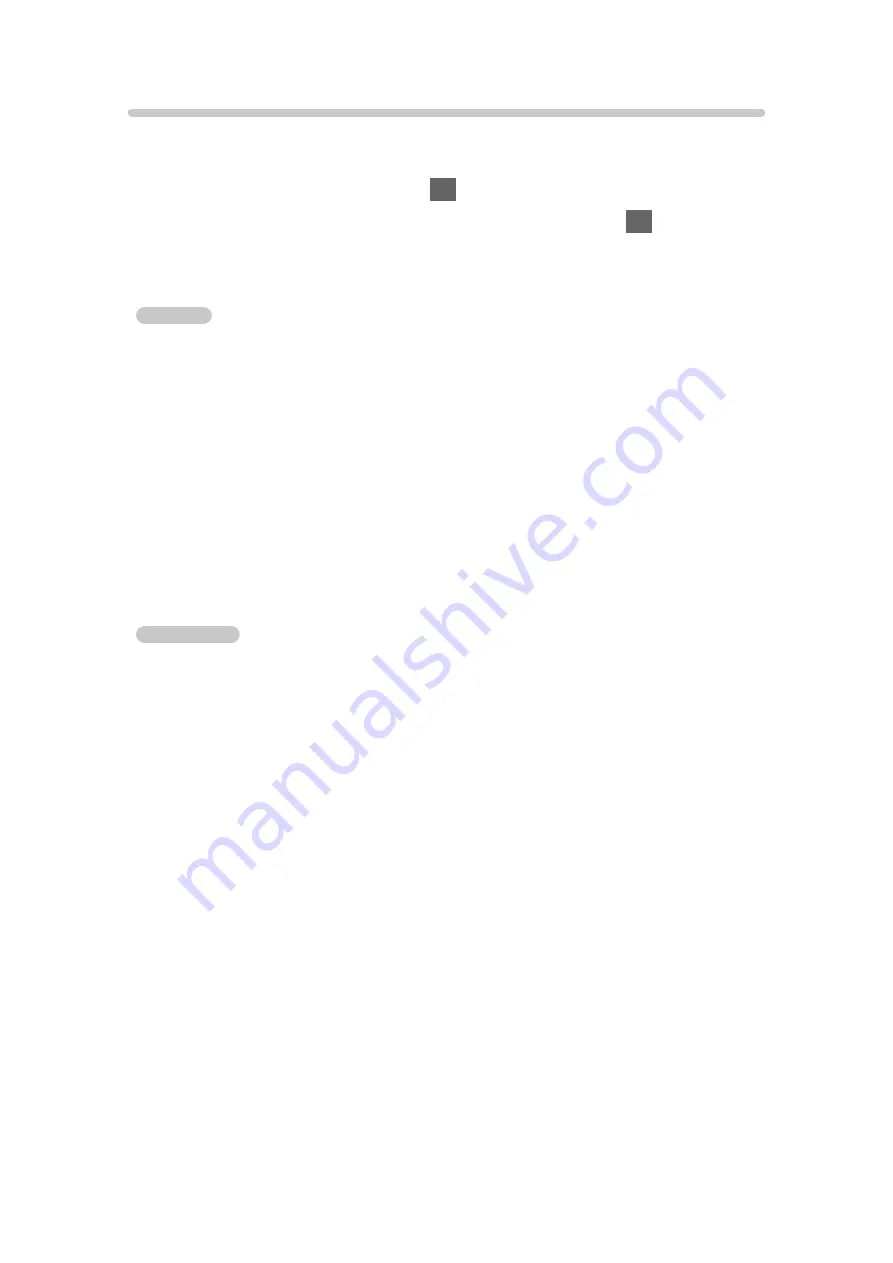
Parental Rating
To watch the digital TV programme that has rating information on the selected
age, enter the PIN number (depending on the broadcaster).
1. Select
Parental Rating
and press
OK
to access.
2. Select an age for the restriction of programmes and press
OK
to set.
■
Meaning of rating
For Australia
No Block
: Not classified
R
: Restricted 18+
AV 15+
: Adult strong Violence 15+
MA 15+
: Mature Adult 15+
M
: Mature
PG
: Parental Guidance recommended
G
: General
C
: Children
P
: Pre school
For New Zealand
No Block
: Not classified
AO
: Adults Only
PGR
: Parental Guidance Recommended
G
: General
= Note =
●
Setting
Shipping Condition
erases the PIN number and all settings.
●
If you have forgotten your changed PIN, input “6969” as the PIN number.
- 198 -
Содержание TH-43DS630U
Страница 52: ...Reset Picture Defaults Reset Picture Defaults Resets Advanced Settings to the default settings 52...
Страница 80: ...Add TV Signal Adds the TV mode Allows you to add any TV mode which was skipped during initial Auto Tuning 80...
Страница 157: ...Mirroring Settings Settings for the mirroring function Functions Mirroring Mirroring Settings 157...
Страница 219: ...Reset Picture Defaults Resets the current Picture Viewing Mode to the default settings 219...
Страница 226: ...Reset Sound Defaults Resets the current Sound Mode to the default settings 226...
Страница 230: ...VIERA Name Sets your favourite name for this TV Network Network settings VIERA Name 230...
Страница 234: ...Mirroring Settings Settings for the mirroring function Functions Mirroring Mirroring Settings 234...
Страница 242: ...USB Device Setup Formats the USB HDD or safely removes USB device Recording USB HDD setup Setting for USB HDD 242...
Страница 253: ...Other Settings Power Save On Off Reduces brightness of the picture to economise on power consumption 253...
Страница 268: ...v 4 100...
















































