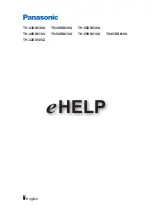Settings
Select the setup menu from the tool guide on the top of the screen.
(Example)
●
Display the tool guide with
HOME
if it is not displayed.
■
Home Screen Selection
1. Display
Home Screen Selection
with
HOME
.
(Example)
2. Select the screen and press
OK
to set.
Full Screen TV
:
Displays full-screen TV.
TV Home Screen
:
To make your TV experience more convenient and comfortable
Lifestyle Screen
:
Displays the TV with useful information and services for everyday life.
Info Screen
:
Enjoy internet content while watching TV.
■
Settings
You can customise any Home Screen. (For example, changing the wallpaper,
renaming freely, editing applications, setting the screen launched when the
TV is turned on, etc.)
1. Select
Settings
from the tool guide.
2. Follow the on-screen instructions.
- 13 -
Содержание TH-43DS630U
Страница 52: ...Reset Picture Defaults Reset Picture Defaults Resets Advanced Settings to the default settings 52...
Страница 80: ...Add TV Signal Adds the TV mode Allows you to add any TV mode which was skipped during initial Auto Tuning 80...
Страница 157: ...Mirroring Settings Settings for the mirroring function Functions Mirroring Mirroring Settings 157...
Страница 219: ...Reset Picture Defaults Resets the current Picture Viewing Mode to the default settings 219...
Страница 226: ...Reset Sound Defaults Resets the current Sound Mode to the default settings 226...
Страница 230: ...VIERA Name Sets your favourite name for this TV Network Network settings VIERA Name 230...
Страница 234: ...Mirroring Settings Settings for the mirroring function Functions Mirroring Mirroring Settings 234...
Страница 242: ...USB Device Setup Formats the USB HDD or safely removes USB device Recording USB HDD setup Setting for USB HDD 242...
Страница 253: ...Other Settings Power Save On Off Reduces brightness of the picture to economise on power consumption 253...
Страница 268: ...v 4 100...