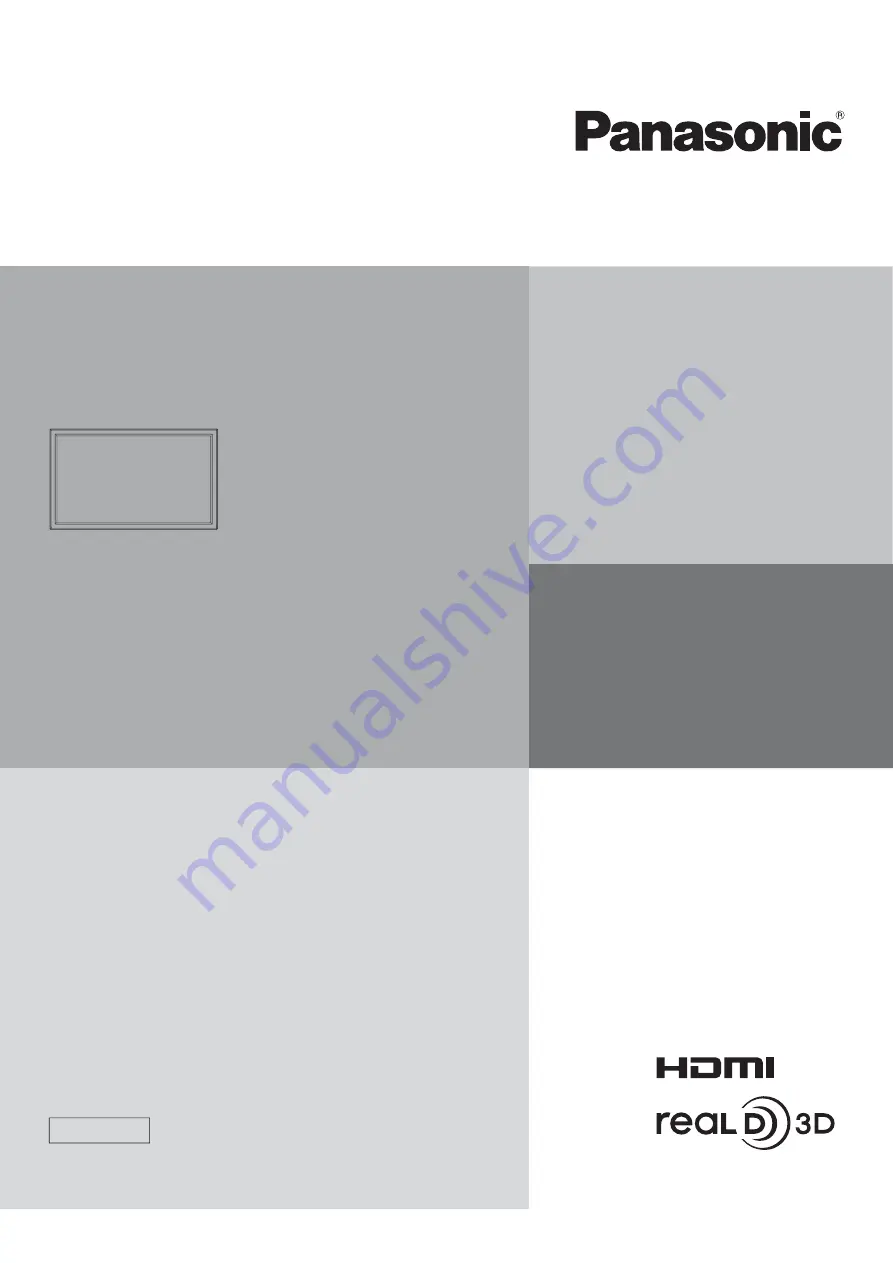
TH-42PF50U
TH-50PF50U
Model No.
Operating Instructions
Display Operations
High De nition Plasma Display
English
Before connecting, operating or adjusting this product,
please read these instructions completely.
Please keep this manual for future reference.