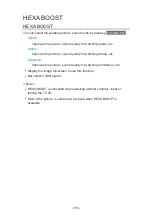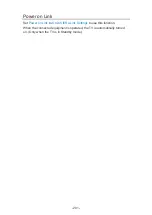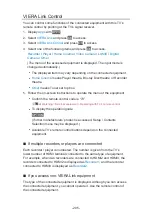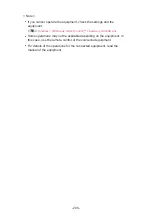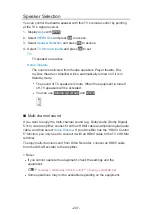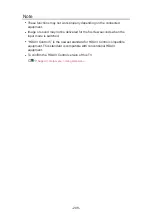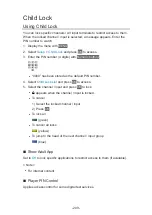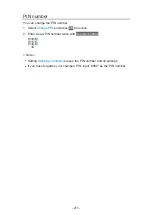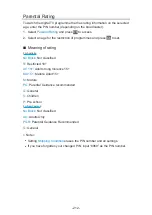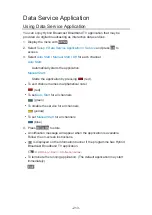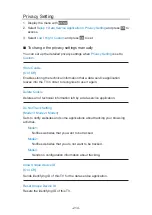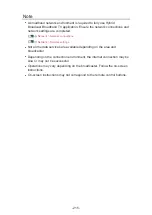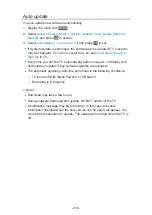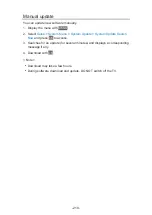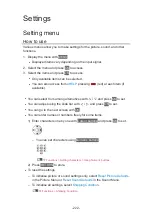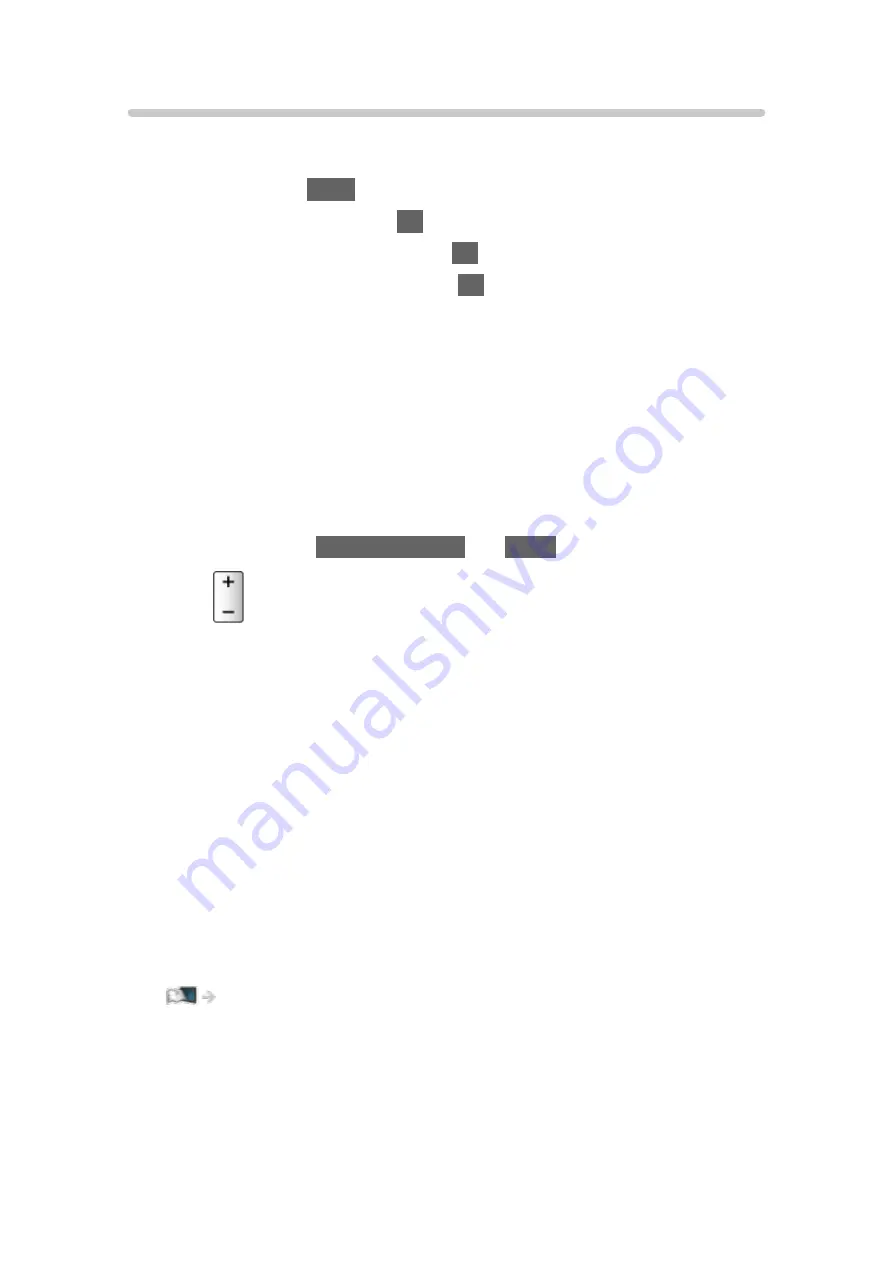
Speaker Selection
You can control the theatre speaker with this TV’s remote control by pointing
at the TV’s signal receiver.
1. Display
Apps
with
APPS
.
2. Select
VIERA Link
and press
OK
to access.
3. Select
Speaker Selection
and press
OK
to access.
4. Select
TV
/
Home Cinema
and press
OK
to set.
TV
:
TV speakers are active.
Home Cinema
:
The sound is delivered from theatre speakers. Player theatre, Blu-
ray Disc theatre or Amplifier will be automatically turned on if it is in
Standby mode.
●
The sound of TV speakers is mute. When the equipment is turned
off, TV speakers will be activated.
●
You can use
Volume Up / Down
and
MUTE
.
■
Multi-channel sound
If you want to enjoy the multi-channel sound (e.g. Dolby Audio (Dolby Digital)
5.1ch) via an Amplifier, connect it with an HDMI cable and Optical digital audio
cable, and then select
Home Cinema
. If your Amplifier has the “HDAVI Control
5” function, you only need to connect it with an HDMI cable to the TV’s HDMI2
terminal.
To enjoy multi-channel sound from DIGA Recorder, connect an HDMI cable
from the DIGA Recorder to the Amplifier.
= Note =
●
If you cannot operate the equipment, check the settings and the
equipment.
Functions > VIERA Link “HDAVI Control™” > Summary of VIERA Link
●
Some operations may not be available depending on the equipment.
- 207 -
Содержание TH-32FS500Z
Страница 1: ...TH 32FS500A TH 40FS500A TH 32FS500Z TH 40FS500Z TH 50FS500Z eHELP English ...
Страница 35: ... Use a fully wired HDMI compliant cable Check the terminal type and cable plugs are correct for connection 35 ...
Страница 100: ...Add TV Signal Adds the TV mode Allows you to add any TV mode which was skipped during initial Auto Tuning 100 ...
Страница 168: ... Note Depending on the area this function may not be available For details consult your local Panasonic dealer 168 ...
Страница 170: ...Mirroring Settings Settings for the mirroring function Functions Mirroring Mirroring Settings 170 ...
Страница 210: ... Note For Digital TV New Zealand only 210 ...
Страница 224: ...Picture Viewing Mode Selects your favourite picture mode for each input Watching For best picture Viewing Mode 224 ...
Страница 233: ...Reset Picture Defaults Resets the current Picture Viewing Mode to the default settings 233 ...
Страница 234: ...Sound Mode Selects your favourite sound mode for each input Watching For best audio Sound mode 234 ...
Страница 240: ...Reset Sound Defaults Resets the current Sound Mode to the default settings 240 ...
Страница 243: ...TV Name Sets your favourite name for this TV Network Network settings TV Name 243 ...
Страница 247: ...Mirroring Settings Settings for the mirroring function Functions Mirroring Mirroring Settings 247 ...
Страница 255: ...USB Device Setup Formats the USB HDD or safely removes USB device Recording USB HDD setup Setting for USB HDD 255 ...
Страница 262: ...HDMI HDR Setting Set to On when the HDR device is connected to the TV Watching External equipment HDMI HDR Setting 262 ...
Страница 266: ...Other Settings Power Save On Off Reduces brightness of the picture to economise on power consumption 266 ...
Страница 279: ...ver 4 000 ...