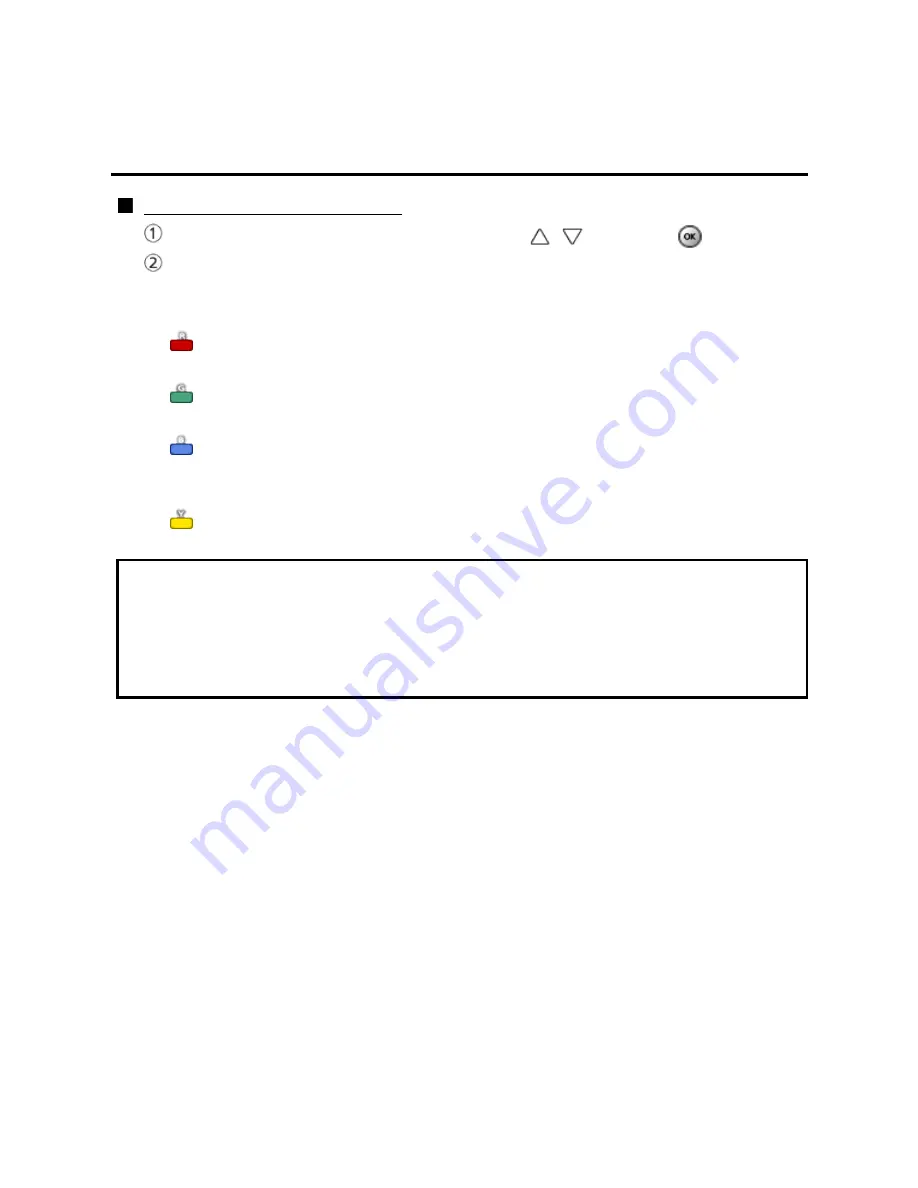
Home network "DLNA"
Network settings
Wireless network settings
Wireless network settings
Select
Wireless network settings
with
/
and press
Display
Wireless networks
and select access point.
Or select
connection method
(below) with color key and follow the
directions on screen to complete the setting.
WPS (push button):
You can connect to the access point by pressing a connection button.
WPS (PIN):
Set the PIN code that is displayed on the TV on the access point.
Manual settings:
Manually set SSID, security type, and encryption type to match the settings
of the access point to which to connect.
Search again:
Search again an available wireless network within the range.
* Wi-Fi Protected Setup is an easy setting of the Wi-Fi Alliance's certification.
* For more details on setting of an access point, please refer to operating manual
for the access point.
* When connecting by 11n (5 GHz), select "AES" as the encryption type for the
wireless LAN.
64
Содержание TCP42UT50X
Страница 1: ...UT50X series M0212 0...
















































