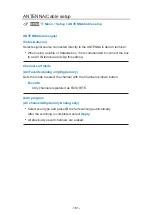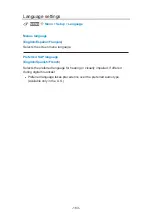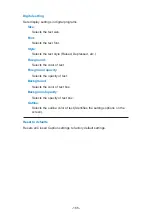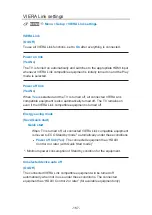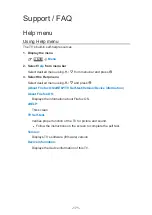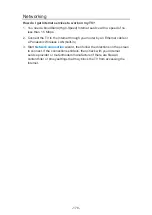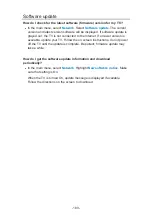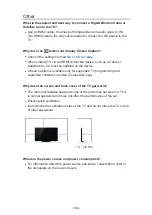Support / FAQ
Help menu
Using Help menu
The TV’s built-in self-help resources.
1. Display the menu
MENU
Menu
2. Select
Help
from menu bar
Select desired menu using / from menu bar and press
3. Select the Help menu
Select desired menu using / and press
(
About Firefox OS
/
eHELP
/
TV Self-test
/
Version
/
Device information
)
About Firefox OS
:
Displays the information about Firefox OS.
eHELP
:
This screen
TV Self-test
:
Verifies proper function of the TV for picture and sound.
●
Follow the instructions on the screen to complete the self test.
Version
:
Displays TV’s software (firmware) version.
Device information
:
Displays the device information of this TV.
- 171 -
Содержание TC-58EX750X
Страница 1: ...eHELP English TC 58EX750X TC 65EX750X ...
Страница 138: ...3D Y C filter On Off Minimizes rough edges dot crawl in the picture from a composite source 138 ...
Страница 194: ...v 2 100 ...