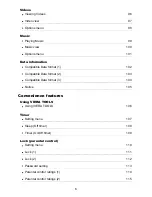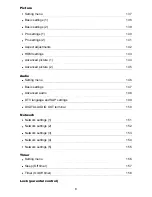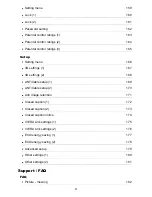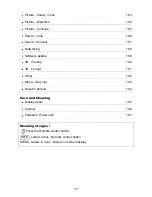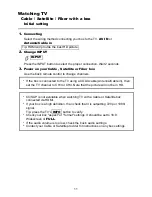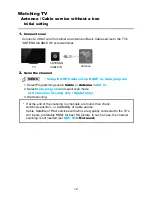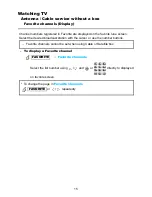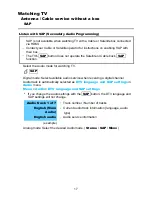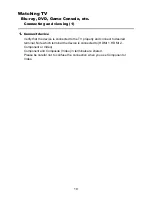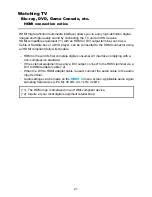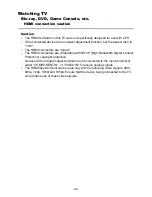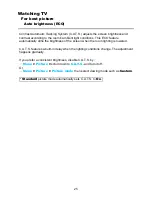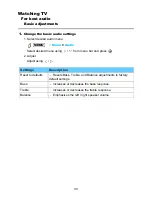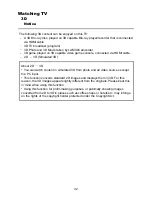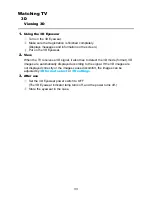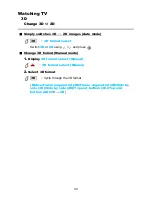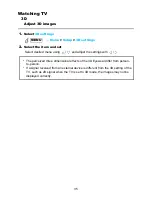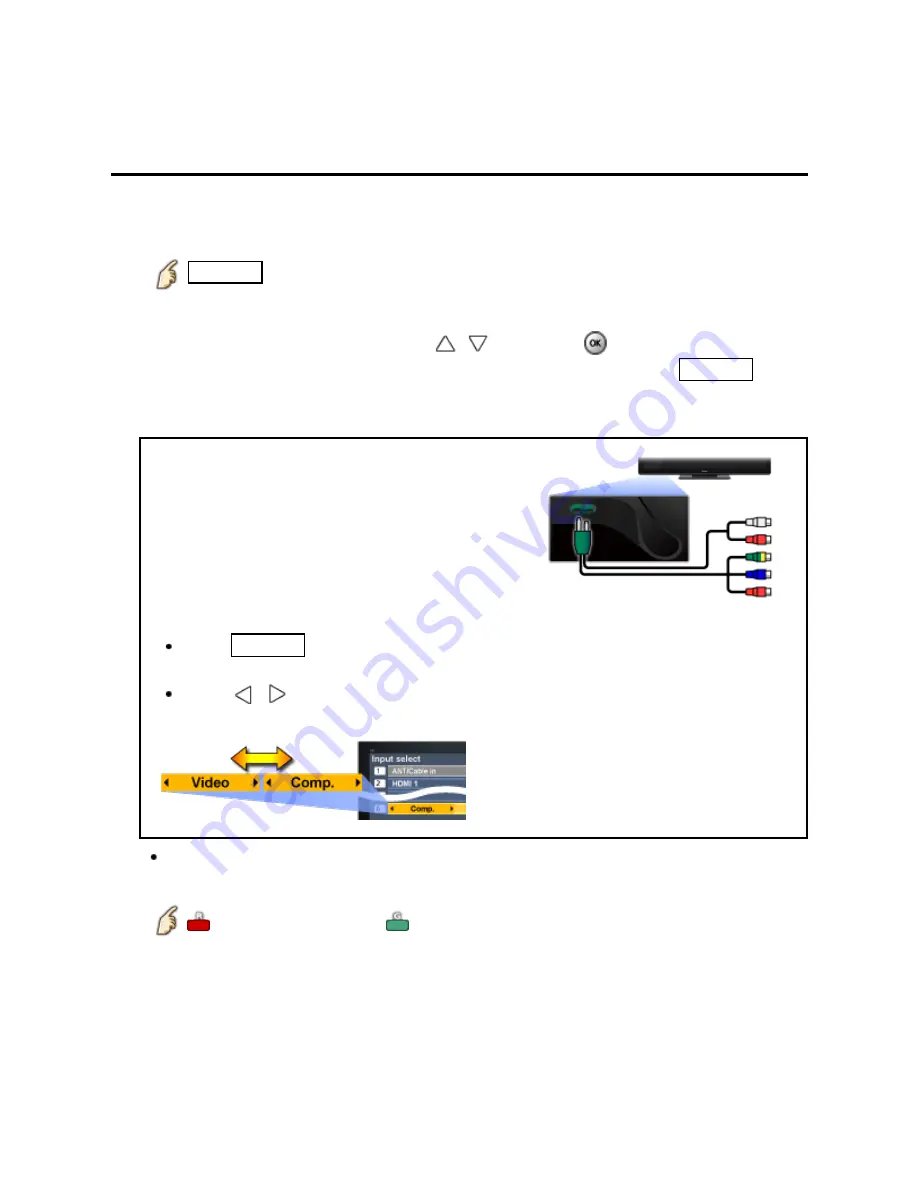
Watching TV
Blu-ray, DVD, Game Console, etc.
Connecting and viewing (2)
2.
Select Input
1. Display
Input select
menu (With the connected equipment turned ON)
INPUT
2. Select the input used in step 1
Select correct input source, using
/
and press
You can also press the corresponding NUMBER button or press
INPUT
repeatedly to cycle through the available inputs. If you are unsure which input to
select, wait 2 seconds between each selection.
AUDIO
VIDEO
Component and Composite (Video) IN
terminals are shared and must be connected
using the supplied adapter.
NOTE: One red connector is for video and the
other audio.
You need to select
Video
or
Component
.
(Default:
Video
)
Press
INPUT
and select
Video <->
Comp
.
Press
/
to choose Video or
Component.
For your convenience, you can edit the inputs with labels that are easy to
remember.
Edit Labels
Set ANT/Cable in
3. Operate using your device's remote control.
20
Содержание ST50 series
Страница 1: ...ST50 series M0212 0 ...