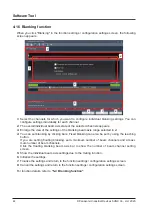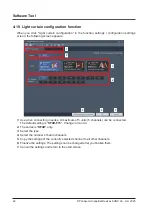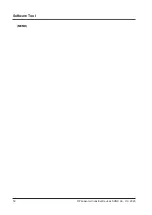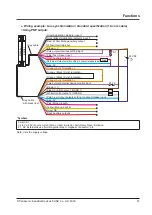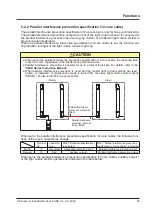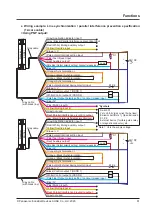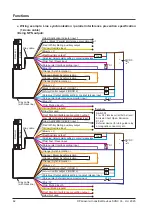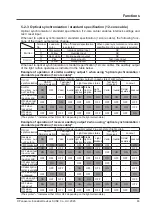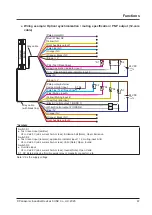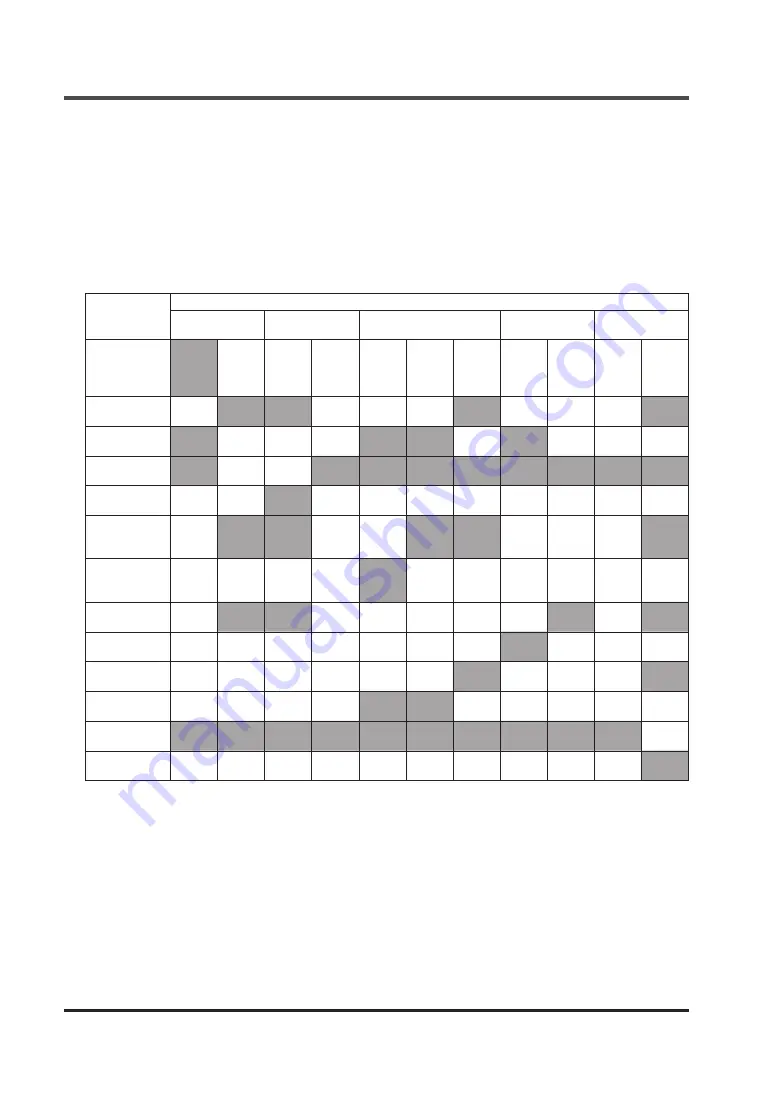
Functions
© Panasonic Industrial Devices SUNX Co., Ltd. 2020
56
5-2 Input / output specifications
5-2-1 Standard specification (12-core cable)
The standard specification (12-core cable) is a setting only for line synchronization.
When set to the standard specification (12-core cable), the auxiliary output of the light curtain
operates as indicated in the table below.
Example of operation of emitter and receiver auxiliary outputs 1 / 2 when using line syn-
chronization of "standard specification (12-core cable)"
Line
synchronization
Operation of emitter and receiver auxiliary output 1 / 2 in each state of light curtain
OSSD
(Normal operation)
Test input
(Emitter)
Light reception status
Muting
Lockout
Emitter/receiv-
er common
Auxiliary output
1 / 2 setting
ON
OFF
Valid
Invalid
Unstable
light re-
ception
Stable
light re-
ception
Light
blocked
Valid
Invalid
Normal
Operation Lockout
OSSD nega-
tive logic
OFF
ON
ON
−
OFF
OFF
ON
OFF
−
−
ON
OSSD positive
logic
ON
OFF
OFF
−
ON
ON
OFF
ON
−
−
OFF
OFF when test
input is valid
ON
−
OFF
ON
ON
ON
ON
ON
ON
ON
ON
ON when test
input is valid
OFF
−
ON
OFF
OFF
OFF
OFF
OFF
OFF
OFF
OFF
OFF when light
reception is
unstable
−
ON
ON
−
OFF
ON
ON
−
−
−
ON
ON when light
reception is
unstable
−
OFF
OFF
−
ON
OFF
OFF
−
−
−
OFF
OFF during
muting
−
ON
ON
−
−
−
−
OFF
ON
−
ON
ON during
muting
−
OFF
OFF
−
−
−
−
ON
OFF
−
OFF
OFF when light
is received
−
−
−
−
OFF
OFF
ON
−
−
−
ON
ON when light
is received
−
−
−
−
ON
ON
OFF
−
−
−
OFF
OFF when
locked out
ON
ON
ON
ON
ON
ON
ON
ON
ON
ON
OFF
ON when
locked out
OFF
OFF
OFF
OFF
OFF
OFF
OFF
OFF
OFF
OFF
ON
(The symbol "−" indicates either ON or OFF depending on the light curtain state.)
Содержание SF4D-TM1
Страница 2: ... Panasonic Industrial Devices SUNX Co Ltd 2020 2 MEMO ...
Страница 26: ...Procedures for Operation Panasonic Industrial Devices SUNX Co Ltd 2020 26 MEMO ...
Страница 50: ...Software Tool Panasonic Industrial Devices SUNX Co Ltd 2020 50 MEMO ...
Страница 89: ... Panasonic Industrial Devices SUNX Co Ltd 2020 89 Chapter 6 Troubleshooting ...