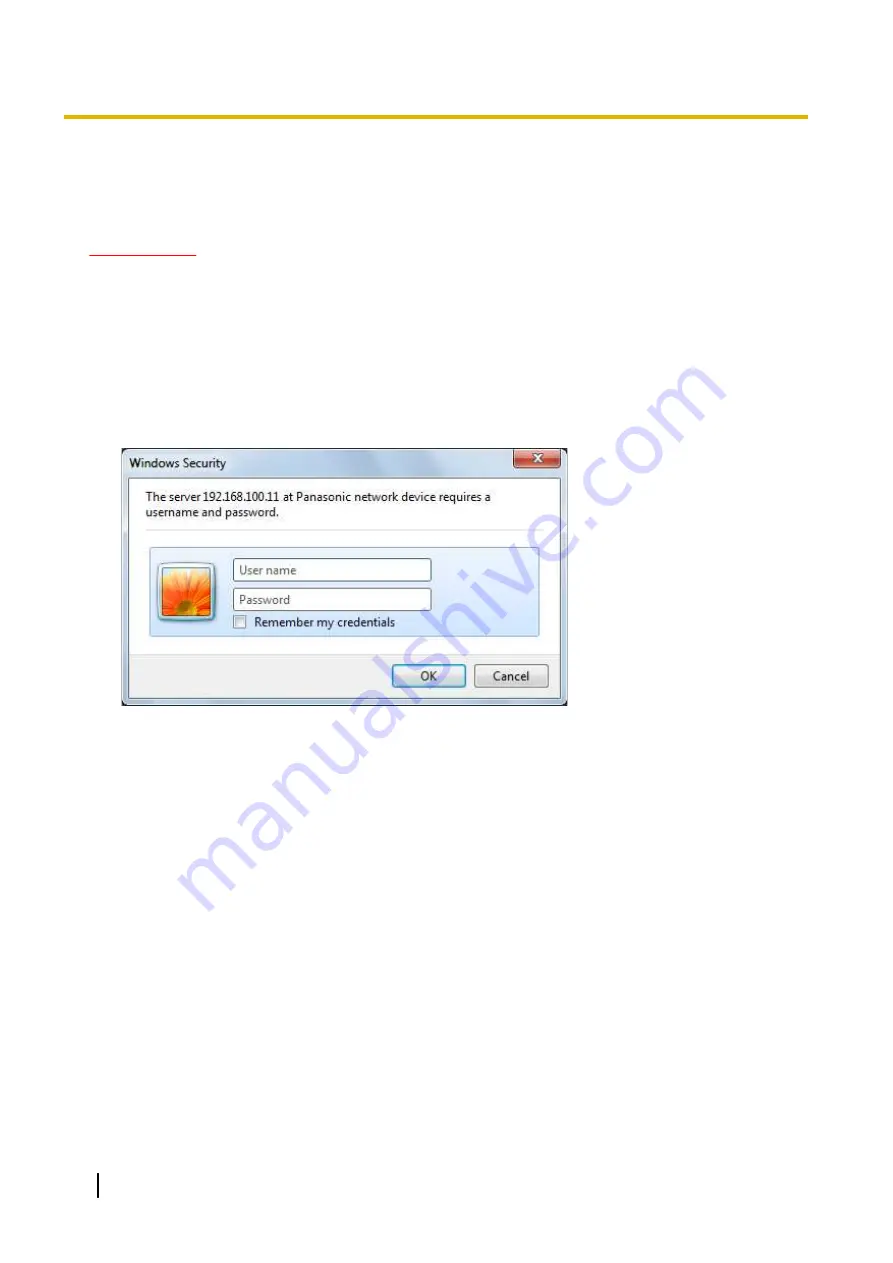
9 Display the setup menu from a PC
The settings of the camera can be configured on the setup menu.
IMPORTANT
•
The setup menu is only operable by users whose access level is “1. Administrator”. Refer to
page 154 for how to configure the access level.
9.1 How to display the setup menu
1.
Display the “Live” page. (
2.
Click the [Setup] button on the “Live” page.
→
The window with the user name and password entry fields will be displayed.
3.
Click the [OK] button after entering the user name and the password.
The default user name and password are as follows.
User name: admin
Password: 12345
56
Operating Instructions
9 Display the setup menu from a PC
Содержание SD XC WV-SFN480
Страница 36: ...36 Operating Instructions 2 Monitor images on a cellular phone mobile terminal ...
Страница 190: ...8 Click Next 9 Click Finish 190 Operating Instructions 15 Configuring the network settings Network ...
Страница 216: ... When using a firewall including software allow access to all UDP ports 216 Operating Instructions 18 Using the CD ROM ...






























