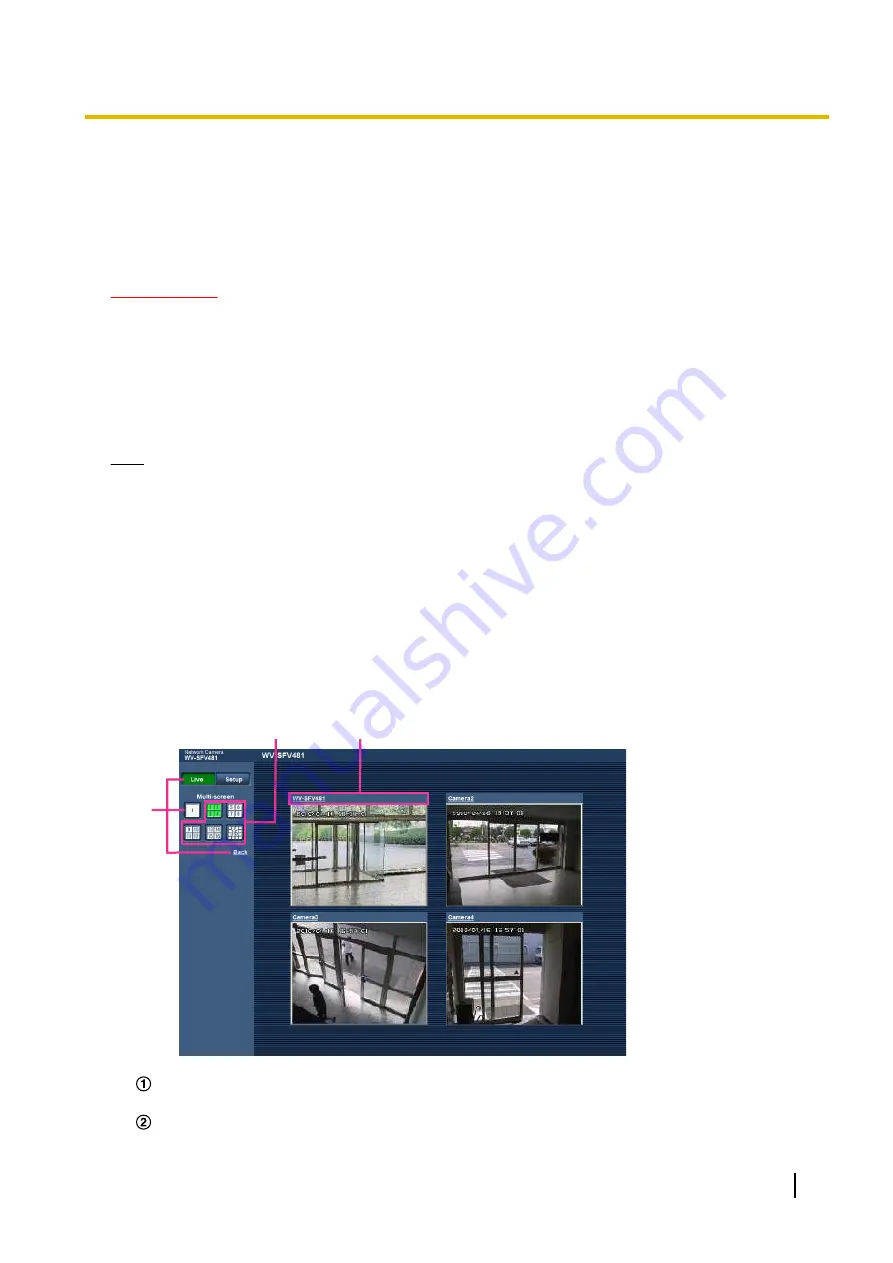
1.6 Monitor images from multiple cameras
Images from multiple cameras can be displayed on a multi-screen. Images from 4 cameras (up to 16 cameras)
can be displayed simultaneously. To display images on a multi-screen, it is necessary to register cameras in
advance. 4 cameras can be registered as a group and up to 4 groups (16 cameras) can be registered.
(
IMPORTANT
•
When displaying images on a 16-screen, panning, tilting and zooming operations become unavailable
for images from cameras with Pan/Tilt/Zoom functions.
•
When the “Image capture mode” type is “2 Monitor” or “Quad stream”, fisheye images are displayed.
(
•
When “On(NTSC)” or “On(PAL)” is selected for “Monitor out”, images are not displayed.
•
When the power is turned off or the LAN cable is disconnected while displaying images, displaying
images on a multi-screen from the “Live” page will become unavailable.
Note
•
When displaying images on a 4-screen, panning, tilting and zooming operations become available only
for images from cameras with Pan/Tilt/Zoom functions. Refer to our website
(http://security.panasonic.com/pss/security/support/info.html) for further information about the
compatible cameras and their versions.
•
Only JPEG images can be displayed on a multi-screen. Audio will not be heard.
•
When an image with the “16:9” aspect ratio is displayed on a multi-screen, it is stretched vertically to
fit the “4:3” aspect ratio. When the aspect ratio of images is “1:1”, images are stretched horizontally.
•
“Network Camera Recorder with Viewer Software Lite” which supports live monitoring and recording
images from multiple cameras is available. For further information, refer to our website
(http://security.panasonic.com/pss/security/support/info.html).
1.
Click the desired [Multi-screen] on the “Live” page.
→
Images from the registered cameras will be displayed on a selected multi-screen (screen can be split
up to 16 areas). The following are instructions when displaying on a 4-split screen.
C
A
B
To show 1 camera screen, click the [Live] button.
You can also click “1” below “Multi-screen” or “Back” to display the camera's “Live” page.
Click the [Multi-screen] button to display images from cameras in a multi-screen of 4 to 16 screens.
Operating Instructions
25
1 Monitor images on a PC
Содержание SD XC WV-SFN480
Страница 36: ...36 Operating Instructions 2 Monitor images on a cellular phone mobile terminal ...
Страница 190: ...8 Click Next 9 Click Finish 190 Operating Instructions 15 Configuring the network settings Network ...
Страница 216: ... When using a firewall including software allow access to all UDP ports 216 Operating Instructions 18 Using the CD ROM ...






























