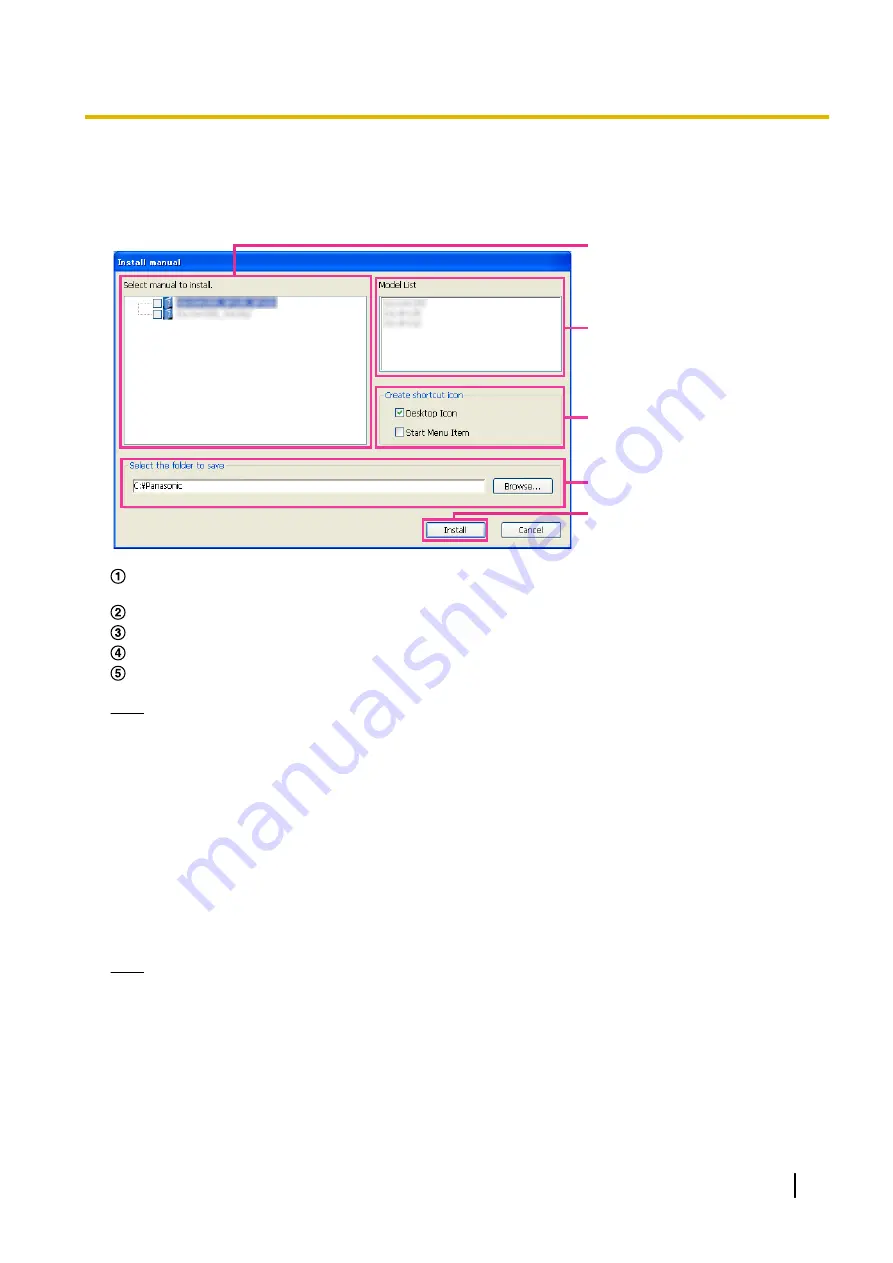
18.3 Installing the manuals
On the CD launcher window, click the [Install] button next to [Manual] to display the Manual installation window.
Confirm the following settings before starting the installation.
A
D
E
C
B
Select which manuals to install. The camera models that the manuals support are displayed in
B
“Model
List”.
The camera models that are supported by the manuals selected in
A
are displayed here.
Select where to create the manuals shortcut icon when the manuals are installed.
Specify which folder on the PC to install the manuals to.
Click the [Install] button to start the installation.
Note
•
To uninstall the manuals delete the shortcut icon from where you specified it to be installed (the default
is on the desktop) during installation and the [Manual] folder from the folder (the default is C:
\Panasonic) you specified during installation.
18.4 Installing the Viewer software
The Viewer software (Network Camera View 4S) must be installed on the PC in order to display camera images.
On the CD launcher window, click the [Install] button next to [Viewer Software], and follow the instructions
displayed on the window to install the software. A message is displayed if a PC that does not have the Viewer
software installed tries to access the camera. Install the software by following the instructions displayed on the
window. Refer to page 3 for further information.
Note
•
To uninstall the Viewer software, follow the steps below depending on the OS used on your PC.
Delete [Network Camera View 4S] from [Control Panel] - [Programs] - [Uninstall a program].
Operating Instructions
213
18 Using the CD-ROM
Содержание SD XC WV-SFN480
Страница 36: ...36 Operating Instructions 2 Monitor images on a cellular phone mobile terminal ...
Страница 190: ...8 Click Next 9 Click Finish 190 Operating Instructions 15 Configuring the network settings Network ...
Страница 216: ... When using a firewall including software allow access to all UDP ports 216 Operating Instructions 18 Using the CD ROM ...
















































