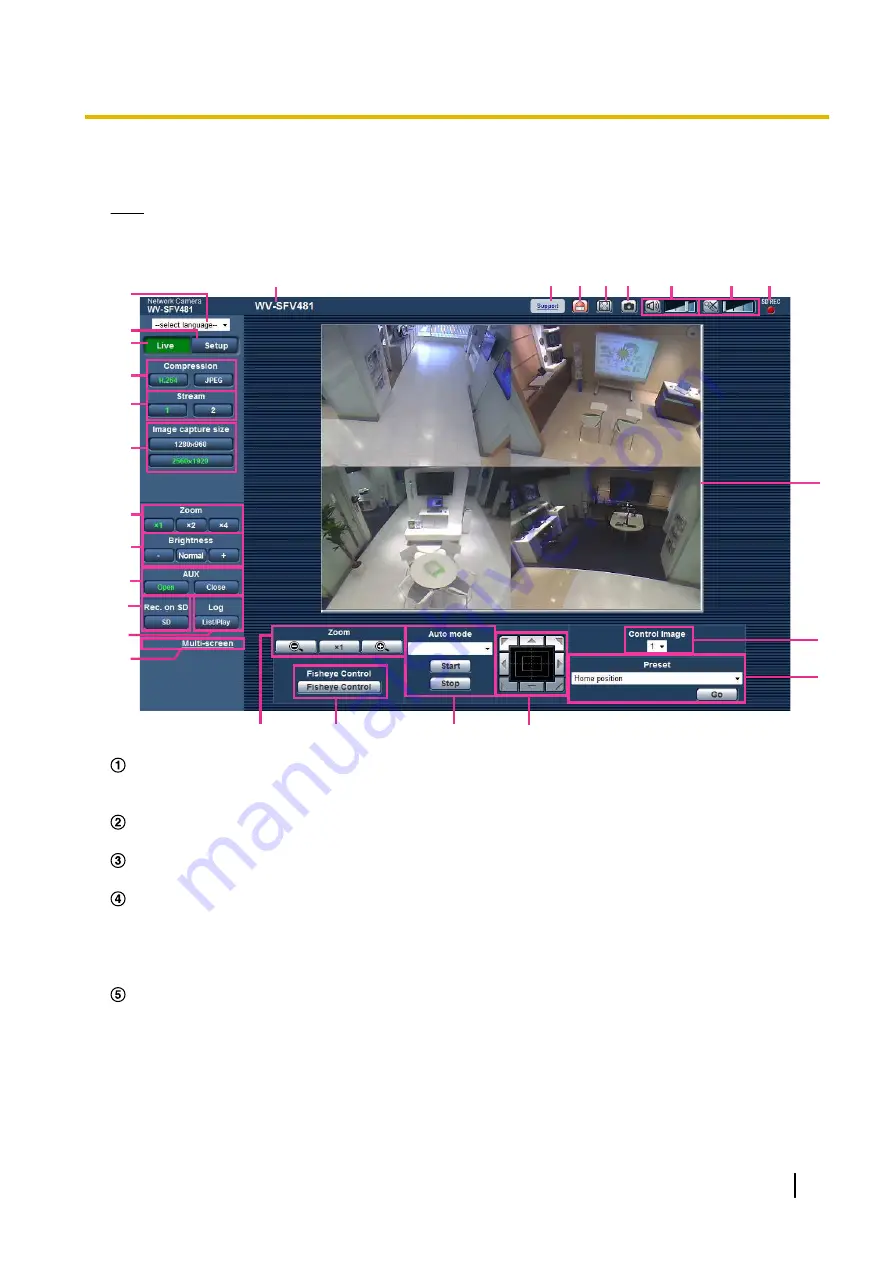
1.5 About the “Live” page
Note
•
Depending on the “Image capture mode” settings, the type of functions that can be used differ and the
displayed buttons change. Refer to page 15.
B
A
C
E
D
F
H
I
J
K
L
G
R
S
T
U V W
N
O
P
Q
M
X
Y
Z
a
[select language] pull-down menu
The camera’s display language can be selected. The default language can be set in the [Language] in the
[Basic] settings. (
[Setup] button
Displays the setup menu. The button will turn green and the setup menu will be displayed.
[Live] button
Display the “Live” page. The button will turn green and the “Live” page will be displayed.
[Compression] buttons
•
[H.264] button:
The letters “H.264” on the button will turn green and an H.264 image will be displayed.
When “On” is selected for “H.264 transmission” of “H.264(1)” or “H.264(2)”, the [H.264] button will be
displayed. (
•
[JPEG] button:
The letters “JPEG” on the button will turn green and JPEG image will be displayed.
[Stream] buttons
These buttons will be displayed only when an H.264 image is displayed.
•
[1] button:
The letter “1” will turn green and images in the main area will be displayed in accordance
with the setting of “H.264(1)”. (
®
•
[2] button:
The letter “2” will turn green and images in the main area will be displayed in accordance
with the setting of “H.264(2)”. (
®
Operating Instructions
19
1 Monitor images on a PC
Содержание SD XC WV-SFN480
Страница 36: ...36 Operating Instructions 2 Monitor images on a cellular phone mobile terminal ...
Страница 190: ...8 Click Next 9 Click Finish 190 Operating Instructions 15 Configuring the network settings Network ...
Страница 216: ... When using a firewall including software allow access to all UDP ports 216 Operating Instructions 18 Using the CD ROM ...






























