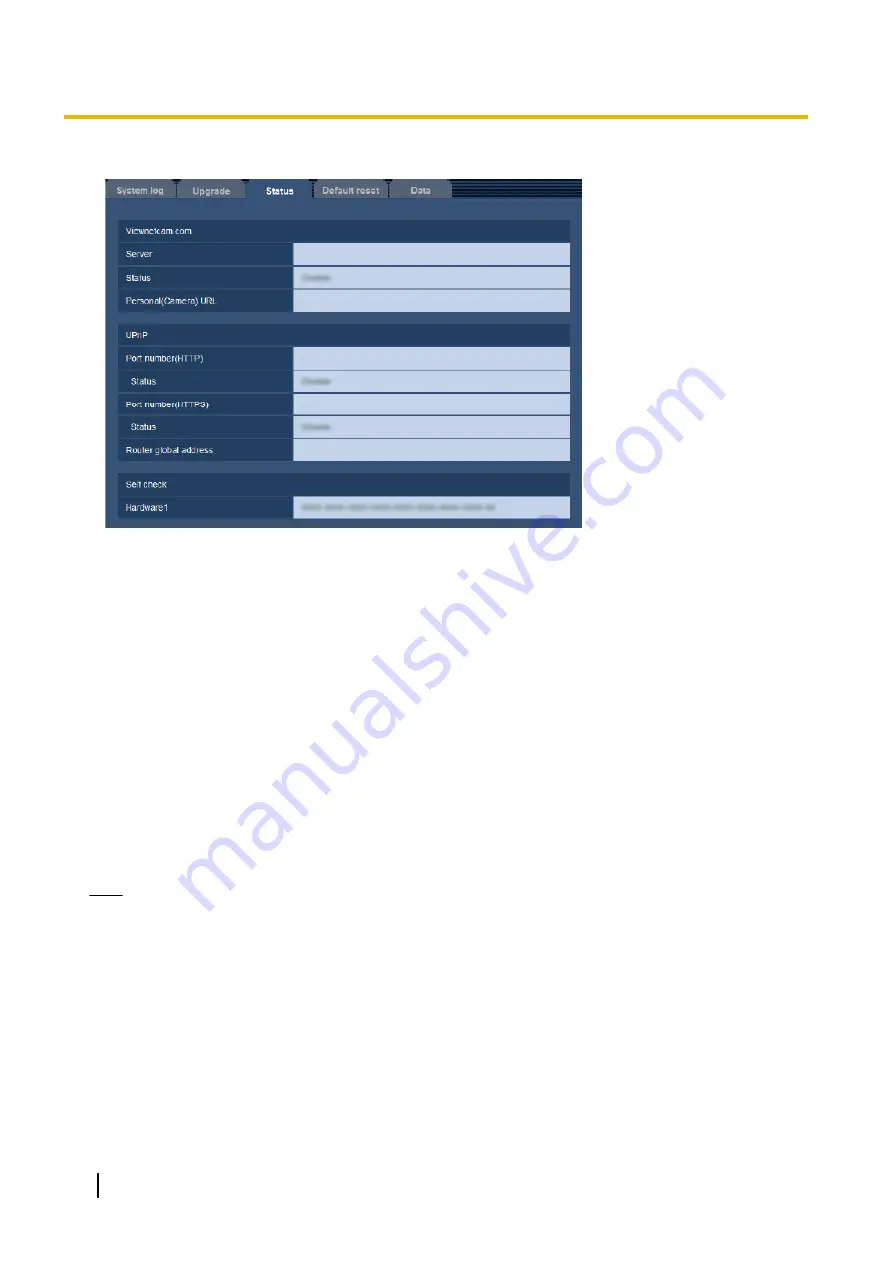
The status of this camera can be checked on this page.
Viewnetcam.com
[Server]:
The URL of the “Viewnetcam.com” service server will be displayed.
[Status]:
The registration status for the “Viewnetcam.com” will be displayed.
[Personal(Camera) URL]:
The URL of the camera registered for “Viewnetcam.com” will be displayed.
UPnP
[Port number(HTTP), Port number(HTTPS)]:
The port number that is set for UPnP port forwarding will be
displayed.
[Status]:
The port forwarding status will be displayed.
[Router global address]:
The global address of router will be displayed.
Self check
[Hardware1]:
The self check result of the hardware will be displayed.
Note
•
Refer to our website (http://security.panasonic.com/support/info/) for further information about the
contents of the displayed statuses (relating to the “Viewnetcam.com” service, the UPnP function, or
the self check).
17.4 Reset the settings/Reboot the camera [Default
reset]
Click the [Default reset] tab of the “Maintenance” page. (
®
192
Operating Instructions
17 Maintenance of the camera [Maintenance]
Содержание SD XC WV-SFN480
Страница 36: ...36 Operating Instructions 2 Monitor images on a cellular phone mobile terminal ...
Страница 175: ...8 Click Next 9 Click Finish Operating Instructions 175 15 Configuring the network settings Network ...
Страница 201: ... When using a firewall including software allow access to all UDP ports Operating Instructions 201 18 Using the CD ROM ...
Страница 218: ...218 Operating Instructions Notes ...
Страница 219: ...Operating Instructions 219 Notes ...






























