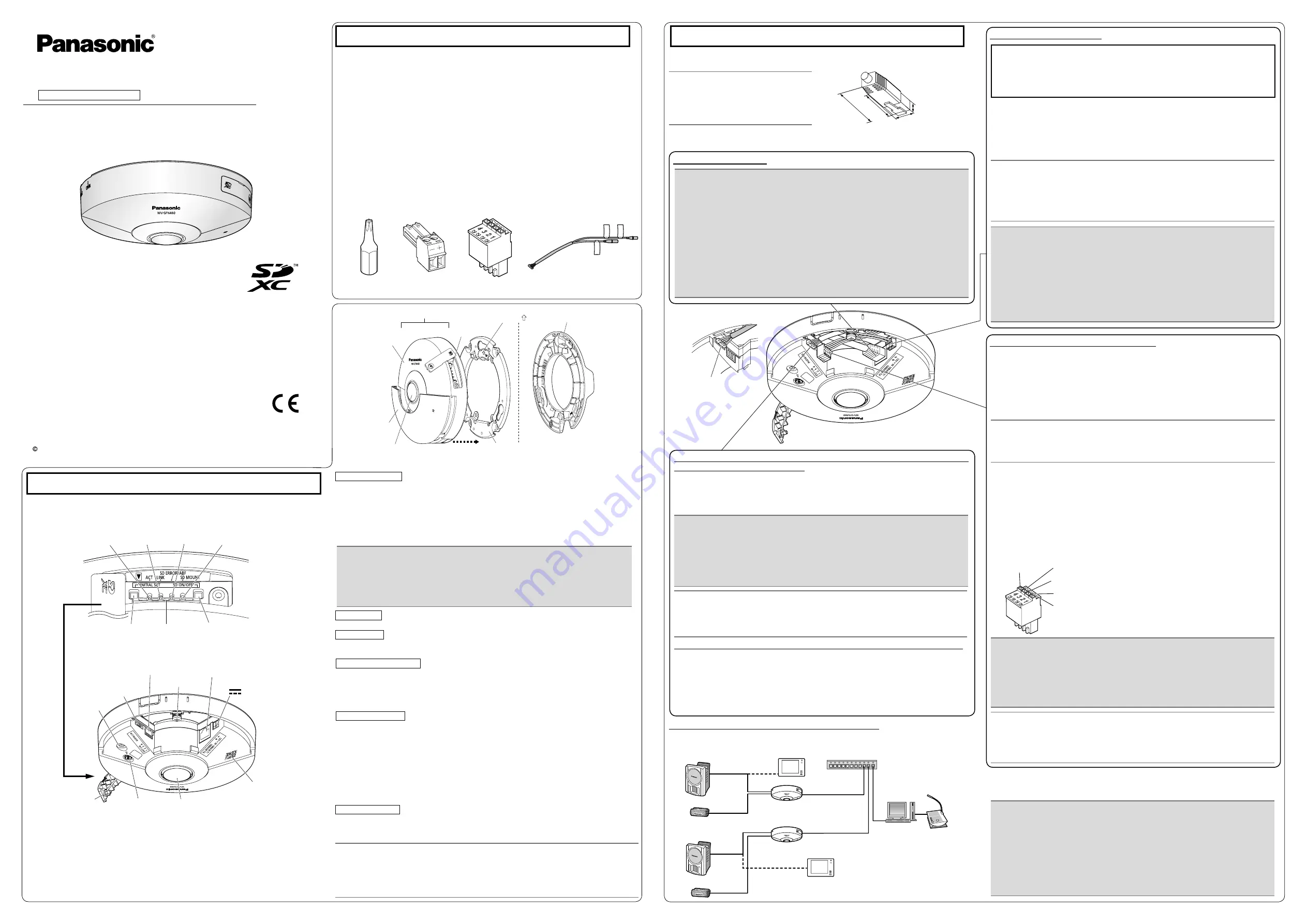
B
D
E
F
4 3 2
1
Powered speaker
Adjustment monitor
*
*
PoE device (hub)
PC
Adjustment monitor
Microphone
Powered speaker
Microphone
LAN cable
(category 5 or better, straight)
LAN cable
(category 5 or better, straight)
* Can switch to monitor out
(select the [Setup]
→
[Basic] tab, and then select [Monitor out])
LAN cable (category 5
or better, straight)
Network Camera
Model No.
WV-SFN480
Installation Guide
Included Installation Instructions
This manual describes the installation procedures, network camera installation, cable connections,
●
and the angle of view adjustment.
Before reading this manual, be sure to read the Important Information.
●
PGQX1666YA Cs1114-1124 Printed in China
For U.S. and Canada:
Panasonic System Communications
Company of North America,
Unit of Panasonic Corporation
of North America
For customer support, call 1.800.528.6747
Two Riverfront Plaza, Newark, NJ 07102-5490
Panasonic Canada Inc.
5770 Ambler Drive, Mississauga,
Ontario, L4W 2T3 Canada
(905)624-5010
For Europe and other countries:
Panasonic Corporation
Panasonic System Networks Co., Ltd.
Fukuoka, Japan
Authorised Representative in EU:
Panasonic Testing Centre
Panasonic Marketing Europe GmbH
Winsbergring 15, 22525 Hamburg, Germany
Panasonic System Networks Co., Ltd. 2014
Standard accessories
Important Information ............................... 1 pc.
Installation Guide (this document) ............ 1 set
Warranty card ........................................... 1 set
CD-ROM*
1
................................................ 1 pc.
Code label*
2
.............................................. 1 pc.
*1 The CD-ROM contains the operating instructions and different kinds of tool software programs.
*2 This label may be required for network management. The network administrator shall retain the
code label.
The following parts are used during installation procedures.
A
Attachment plate .................................. 1 pc.
B
Bit (Hex wrench, screw size
6.35 mm {1/4 inches} T10) .................... 1 pc.
C
Template A.........................................1 sheet
D
Power cord plug ................................... 1 pc.
E
External I/O terminal plug .................... 1 pc.
F
Audio cable .......................................... 1 pc.
G
Cable tie ............................................. 2 pcs.
(incl. 1 spare)
H
Safety wire lug ..................................... 1 pc.
I
Wire lug fixing screws
(M2.5 x 8 mm {5/16 inches}) .............. 2 pcs.
(incl. 1 spare)
J
Desktop cover ...................................... 1 pc.
K
Safety wire ........................................... 1 pc.
L
Washer ................................................. 1 pc.
M
Spring washer ...................................... 1 pc.
* The external I/O terminal plug and power cord plug are attached to the camera.
(Hex wrench, screw size
6.35 mm {1/4 inches} T10)
Direction marker for
installation “ TOP”
J
Desktop cover (accessory)
A
Attachment plate (accessory)
Camera
Enclosure
Sub cover
Lens
SD memory
card slot
Major operating controls
The component names of the camera are as follows. Refer to the illustration when installing or
adjusting the camera.
How to initialize the camera
●
Follow the steps below to initialize the network camera.
q
Turn off the power of the camera. When using a PoE hub, disconnect the LAN cable from
the camera. When using an external power supply, disconnect the power cable plug from
the 12 V DC power supply terminal.
w
Turn on the power of the camera while holding down the INITIAL SET button, and then
keep holding down the button for 5 seconds or more. About 2 minutes later, the camera will
start up and the settings including the network settings will be initialized.
q
When the SD ON/OFF button is pressed, data can be saved to the SD memory card.
w
When the SD ON/OFF button is held down for about 2 seconds, the SD MOUNT indicator
goes out, and the SD memory card can be removed.
When data is being sent via the network camera
Blinks green (accessing)
●
When the camera is able to communicate with the
●
Lights orange
connected device
When an SD memory card is inserted and could
Lights off → Blinks green →
●
be recognized
Lights off
When data can be saved after the SD memory card is
Lights off → Lights green
●
inserted and the SD ON/OFF button is pressed
When data can be saved to the SD memory card
Lights green
●
When the SD memory card is removed after holding down
●
Lights green → Blinks green → Lights off
the SD ON/OFF button for about 2 seconds
When data cannot be saved to the SD memory card
Lights off
●
because an abnormality was detected or the SD memory
card is configured not to be used
When ABF (Auto Back Focus) operation is being executed
●
Blinks red (Interval of 1 time/ second)
When the set is being started
Lights red
●
When an SD memory card
●
*4
is recognized normally
Lights red → Lights off
When the SD memory card slot is not used or an abnormality
●
Lights red → Stays red
is detected in SD memory card after the camera has started
IMPORTANT:
● When the camera is initialized, the settings including the network settings will be initial-
ized. Note that the CRT key (SSL encryption key) used for the HTTPS protocol will not
be initialized.
Before initializing the settings, it is recommended to write down the settings in advance.
●
Do not turn off the power of the camera during the process of initialization. Otherwise, it
●
may fail to initialize and may cause malfunction.
SD MOUNT indicator
SD ERROR/ABF indicator
INITIAL SET button
SD ON/OFF button
ACT indicator
LINK indicator
Note:
The ACT indicator, Link indicator, SD ERROR/ABF indicator, and SD MOUNT indicator
●
inside the SD memory card slot cover can be turned off. (Indicators are set to light or blink
in the default settings.)
Turn off the indicators as required according to the installation environment. (
☞
Operating
Instructions (included in the CD-ROM))
ACT
indicator
LINK
indicator
SD ERROR/ABF
indicator
SD memory
card slot
External I/O terminals
EXT I/O
*1
Network connector
10BASE-T/ 100BASE-TX
*1
Audio cable connector
AUDIO I/O
*1
12 V DC power supply terminal
12V
IN
*1
SD ON/OFF button
INITIAL SET button
SD memory card
slot cover
Data Matrix:
To our website
*3
Image rotation gear Lens
*2
Camera fixing screw
Built-in
microphone
SD MOUNT
indicator
<Inside view of the SD memory card slot cover (with SD memory card slot cover opened)>
<Inside view of the sub cover (with sub cover removed)>
*1 The detailed specifications on the right side of this page describe each terminal and cable.
*2 Do not directly touch the lens surface with your hands. Fingerprints, etc. may cause the image
quality to deteriorate. Also, the lens may slightly retract when its surface is touched. This is not
a malfunction.
*3 Data Matrix is our website address converted into a two-dimensional barcode. Depending on
the scanning application used, the Data Matrix may not be able to be read correctly. In this
case, access the site by directly entering the following URL.
http://security.panasonic.com/pss/security/support/qr_sp_select.html
*4 SDXC/SDHC/SD memory card is described as SD memory card.
Making connections
Before making connections, prepare the required peripheral devices and cables, and turn off
each system's power supply.
Note:
Since the connector storage section
●
does not have a sufficient space, use
a LAN cable that does not exceed the
sizes described in the illustrations.
IMPORTANT:
Use all 4 pairs (8 pins) of the LAN cable
●
(category 5 or better, straight, STP).
The maximum cable length is 100 m {328 feet}.
●
Make sure that the PoE device in use is compliant with IEEE802.3af standard.
●
When connecting both the 12 V DC power supply and the PoE device for power
●
supply, 12 V DC will be used for power supply.*
If a 12 V DC power supply and a PoE hub or router are used at the same time,
*
network connections may not be possible. In this case, disable the PoE settings.
Refer to the operating instructions of the PoE hub or router in use.
Depending on the PoE device used, if you stop the 12 V DC power supply after
*
operating it and a PoE hub or router at the same time, the power supply may stop,
causing the camera to restart.
When the LAN cable is disconnected once, reconnect the cable after around
●
2 seconds. When the cable is quickly reconnected, the power may not be supplied
from the PoE device.
Connect a LAN cable
Example of LAN cable connector
9 mm
{11/32 inches}
Straight section
30 mm {1-3/16 inches}
40 mm {1-9/16 inches}
13 mm {1/2 inches}
IMPORTANT:
Use 12 V DC power supply that is insulated from the commercial AC power.
●
Be sure to use the
●
D
power cord plug (accessory) provided with this product.
Be sure to fully insert the
●
D
power cord plug (accessory) into the 12 V DC power
supply terminal. Otherwise, it may damage the camera or cause malfunction.
When installing the camera, make sure that excessive force is not applied to the
●
power cable.
Be sure to use an AC adaptor compliant with the specifications (written in the indi-
●
cation label on the bottom side of this unit) regarding power source and power con-
sumption.
Caution:
A READILY ACCESSIBLE DISCONNECT DEVICE SHALL BE INCORPORATED
●
TO THE EQUIPMENT POWERED BY 12 V DC POWER SUPPLY.
ONLY CONNECT 12 V DC CLASS 2 POWER SUPPLY (UL 1310/CSA 223) or
●
LIMITED POWER SOURCE (IEC/EN/UL/CSA 60950-1).
Connect the power cable
Connect the output cable to the
D
power cable plug (accessory).
q
Loosen the screw of the power cable plug and strip 3 mm to 7 mm {1/8 inches to
9/32 inches} of the outer jacket. Expose the cable core (sufficiently twist any strand wires)
and then insert the cable into the power cable plug.
w
Tighten the screw of the power cable plug. (Recommended tightening torque: 0.34 N·m
{0.25 lbf·ft})
Note:
Fully insert the stripped cable core into the
●
D
power cable plug (accessory), and
check that the cable core of the wiring is not protruding out and shorting with the
adjacent terminal.
When connecting an external power supply to the camera, use the AWG 16 - AWG 24
●
single-wired or stranded wired cables.
<Required cable>
LAN cable (category 5 or better, straight)
Use a LAN cable (category 5 or better, cross) when directly connecting the camera to a PC.
IMPORTANT:
The adjustment monitor is used for checking the adjustment of the angular field of
●
view when installing the camera or when servicing. It is not provided for recording/
monitoring use.
Depending on the monitor, some characters (camera title, preset ID, etc.) may not
●
be displayed on the screen.
Use a switching hub or a router which is compliant with 10BASE-T/100BASE-TX.
●
If a PoE hub is not used, each network camera must be connected to a 12 V DC
●
power supply.
When using 12 V DC, power supply from a PoE hub or router is not required.
●
IMPORTANT:
Be sure to use the
●
E
external I/O terminal plug (accessory) provided with this product.
Do not connect 2 wires or more directly to a terminal. When it is necessary to con-
●
nect 2 or more wires, use a splitter.
Install external devices so that they do not exceed the rating of the network camera.
●
When using the external I/O terminals as the output terminals, ensure they do not
●
cause signal collision with external signals.
Connect the alarm input/output cable
Connect the cables of external devices to the
E
external I/O terminal plug (accessory).
q
Strip 8 mm to 9 mm of the outer jacket of the cable. Expose the cable core (sufficiently
twist any stand wires) and then insert the cable into the
E
external I/O terminal plug
(accessory).
Specification of cable (wire): AWG 20 - AWG 26, single-wired or stranded wired cables.
w
Push down the button of the desired terminal on the external I/O terminal plug with a ball-
point pen, and release the button when the cable of the external device is fully inserted
into the terminal hole.
Note:
Fully insert the stripped cable core into the
●
E
external I/O terminal plug (accessory),
and check that the cable core of the wiring is not protruding out and shorting with the
adjacent terminal.
<Ratings>
ALARM IN1, ALARM IN2, ALARM IN3
●
Input specification : No-voltage make contact input (4 V - 5 V DC, internally pulled up)
OFF
: Open or 4 V - 5 V DC
ON
: Make contact with GND (required drive current: 1 mA or more)
ALARM OUT, AUX OUT
●
Output specification : Open collector output (maximum applied voltage: 20 V DC)
Open
: 4 V - 5 V DC by internal pull-up
Close
: Output voltage 1 V DC or less (maximum drive current: 50 mA)
* The default of external I/O terminals is “Off”.
4 3 2
1
ALARM IN3, AUX OUT
(Alarm input 3, AUX output)
GND
ALARM IN1
(Alarm input 1)
ALARM IN2, ALARM OUT
(Alarm input 2, Alarm output)
E
External I/O terminal plug (accessory)
button
Before starting the installation, check the entire system configuration. The following illustration
gives a wiring example of how to connect the camera to the network via a PoE device (hub).
When connecting to a network using a PoE hub
Connecting the microphone to the MIC IN plug of the audio cable
Connect a stereo mini plug (ø3.5 mm).
Input impedance: Approx. 2 kΩ (unbalanced)
●
Recommended cable length: Less than 1 m {3.28 feet} (for microphone input)
●
Less than 10 m {32.8 feet} (for line input)
Recommended microphone: Plug-in power type (option)
●
•Supply voltage: 2.5 V ±0.5 V
•Recommended sensitivity of microphone: -48 dB ±3 dB (0 dB=1 V/Pa,1 kHz)
Input level for the line input: Approx. -10 dBV
●
IMPORTANT:
Connect/disconnect the audio cables and turn on the power of the camera after turning
●
off the power of the audio output devices. Otherwise, loud noise may be heard from
the speaker.
Make sure that the stereo mini plug is connected to this cable. When a monaural mini
●
plug is connected, audio may not be heard.
When connecting a monaural speaker with amplifier, use a locally procured conversion
cable (mono-stereo).
Connecting an external speaker with amplifier to the audio/monitor
output plug of the audio cable
Connect a stereo mini plug (ø3.5 mm).*
Output impedance
: Approx. 600 Ω (unbalanced)
●
Recommended cable length : Less than 10 m {32.8 feet}
●
Output level
: –20 dBV (can switch to monitor output)
●
* Use an external powered speaker.
As necessary, use a
●
G
cable
tie (accessory) to tie the cables
together.
<How to remove the audio cable>
Audio cable connector hook
* Press the hook of the con-
nector, and then remove the
audio cable connector.
Note:
Audio out is selected for the audio/monitor output plug by default. The plug can be
●
used for monitor out by selecting the [Setup]→[Basic] tab, and then selecting [Monitor
out]. (The ø3.5 mm monaural mini plug
⇔
RCA pin jack conversion cable is locally pro-
cured.)
Note:
Off, input, and output of the external I/O terminal 2 and 3 can be switched by con-
●
figuring the setting. Refer to the Operating Instructions on the provided CD-ROM
for further information about the external I/O terminal 2 and 3 (ALARM IN2, 3) set-
tings (“Off”, “Alarm input”, “Alarm output” or “AUX output”).


